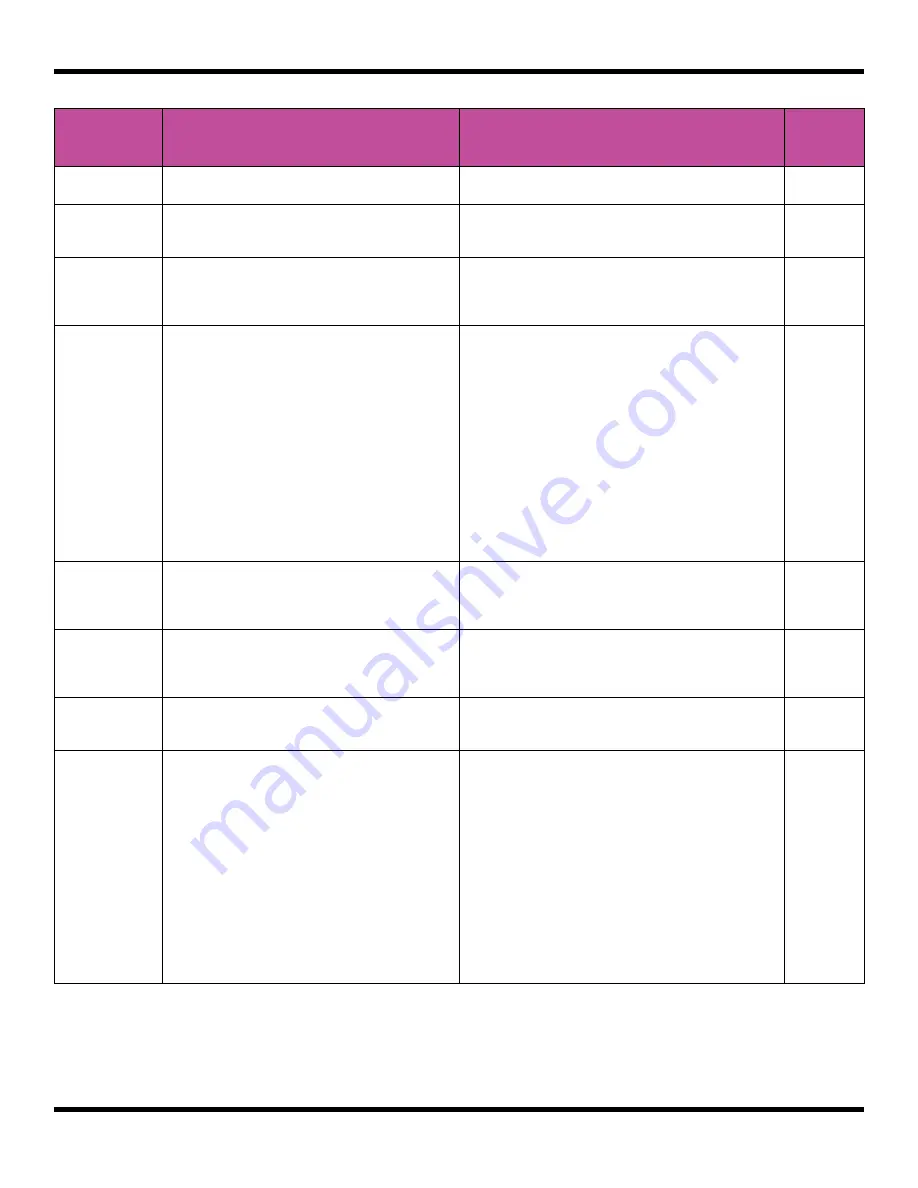
Page 25 of 106
Copyright 1010music LLC 2021
Blackbox User Manual 1.7
Parameter Description
Range of Values
Mod
Target?
Level
Adjusts the loudness level of the pad
-24.0
to
+24.0
dB
Yes
Pitch
Adjusts the pitch of the pad up or
down
-24.0
to
+24.0
semitones
Yes
Filter
Applies either a high pass or low pass
filter to this pad.
-100%
to
+100%
Negative values apply a low pass filter.
Positive values apply a high pass filter.
Yes
Launch
Mode
This controls how a note trigger
affects the playback of a pad.
Trigger
: Activate the Pad by touching the
pad or through MIDI note on. Blackbox
will start playback of the WAV file and
play through to the end.
Gate
: Begin the WAV file playback in the
same manner as Trigger mode. But in
Gate mode, playback will stop when you
release the touch or the MIDI note is
released.
Toggle
: Begin the WAV file playback in
the same manner as Trigger mode.
When another trigger event happens,
the playback will stop.
No
Attack
The time it takes for the sound to
reach its loudest level.
0.0
to
100.0%
The attack percentage is a
logarithmic scale between 0 and 9
seconds.
No
Decay
How long it takes for the sound to go
from the initial peak to the sustain
level.
0.0
to
100.0%
The decay percentage is a
logarithmic scale between 0 and 38
seconds.
No
Sustain
The volume level that the sound
maintains when you hold a note.
0.0
to
100.0%
No
Release
The release specifies how long the
note will continue to play and fade
out when the note is released. In
Gate
mode, the release begins when the
touch ends, the gate signal goes low,
or the MIDI note off event occurs. In
Toggle
mode, the release begins
when the toggle off occurs. In
Trigger
mode with sample pads the release
begins when reaching the
Loop End
point in loop mode, or the
Start
+
Len
point when not looping. In
Trigger
mode for Clips and Slicers, the release
has no effect.
0
to
100%
The release percentage is a
logarithmic scale between 0 and 38
seconds.
No
Содержание Blackbox
Страница 1: ...Blackbox User Manual 1 7 Mar 17 2021 ...






























