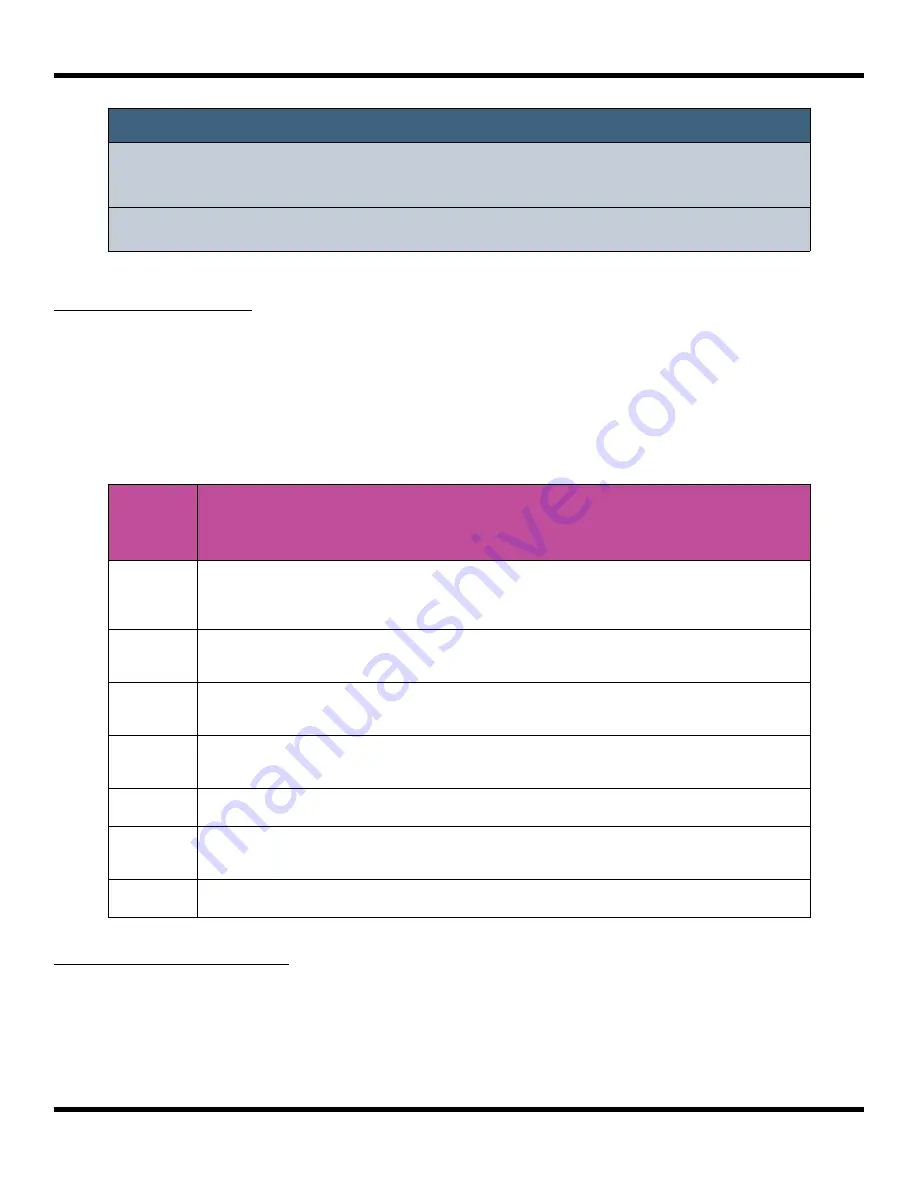
To Reorder Song Sections:
1.
Add a new song section where you want the section to be.
2.
Select the section you want to move and touch
Edit
then
Cut
.
3.
Select the new song section you added in step 1 and then touch
Edit
and
Paste
.
To Edit Song Sections:
The Edit menu on the Song screen allows you to perform basic clipboard operations and
to rename the section.
1.
On the Song screen, select the song section you want to edit.
2.
Touch the Edit button at the top of the screen. The Edit menu will be displayed.
3.
Touch the menu item for the action you want to perform:
Edit
Menu
Option
Action
Cut
Copies a song section and remove it. All sequence events, the section name and
the section length will all be copied. The information is held in the clipboard for
pasting.
Copy
Copies a song section. All sequence events, the section name and the section
length will all be copied. The information is held in the clipboard for pasting.
Paste
Pastes the section information in the clipboard into the selected section. All
information in the target section will be replaced.
Clear
Clears all sequence actions from the selected song section and resets the
section length back to 32 beats.
Add
Inserts a new song section below the selected song section.
Rename
Displays a virtual keyboard where you can rename the section. Touch enter at
the bottom of the screen when you are ready to save the changes.
Delete
Deletes the selected song section
Note:
►
You can play additional sequences during song section playback by
activating them on the sequence screen.
►
You can play pads and keys on top of song sections that are playing.
Copyright 1010music LLC 2021
Page 72 of 106
Blackbox User Manual 1.7
Содержание Blackbox
Страница 1: ...Blackbox User Manual 1 7 Mar 17 2021 ...






























