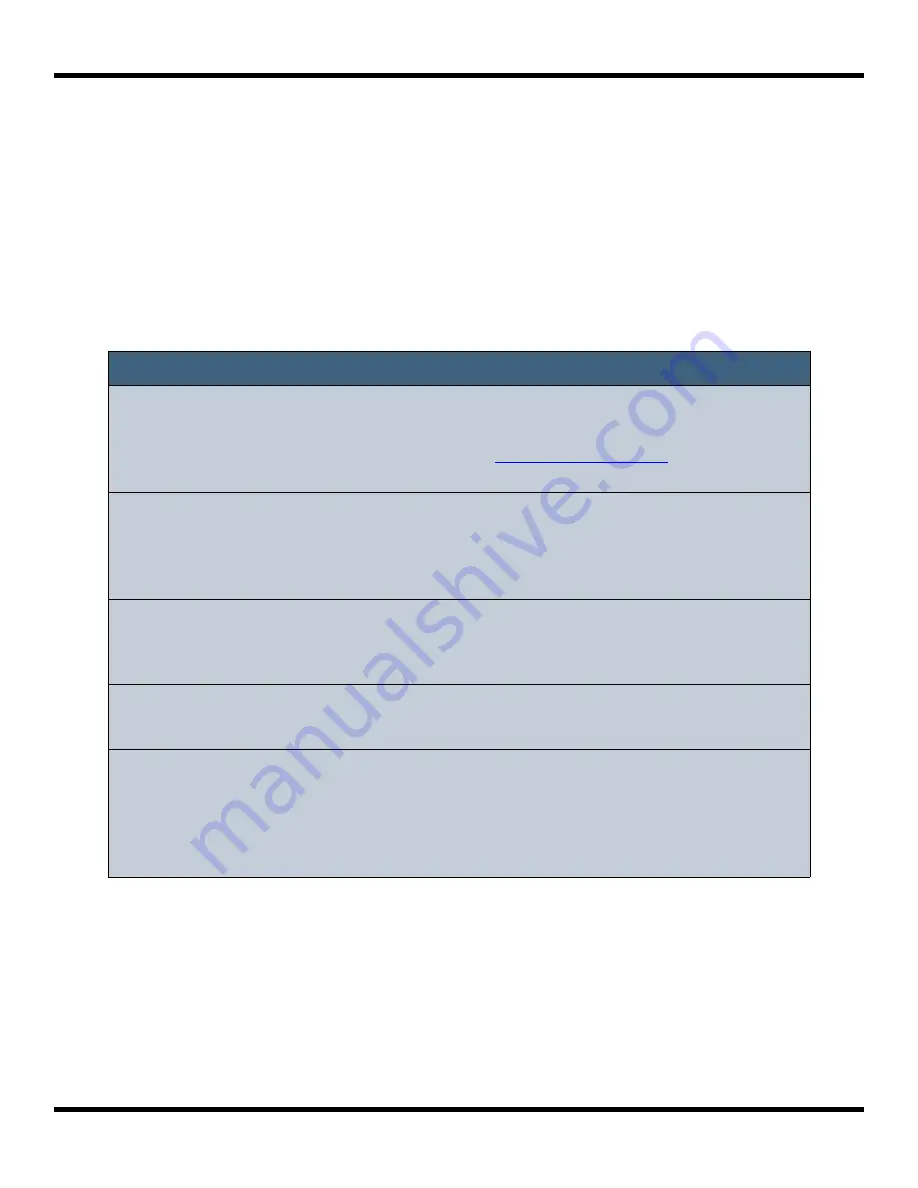
7.
When you are ready to start recording, push
REC
and
Play
together and sit back
and let the auto-sampler do its work. Blackbox will display which note it is
currently recording. Blackbox will display the Waveform screen when the auto-
sampling is complete.
8.
You can push
Stop
to interrupt recording. Any completed recordings will still be
on the micro SD card. You can remove them with the Preset
Clean
command.
Keep in mind that if you have a folder full of WAVs that you recorded but that are
not used on any pads, blackbox will assume you do not need them and the
folder and its contents will be deleted when you
Clean
a preset.
Note:
►
When the auto-sampling is complete, you will have a series of WAV
files in a new folder. The folder name will be \Presets\<preset
name>\<Filename>\<Filename>. See
below for
more information about file organization.
►
The WAV files will be named <Filename> + “-” + <MIDI Note Number> +
“-” + <MIDI Velocity>. For example, if your preset name is Pet Sounds
and your multi-sample filename is Cat Meows, an example file name
would be \Presets\Pet Sounds\Cat Meows\Cat Meows-036-100.
►
Each WAV file will have the Root Note and Vel Layer parameters set
based on the MIDI Note used to trigger it. Blackbox will use WAV tags
to embed this information into the files.
►
The pad used for recording will be changed to a Multi-Sample pad with
the new sample bank loaded.
►
This feature will allow you to
record up to 127 notes by 16 velocity
layers
. Blackbox can only
load 64 samples per pad
--so choose your
sampling settings wisely. You can create multi-sample packs that can
be used on other devices that can take advantage of the additional
WAV files.
Copyright 1010music LLC 2021
Page 50 of 106
Blackbox User Manual 1.7
Содержание Blackbox
Страница 1: ...Blackbox User Manual 1 7 Mar 17 2021 ...






























