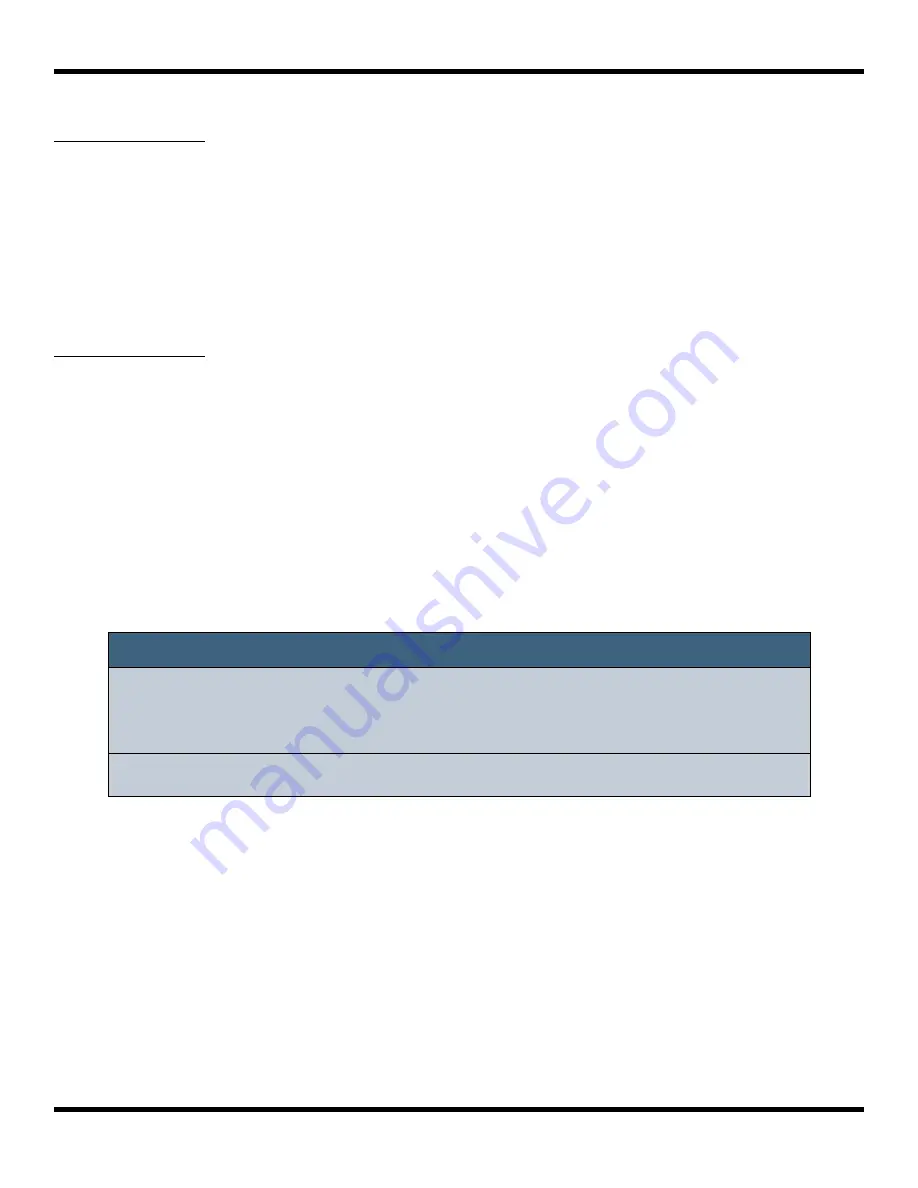
To Load a Preset:
1.
Press
PSET
to display the Preset Management screen.
2.
Use the knobs to scroll through the list of presets. The blue highlight indicates
the currently selected preset.
3.
Touch
Load
to load into blackbox the information that was previously saved for
this preset. The only values that are not stored in each preset are the values on
the
TOOLS
pages. These are global settings that apply across presets and are
stored separately on the microSD card.
To Pack a Preset:
After you spend time carefully creating a preset, you don’t want to worry about it getting
broken if you make changes to that WAV file or re-organize your sample library. You may
also want to gather up all of the files used in a preset so you can move it to another
microSD card or archive it on your computer. The Pack feature was created to address
these needs.
1.
Load the preset you want to pack.
2.
Push
PSET
and then touch
File->Pack
. Blackbox will copy all of the WAV files
used by this preset into this preset’s folder. Any multi-sample banks will be
copied with their folder. The preset.xml file will be updated to point to these
copies of the WAV files and will be saved.
Note:
►
If you continue to add WAV files to your preset after you pack it, the
preset will still point to these WAV files in their source folders. Pack the
preset again to copy these files over.
►
If the
Pack
option is disabled, then the preset is fully packed already.
Page 79 of 106
Copyright 1010music LLC 2021
Blackbox User Manual 1.7
Содержание Blackbox
Страница 1: ...Blackbox User Manual 1 7 Mar 17 2021 ...






























