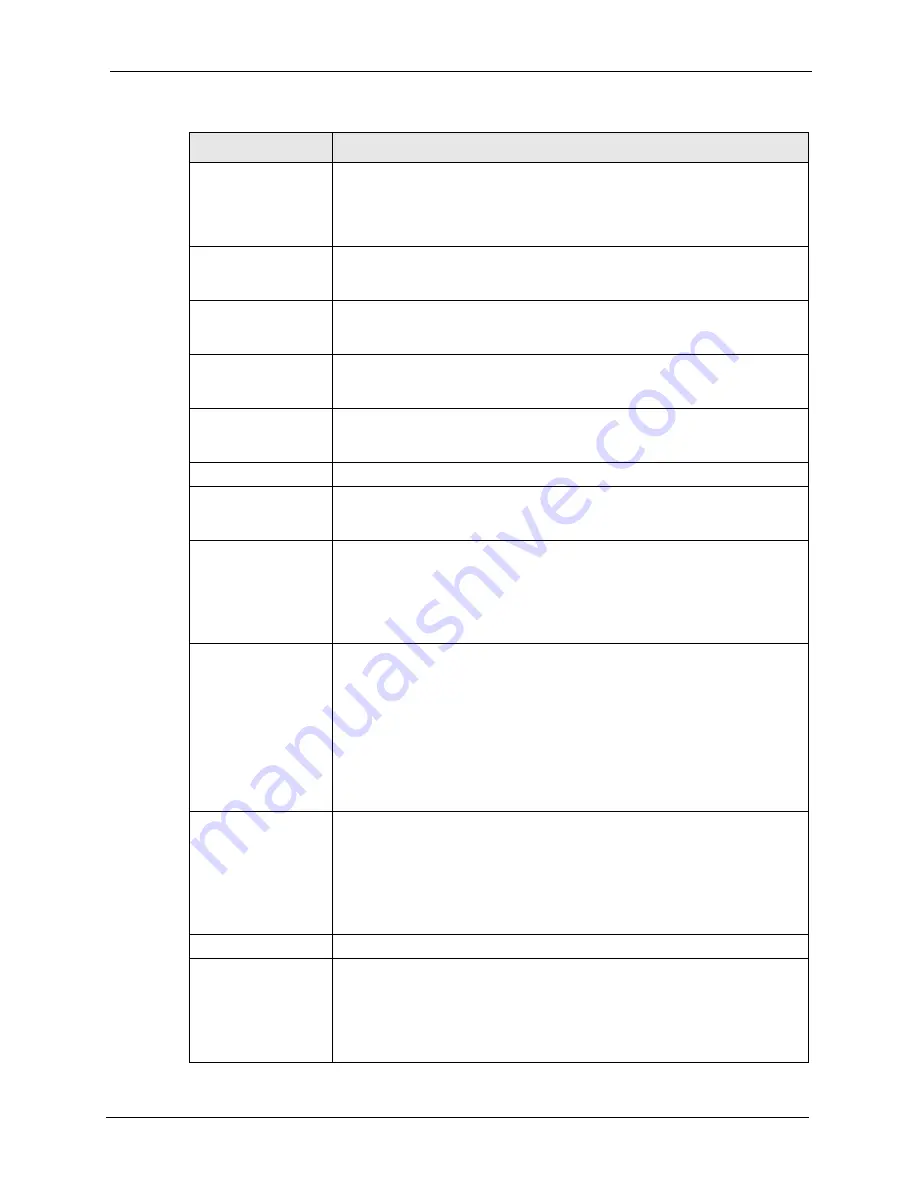
ZyWALL P1 User’s Guide
Chapter 10 Certificates
157
Common Name
Select a radio button to identify the certificate’s owner by IP address, domain
name or e-mail address. Type the IP address (in dotted decimal notation),
domain name or e-mail address in the field provided. The domain name or e-
mail address can be up to 31 ASCII characters. The domain name or e-mail
address is for identification purposes only and can be any string.
Organizational Unit
Type up to 127 characters to identify the organizational unit or department to
which the certificate owner belongs. You may use any character, including
spaces, but the ZyWALL drops trailing spaces.
Organization
Type up to 127 characters to identify the company or group to which the
certificate owner belongs. You may use any character, including spaces, but
the ZyWALL drops trailing spaces.
Country
Type up to 127 characters to identify the nation where the certificate owner is
located. You may use any character, including spaces, but the ZyWALL drops
trailing spaces.
Key Length
Select a number from the drop-down list box to determine how many bits the
key should use (512 to 2048). The longer the key, the more secure it is. A
longer key also uses more PKI storage space.
Enrollment Options
These radio buttons deal with how and when the certificate is to be generated.
Create a self-signed
certificate
Select
Create a self-signed certificate
to have the ZyWALL generate the
certificate and act as the Certification Authority (CA) itself. This way you do not
need to apply to a certification authority for certificates.
Create a certification
request and save it
locally for later manual
enrollment
Select
Create a certification request and save it locally for later manual
enrollment
to have the ZyWALL generate and store a request for a certificate.
Use the
My Certificate Details
screen to view the certification request and
copy it to send to the certification authority.
Copy the certification request from the
My Certificate Details
screen (see
) and then send it to the certification authority.
Create a certification
request and enroll for
a certificate
immediately online
Select
Create a certification request and enroll for a certificate
immediately online
to have the ZyWALL generate a request for a certificate
and apply to a certification authority for a certificate.
You must have the certification authority’s certificate already imported in the
Trusted CAs
screen.
When you select this option, you must select the certification authority’s
enrollment protocol and the certification authority’s certificate from the drop-
down list boxes and enter the certification authority’s server address. You also
need to fill in the
Reference Number
and
Key
if the certification authority
requires them.
Enrollment Protocol
Select the certification authority’s enrollment protocol from the drop-down list
box.
Simple Certificate Enrollment Protocol (SCEP)
is a TCP-based enrollment
protocol that was developed by VeriSign and Cisco.
Certificate Management Protocol (CMP)
is a TCP-based enrollment protocol
that was developed by the Public Key Infrastructure X.509 working group of
the Internet Engineering Task Force (IETF) and is specified in RFC 2510.
CA Server Address
Enter the IP address (or URL) of the certification authority server.
CA Certificate
Select the certification authority’s certificate from the
CA Certificate
drop-
down list box.
You must have the certification authority’s certificate already imported in the
Trusted CAs
screen. Click
Trusted CAs
to go to the
Trusted CAs
screen
where you can view (and manage) the ZyWALL's list of certificates of trusted
certification authorities.
Table 52
Certificate: My Certificate: Create (continued)
LABEL
DESCRIPTION
Summary of Contents for ZyXEL ZyWALL P1
Page 1: ...ZyWALL P1 Internet Security Appliance User s Guide Version 3 64 8 2005...
Page 9: ...ZyWALL P1 User s Guide 8 Customer Support...
Page 25: ...ZyWALL P1 User s Guide 24 List of Figures...
Page 39: ...ZyWALL P1 User s Guide 38 Chapter 1 Getting to Know Your ZyWALL...
Page 51: ...ZyWALL P1 User s Guide 50 Chapter 2 Introducing the Web Configurator...
Page 72: ...ZyWALL P1 User s Guide Chapter 3 Wizard Setup 71 Figure 22 VPN Wizard Complete...
Page 73: ...ZyWALL P1 User s Guide 72 Chapter 3 Wizard Setup...
Page 91: ...ZyWALL P1 User s Guide 90 Chapter 5 WAN Screens...
Page 129: ...ZyWALL P1 User s Guide 128 Chapter 8 Introduction to IPSec...
Page 151: ...ZyWALL P1 User s Guide 150 Chapter 9 VPN Screens...
Page 191: ...ZyWALL P1 User s Guide 190 Chapter 12 Static Route...
Page 215: ...ZyWALL P1 User s Guide 214 Chapter 13 Remote Management...
Page 248: ...ZyWALL P1 User s Guide Chapter 16 Maintenance 247 Figure 134 Restart Screen...
Page 249: ...ZyWALL P1 User s Guide 248 Chapter 16 Maintenance...
Page 269: ...ZyWALL P1 User s Guide 268 Chapter 18 Troubleshooting...
Page 289: ...ZyWALL P1 User s Guide 288 Appendix B IP Subnetting...
Page 295: ...ZyWALL P1 User s Guide 294 Appendix D PPTP...
Page 299: ...ZyWALL P1 User s Guide 298 Appendix E Triangle Route...
Page 329: ...ZyWALL P1 User s Guide 328 Appendix H Importing Certificates...
Page 331: ...ZyWALL P1 User s Guide 330 Appendix I Command Interpreter...
Page 337: ...ZyWALL P1 User s Guide 336 Appendix J Firewall Commands...
Page 341: ...ZyWALL P1 User s Guide 340 Appendix K NetBIOS Filter Commands...
Page 347: ...ZyWALL P1 User s Guide 346 Appendix M Brute Force Password Guessing Protection...
















































