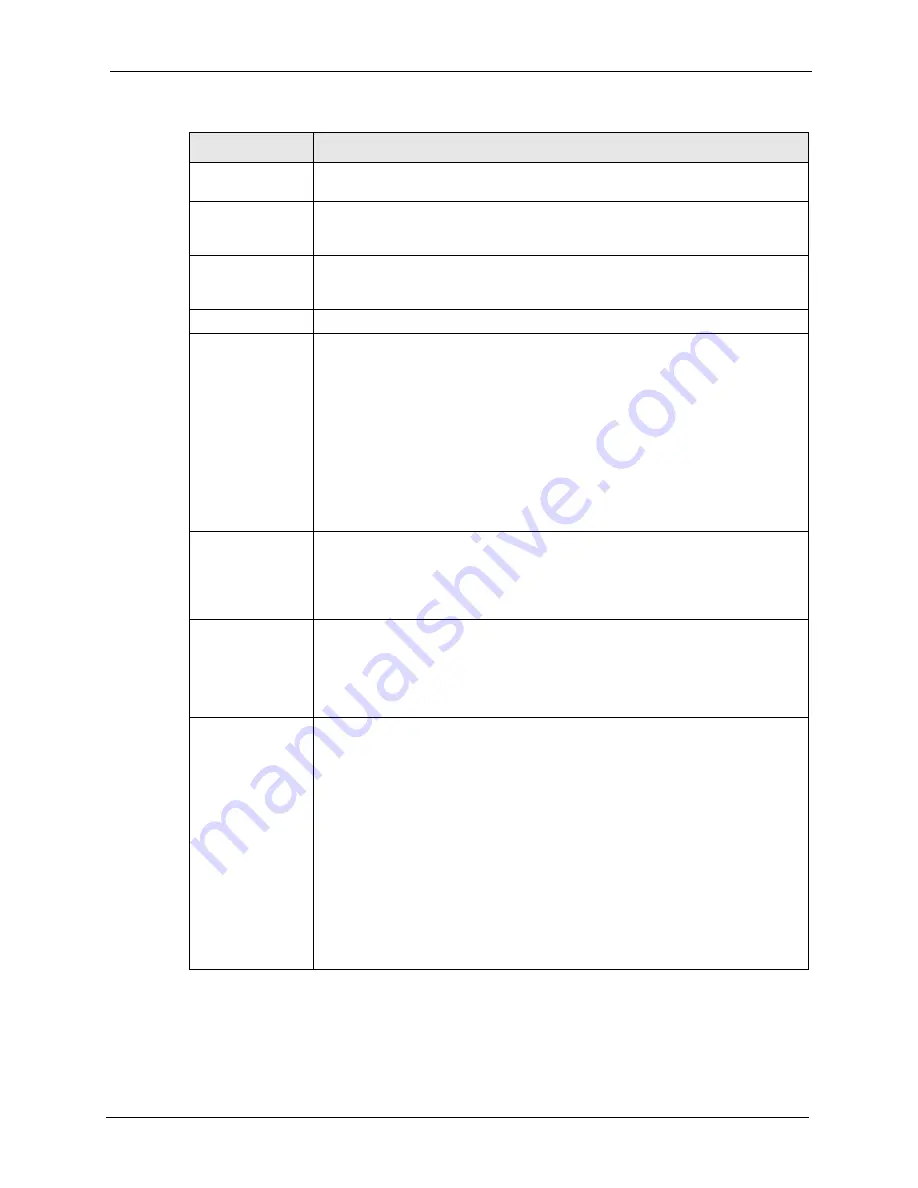
ZyWALL P1 User’s Guide
Chapter 9 VPN Screens
137
Gateway Policy
Information
My ZyWALL
This field identifies the WAN IP address of the ZyWALL. You can enter the
ZyWALL's static WAN IP address (if it has one) or leave the field set to 0.0.0.0.
The VPN tunnel has to be rebuilt if the
My ZyWALL
field changes after setup.
Remote Gateway
Address
Type the WAN IP addressof the IPSec router with which you're making the VPN
connection. Set this field to
0.0.0.0
if the remote IPSec router has a dynamic WAN
IP address.
Authentication Key
Pre-Shared Key
Select the
Pre-Shared Key
radio button and type your pre-shared key in this field.
A pre-shared key identifies a communicating party during a phase 1 IKE
negotiation. It is called "pre-shared" because you have to share it with another
party before you can communicate with them over a secure connection.
Type from 8 to 31 case-sensitive ASCII characters or from 16 to 62 hexadecimal
("0-9", "A-F") characters. You must precede a hexadecimal key with a "0x (zero
x), which is not counted as part of the 16 to 62 character range for the key. For
example, in "0x0123456789ABCDEF", 0x denotes that the key is hexadecimal
and 0123456789ABCDEF is the key itself.
Both ends of the VPN tunnel must use the same pre-shared key. You will receive
a PYLD_MALFORMED (payload malformed) packet if the same pre-shared key is
not used on both ends.
Certificate
Select the
Certificate
radio button to identify the ZyWALL by a certificate.
Use the drop-down list box to select the certificate to use for this VPN tunnel. You
must have certificates already configured in the
My Certificates
screen. Click
My
Certificates
to go to the
My Certificates
screen where you can view the
ZyWALL's list of certificates.
Local ID Type
Select
IP
to identify this ZyWALL by its IP address.
Select
DNS
to identify this ZyWALL by a domain name.
Select
to identify this ZyWALL by an e-mail address.
You do not configure the local ID type and content when you set
Authentication
Method
to
Certificate
. The ZyWALL takes them from the certificate you select.
Content
When you select
IP
in the
Local ID Type
field, type the IP address of your
computer in the local
Content
field. The ZyWALL automatically uses the IP
address in the
My ZyWALL
field (refer to the
My ZyWALL
field description) if you
configure the local
Content
field to
0.0.0.0
or leave it blank.
It is recommended that you type an IP address other than
0.0.0.0
in the local
Content
field or use the
DNS
or
ID type in the following situations.
•
When there is a NAT router between the two IPSec routers.
•
When you want the remote IPSec router to be able to distinguish between
VPN connection requests that come in from IPSec routers with dynamic WAN
IP addresses.
When you select
DNS
or
in the
Local ID Type
field, type a domain name
or e-mail address by which to identify this ZyWALL in the local
Content
field. Use
up to 31 ASCII characters including spaces, although trailing spaces are
truncated. The domain name or e-mail address is for identification purposes only
and can be any string.
Table 43
VPN Rules (IKE): Gateway Policy (continued)
LABEL
DESCRIPTION
Summary of Contents for ZyXEL ZyWALL P1
Page 1: ...ZyWALL P1 Internet Security Appliance User s Guide Version 3 64 8 2005...
Page 9: ...ZyWALL P1 User s Guide 8 Customer Support...
Page 25: ...ZyWALL P1 User s Guide 24 List of Figures...
Page 39: ...ZyWALL P1 User s Guide 38 Chapter 1 Getting to Know Your ZyWALL...
Page 51: ...ZyWALL P1 User s Guide 50 Chapter 2 Introducing the Web Configurator...
Page 72: ...ZyWALL P1 User s Guide Chapter 3 Wizard Setup 71 Figure 22 VPN Wizard Complete...
Page 73: ...ZyWALL P1 User s Guide 72 Chapter 3 Wizard Setup...
Page 91: ...ZyWALL P1 User s Guide 90 Chapter 5 WAN Screens...
Page 129: ...ZyWALL P1 User s Guide 128 Chapter 8 Introduction to IPSec...
Page 151: ...ZyWALL P1 User s Guide 150 Chapter 9 VPN Screens...
Page 191: ...ZyWALL P1 User s Guide 190 Chapter 12 Static Route...
Page 215: ...ZyWALL P1 User s Guide 214 Chapter 13 Remote Management...
Page 248: ...ZyWALL P1 User s Guide Chapter 16 Maintenance 247 Figure 134 Restart Screen...
Page 249: ...ZyWALL P1 User s Guide 248 Chapter 16 Maintenance...
Page 269: ...ZyWALL P1 User s Guide 268 Chapter 18 Troubleshooting...
Page 289: ...ZyWALL P1 User s Guide 288 Appendix B IP Subnetting...
Page 295: ...ZyWALL P1 User s Guide 294 Appendix D PPTP...
Page 299: ...ZyWALL P1 User s Guide 298 Appendix E Triangle Route...
Page 329: ...ZyWALL P1 User s Guide 328 Appendix H Importing Certificates...
Page 331: ...ZyWALL P1 User s Guide 330 Appendix I Command Interpreter...
Page 337: ...ZyWALL P1 User s Guide 336 Appendix J Firewall Commands...
Page 341: ...ZyWALL P1 User s Guide 340 Appendix K NetBIOS Filter Commands...
Page 347: ...ZyWALL P1 User s Guide 346 Appendix M Brute Force Password Guessing Protection...
















































