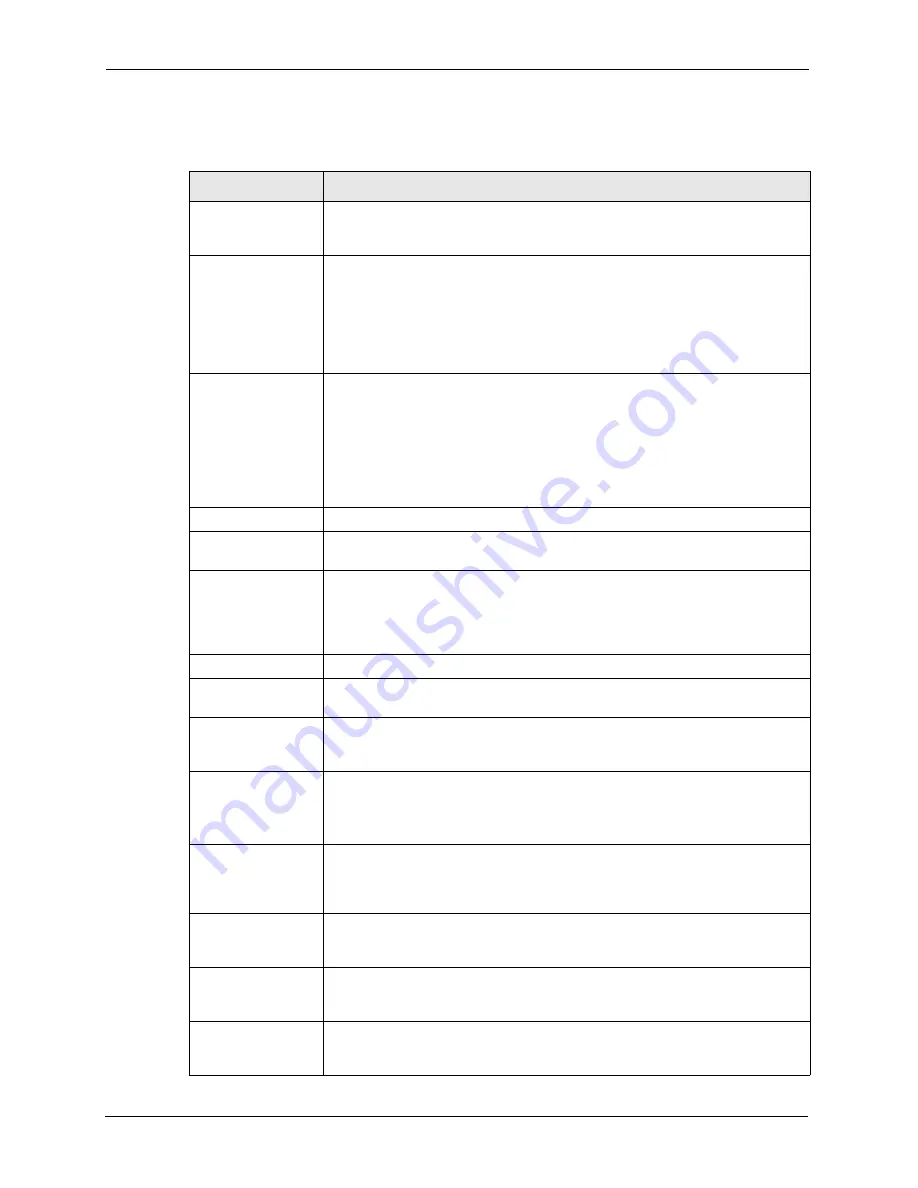
ZyWALL P1 User’s Guide
160
Chapter 10 Certificates
Table 53
Certificate: My Certificate: Details
LABEL
DESCRIPTION
Name
This field displays the identifying name of this certificate. If you want to change
the name, type up to 31 characters to identify this certificate. You may use any
character (not including spaces).
Property
Default self-signed
certificate which
signs the imported
remote host
certificates.
Select this check box to have the ZyWALL use this certificate to sign the trusted
remote host certificates that you import to the ZyWALL. This check box is only
available with self-signed certificates.
If this check box is already selected, you cannot clear it in this screen, you must
select this check box in another self-signed certificate’s details screen. This
automatically clears the check box in the details screen of the certificate that was
previously set to sign the imported trusted remote host certificates.
Certification Path
Click the
Refresh
button to have this read-only text box display the hierarchy of
certification authorities that validate the certificate (and the certificate itself).
If the issuing certification authority is one that you have imported as a trusted
certification authority, it may be the only certification authority in the list (along
with the certificate itself). If the certificate is a self-signed certificate, the
certificate itself is the only one in the list. The ZyWALL does not trust the
certificate and displays “Not trusted” in this field if any certificate on the path has
expired or been revoked.
Refresh
Click
Refresh
to display the certification path.
Certificate
Information
These read-only fields display detailed information about the certificate.
Type
This field displays general information about the certificate. CA-signed means
that a Certification Authority signed the certificate. Self-signed means that the
certificate’s owner signed the certificate (not a certification authority). “X.509”
means that this certificate was created and signed according to the ITU-T X.509
recommendation that defines the formats for public-key certificates.
Version
This field displays the X.509 version number.
Serial Number
This field displays the certificate’s identification number given by the certification
authority or generated by the ZyWALL.
Subject
This field displays information that identifies the owner of the certificate, such as
Common Name (CN), Organizational Unit (OU), Organization (O) and Country
(C).
Issuer
This field displays identifying information about the certificate’s issuing
certification authority, such as Common Name, Organizational Unit,
Organization and Country.
With self-signed certificates, this is the same as the
Subject Name
field.
Signature Algorithm
This field displays the type of algorithm that was used to sign the certificate. The
ZyWALL uses rsa-pkcs1-sha1 (RSA public-private key encryption algorithm and
the SHA1 hash algorithm). Some certification authorities may use rsa-pkcs1-
md5 (RSA public-private key encryption algorithm and the MD5 hash algorithm).
Valid From
This field displays the date that the certificate becomes applicable. The text
displays in red and includes a Not Yet Valid! message if the certificate has not
yet become applicable.
Valid To
This field displays the date that the certificate expires. The text displays in red
and includes an Expiring! or Expired! message if the certificate is about to expire
or has already expired.
Key Algorithm
This field displays the type of algorithm that was used to generate the
certificate’s key pair (the ZyWALL uses RSA encryption) and the length of the
key set in bits (1024 bits for example).
Summary of Contents for ZyXEL ZyWALL P1
Page 1: ...ZyWALL P1 Internet Security Appliance User s Guide Version 3 64 8 2005...
Page 9: ...ZyWALL P1 User s Guide 8 Customer Support...
Page 25: ...ZyWALL P1 User s Guide 24 List of Figures...
Page 39: ...ZyWALL P1 User s Guide 38 Chapter 1 Getting to Know Your ZyWALL...
Page 51: ...ZyWALL P1 User s Guide 50 Chapter 2 Introducing the Web Configurator...
Page 72: ...ZyWALL P1 User s Guide Chapter 3 Wizard Setup 71 Figure 22 VPN Wizard Complete...
Page 73: ...ZyWALL P1 User s Guide 72 Chapter 3 Wizard Setup...
Page 91: ...ZyWALL P1 User s Guide 90 Chapter 5 WAN Screens...
Page 129: ...ZyWALL P1 User s Guide 128 Chapter 8 Introduction to IPSec...
Page 151: ...ZyWALL P1 User s Guide 150 Chapter 9 VPN Screens...
Page 191: ...ZyWALL P1 User s Guide 190 Chapter 12 Static Route...
Page 215: ...ZyWALL P1 User s Guide 214 Chapter 13 Remote Management...
Page 248: ...ZyWALL P1 User s Guide Chapter 16 Maintenance 247 Figure 134 Restart Screen...
Page 249: ...ZyWALL P1 User s Guide 248 Chapter 16 Maintenance...
Page 269: ...ZyWALL P1 User s Guide 268 Chapter 18 Troubleshooting...
Page 289: ...ZyWALL P1 User s Guide 288 Appendix B IP Subnetting...
Page 295: ...ZyWALL P1 User s Guide 294 Appendix D PPTP...
Page 299: ...ZyWALL P1 User s Guide 298 Appendix E Triangle Route...
Page 329: ...ZyWALL P1 User s Guide 328 Appendix H Importing Certificates...
Page 331: ...ZyWALL P1 User s Guide 330 Appendix I Command Interpreter...
Page 337: ...ZyWALL P1 User s Guide 336 Appendix J Firewall Commands...
Page 341: ...ZyWALL P1 User s Guide 340 Appendix K NetBIOS Filter Commands...
Page 347: ...ZyWALL P1 User s Guide 346 Appendix M Brute Force Password Guessing Protection...






























