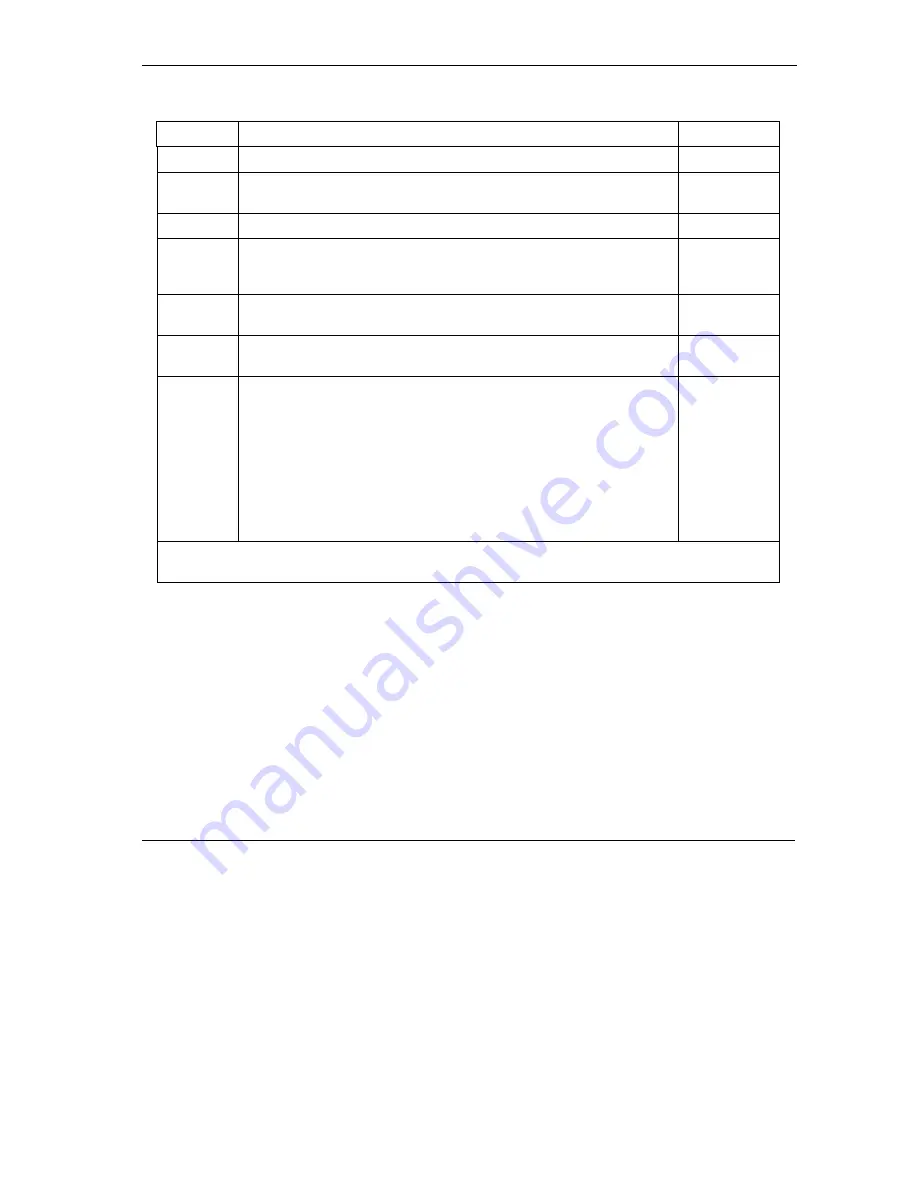
ZyAIR Wireless Gateway Series User’s Guide
Call Scheduling
31-3
Table 31-1 Menu 26.1 Schedule Set Setup
FIELD DESCRIPTION EXAMPLE
Once:
Date If you selected
Once
in the
How Often
field above, then enter the date
the set should activate here in year-month-date format.
2000-01-01
Weekday:
Day
If you selected
Weekly
in the
How Often
field above, then select the
day(s) when the set should activate (and recur) by going to that day(s)
and pressing [SPACE BAR] to select
Yes
, then press [ENTER].
Start Time Enter the start time when you wish the schedule set to take effect in
hour-minute format.
09:00
Duration
Enter the maximum length of time this connection is allowed in hour-
minute format.
08:00
Action
Forced On
means that the connection is maintained whether or not
there is a demand call on the line and will persist for the time period
specified in the
Duration
field.
Forced Down
means that the connection is blocked whether or not
there is a demand call on the line.
Enable Dial-On-Demand
means that this schedule permits a demand
call on the line.
Disable Dial-On-Demand
means that this schedule
prevents a demand call on the line.
Forced On
When you have completed this menu, press [ENTER] at the prompt “Press ENTER to Confirm…” to
save your configuration, or press [ESC] at any time to cancel.
Once your schedule sets are configured, you must then apply them to the desired remote node(s). Enter 11
from the
Main Menu
and then enter the target remote node index. Using
[SPACE BAR]
, select
PPPoE
or
PPTP
in the
Encapsulation
field and then press
[ENTER]
to make the schedule sets field available as
shown next.
Summary of Contents for ZYAIR
Page 1: ...ZyAIR Wireless Gateway Series User s Guide Version 3 50 July 2003...
Page 20: ......
Page 26: ......
Page 28: ......
Page 36: ......
Page 58: ......
Page 66: ......
Page 98: ......
Page 99: ...WAN III Part III WAN This part covers the web configurator screen and information about WAN...
Page 100: ......
Page 112: ......
Page 130: ......
Page 166: ......
Page 180: ...ZyAIR Wireless Gateway Series User s Guide 15 4 Logs Screens Figure 15 2 Log Settings...
Page 189: ......
Page 205: ......
Page 213: ......
Page 236: ......
Page 246: ......
Page 268: ......
Page 286: ......
Page 294: ......
Page 324: ......
Page 334: ......
Page 340: ......
Page 352: ......
Page 356: ......
Page 368: ......
Page 378: ......






























