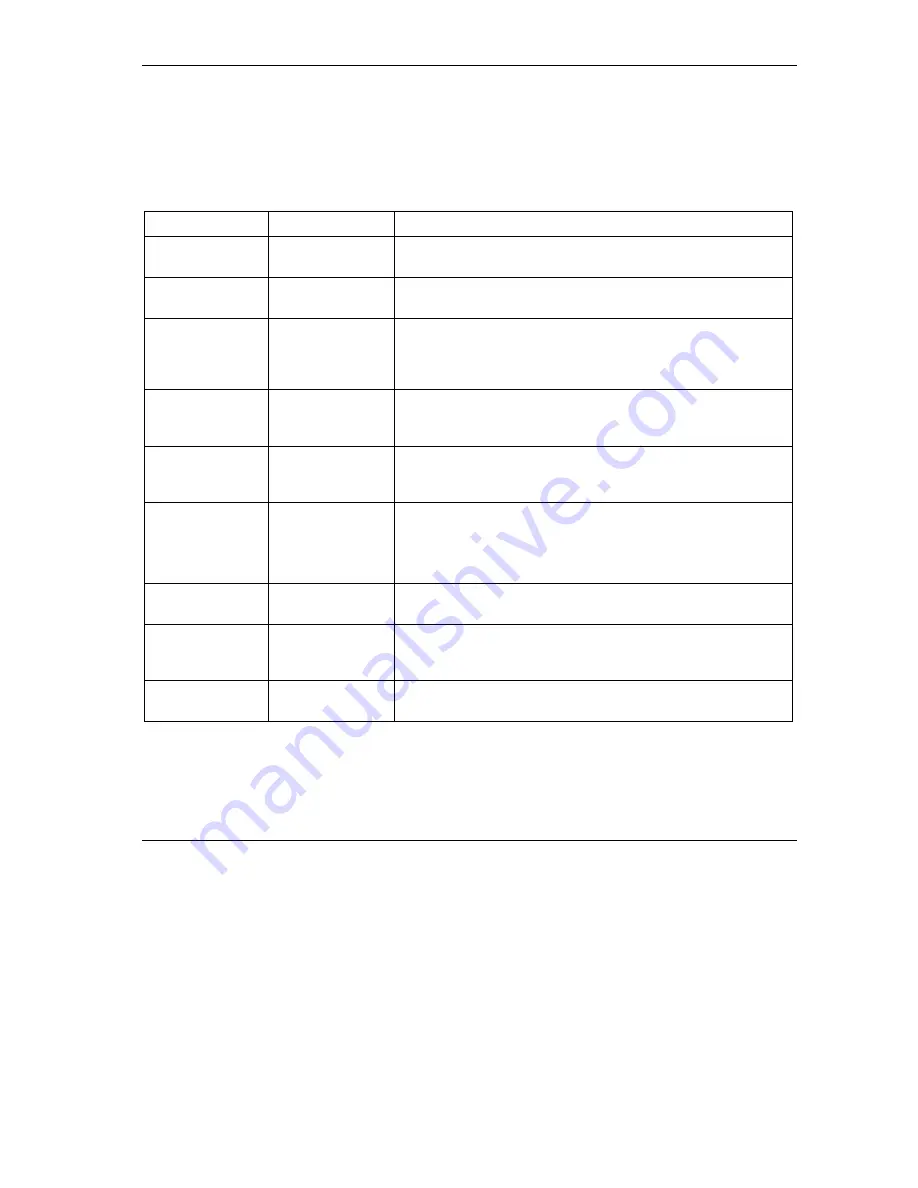
ZyAIR Wireless Gateway Series User’s Guide
Introducing the SMT
17-5
17.5 Navigating the SMT Interface
Several operations that you should be familiar with before you attempt to modify the configuration are
listed in the table below.
Table 17-1 Main Menu Commands
OPERATION KEYSTROKE
DESCRIPTION
Move down to
another menu
[ENTER]
To move forward to a submenu, type in the number of the desired
submenu and press [ENTER].
Move up to a
previous menu
[ESC]
Press [ESC] to move back to the previous menu.
Move to a “hidden”
menu
Press [SPACE
BAR] to change
No
to
Yes
then press
[ENTER].
Fields beginning with “Edit” lead to hidden menus and have a
default setting of
No
. Press [SPACE BAR] once to change
No
to
Yes
, then press [ENTER] to go to the “hidden” menu.
Move the cursor
[ENTER] or
[UP]/[DOWN] arrow
keys.
Within a menu, press [ENTER] to move to the next field. You can
also use the [UP]/[DOWN] arrow keys to move to the previous
and the next field, respectively.
Entering
information
Type in or press
[SPACE BAR], then
press [ENTER].
You need to fill in two types of fields. The first requires you to type
in the appropriate information. The second allows you to cycle
through the available choices by pressing [SPACE BAR].
Required fields
<
?
> or
ChangeMe
All fields with the symbol <?> must be filled in order to be able to
save the new configuration.
All fields with
ChangeMe
must not be left blank in order to be
able to save the new configuration.
N/A fields
<N/A>
Some of the fields in the SMT will show a <N/A>. This symbol
refers to an option that is Not Applicable.
Save your
configuration
[ENTER]
Save your configuration by pressing [ENTER] at the message
“Press ENTER to confirm or ESC to cancel”. Saving the data on
the screen will take you, in most cases to the previous menu.
Exit the SMT
Type 99, then press
[ENTER].
Type 99 at the main menu prompt and press [ENTER] to exit the
SMT interface.
After you enter the password, the SMT displays the main menu, as shown next.
Summary of Contents for ZYAIR
Page 1: ...ZyAIR Wireless Gateway Series User s Guide Version 3 50 July 2003...
Page 20: ......
Page 26: ......
Page 28: ......
Page 36: ......
Page 58: ......
Page 66: ......
Page 98: ......
Page 99: ...WAN III Part III WAN This part covers the web configurator screen and information about WAN...
Page 100: ......
Page 112: ......
Page 130: ......
Page 166: ......
Page 180: ...ZyAIR Wireless Gateway Series User s Guide 15 4 Logs Screens Figure 15 2 Log Settings...
Page 189: ......
Page 205: ......
Page 213: ......
Page 236: ......
Page 246: ......
Page 268: ......
Page 286: ......
Page 294: ......
Page 324: ......
Page 334: ......
Page 340: ......
Page 352: ......
Page 356: ......
Page 368: ......
Page 378: ......






























