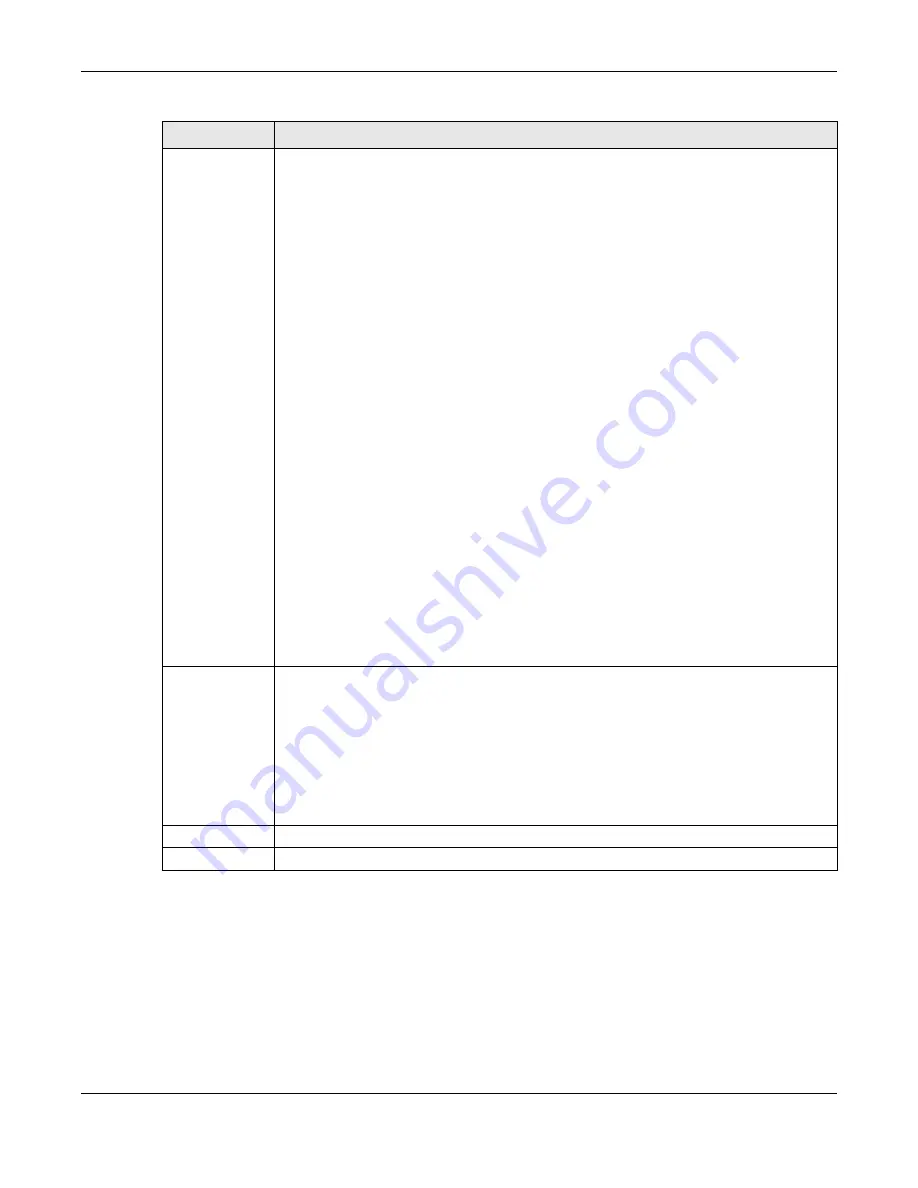
Chapter 6 Wireless
WX3401-B0 User’s Guide
97
6.8 Channel Status Settings
Use the
Channel Status
screen to scan WiFi channel noises and view the results. Click
Network Setting >
Wireless > Channel Status
. The screen appears as shown. Click
Scan
to scan the WiFi channels. You can
view the results in the
Channel Scan Result
section.
802.11 Mode
For 2.4 GHz frequency WiFi devices:
• Select
802.11b Only
to allow only IEEE 802.11b compliant WiFi devices to associate with the
WX3401-B0.
• Select
802.11g Only
to allow only IEEE 802.11g compliant WiFi devices to associate with the
WX3401-B0.
• Select
802.11n
Only
to allow only IEEE 802.11n compliant WiFi devices to associate with the
WX3401-B0.
• Select
802.11b/g Mixed
to allow either IEEE 802.11b or IEEE 802.11g compliant WiFi devices
to associate with the WX3401-B0. The transmission rate of your WX3401-B0 might be
reduced.
• Select
802.11b/g/n Mixed
to allow IEEE 802.11b, IEEE 802.11g or IEEE 802.11n compliant WiFi
devices to associate with the WX3401-B0. The transmission rate of your WX3401-B0 might be
reduced.
• Select
802.11b/g/n/ax Mixed
to allow IEEE 802.11b, IEEE 802.11g, IEEE 802.11n or IEEE
802.11ax compliant WiFi devices to associate with the WX3401-B0. The transmission rate of
your WX3401-B0 might be reduced.
For 5 GHz frequency WiFi devices:
• Select
802.11a Only
to allow only IEEE 802.11a compliant WiFi devices to associate with the
WX3401-B0.
• Select
802.11n Only
to allow only IEEE 802.11n compliant WiFi devices to associate with the
WX3401-B0.
• Select
802.11ac Only
to allow only IEEE 802.11ac compliant WiFi devices to associate with
the WX3401-B0.
• Select
802.11a/n Mixed
to allow either IEEE 802.11a or IEEE 802.11n compliant WiFi devices
to associate with the WX3401-B0. The transmission rate of your WX3401-B0 might be
reduced.
• Select
802.11n/ac Mixed
to allow either IEEE 802.11n or IEEE 802.11ac compliant WiFi
devices to associate with the WX3401-B0. The transmission rate of your WX3401-B0 might be
reduced.
• Select
802.11a/n/ac Mixed
to allow IEEE 802.11a, IEEE 802.11n or IEEE 802.11ac compliant
WiFi devices to associate with the WX3401-B0. The transmission rate of your WX3401-B0 might
be reduced.
• Select
802.11a/n/ac/ax Mixed
to allow IEEE 802.11a, IEEE 802.11n, IEEE 802.11ac or IEEE
802.11ax compliant WiFi devices to associate with the WX3401-B0. The transmission rate of
your WX3401-B0 might be reduced.
Protected
Management
Frames
This option is only available when using
WPA2-PSK
as the
Security Mode
and
AES
Encryption in
Network Setting > Wireless > General
. Management frame protection (MFP) helps prevent
wireless DoS attacks.
Select
Disable
if you do not want to use MFP.
Select
Capable
to encrypt management frames of wireless clients that support MFP. Clients
that do not support MFP will still be allowed to join the wireless network, but remain
unprotected.
Select
Required
to allow only clients that support MFP to join the wireless network.
Cancel
Click
Cancel
to restore the default or previously saved settings.
Apply
Click
Apply
to save your changes.
Table 20 Network Setting > Wireless > Others (continued)
LABEL
DESCRIPTION
Summary of Contents for WX3401-BO
Page 10: ...10 PART I User s Guide ...
Page 26: ...Chapter 3 The Web Configurator WX3401 B0 User s Guide 26 Figure 20 Connection Status ...
Page 53: ...Chapter 4 Tutorials WX3401 B0 User s Guide 53 Successful connection ...
Page 72: ...72 PART II Technical Reference ...
Page 139: ...Chapter 16 Backup Restore WX3401 B0 User s Guide 139 Figure 75 Maintenance Reboot ...






























