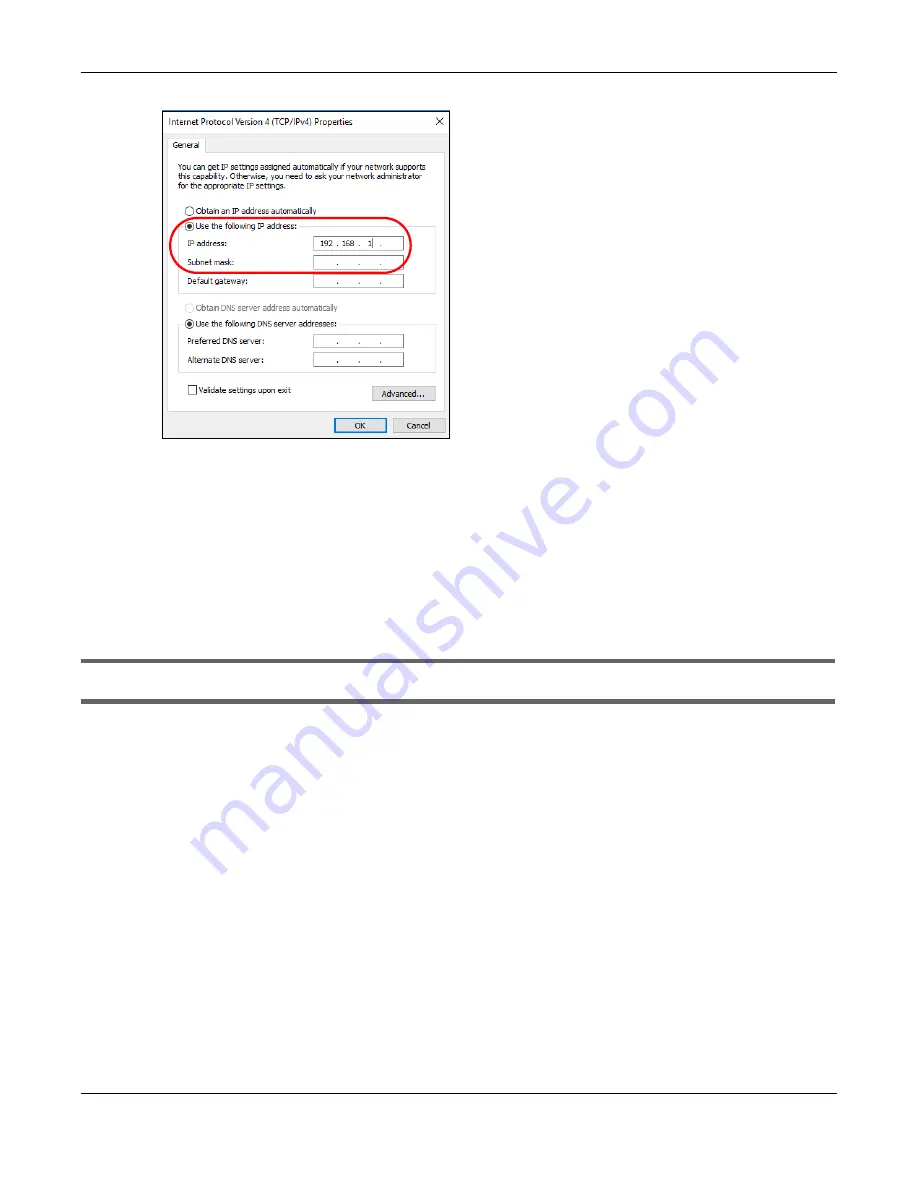
Chapter 18 Troubleshooting
WX3401-B0 User’s Guide
150
7
Click
OK
when you are done and close all windows.
18.6 Resetting the WX3401-B0 to Its Factory Defaults
If you reset the WX3401-B0, you lose all of the changes you have made. The WX3401-B0 re-loads its
default settings, and the password resets to the back-label default key. You have to make all of your
changes again.
You will lose all of your changes when you reset the WX3401-B0 to its factory defaults.
• You can back up the configuration you made before resetting the WX3401-B0.
To reset the WX3401-B0,
• Make sure the power LED is on.
• Press the
RESET
button for longer than 5 seconds, the Power LED begins to blink, to set the WX3401-B0
back to its factory-default configuration.
OR
Click
Maintenance > Restore
and then click
Reset
.
• If the WX3401-B0 restarts automatically, wait for the WX3401-B0 to finish restarting, and log in to the
Web Configurator. The password is in the device label.
If the WX3401-B0 does not restart automatically,
di
sconnect and reconnect the WX3401-B0. Then,
follow the directions above again.
• You can upload a previously saved configuration file from your computer to the WX3401-B0 after
resetting the device.
Summary of Contents for WX3401-BO
Page 10: ...10 PART I User s Guide ...
Page 26: ...Chapter 3 The Web Configurator WX3401 B0 User s Guide 26 Figure 20 Connection Status ...
Page 53: ...Chapter 4 Tutorials WX3401 B0 User s Guide 53 Successful connection ...
Page 72: ...72 PART II Technical Reference ...
Page 139: ...Chapter 16 Backup Restore WX3401 B0 User s Guide 139 Figure 75 Maintenance Reboot ...






























