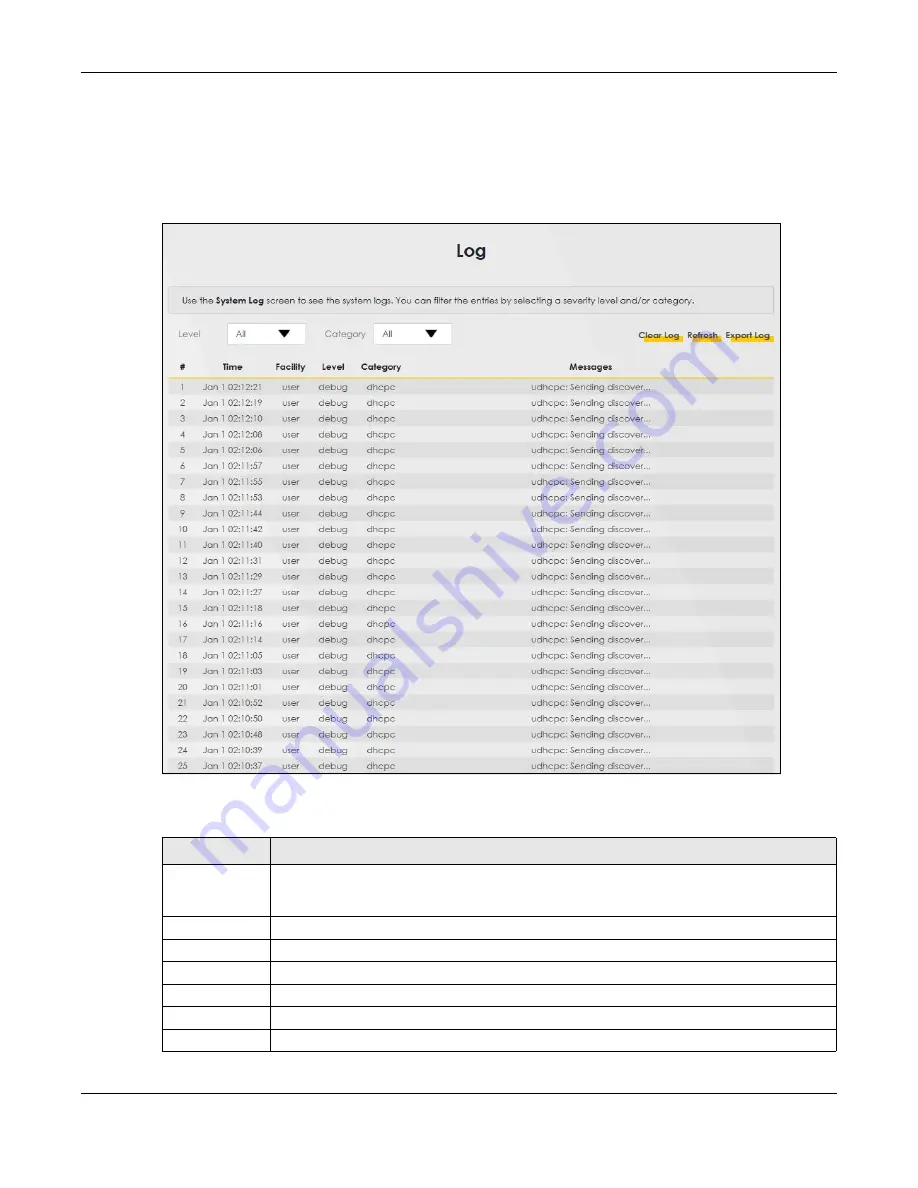
Chapter 8 Log
WX3401-B0 User’s Guide
118
8.2 System Log Settings
Use the
Log
screen to see the system logs. You can filter the entries by selecting a severity level and/or
category. Click
System Monitor > Log
>
System Log
to open the
System Log
screen.
Figure 58
System Monitor > Log > System Log
The following table describes the fields in this screen.
Table 26 System Monitor > Log > System Log
LABEL
DESCRIPTION
Level
Select a severity level from the drop-down list box. This filters search results according to the
severity level you have selected. When you select a severity, the WX3401-B0 searches through
all logs of that severity or higher.
Category
Select the type of logs to display.
Clear Log
Click this to delete all the logs.
Refresh
Click this to renew the log screen.
Export Log
Click this to save the current list of logs to your computer.
#
This field is a sequential value and is not associated with a specific entry.
Time
This field displays the time the log was recorded.
Summary of Contents for WX3401-BO
Page 10: ...10 PART I User s Guide ...
Page 26: ...Chapter 3 The Web Configurator WX3401 B0 User s Guide 26 Figure 20 Connection Status ...
Page 53: ...Chapter 4 Tutorials WX3401 B0 User s Guide 53 Successful connection ...
Page 72: ...72 PART II Technical Reference ...
Page 139: ...Chapter 16 Backup Restore WX3401 B0 User s Guide 139 Figure 75 Maintenance Reboot ...






























