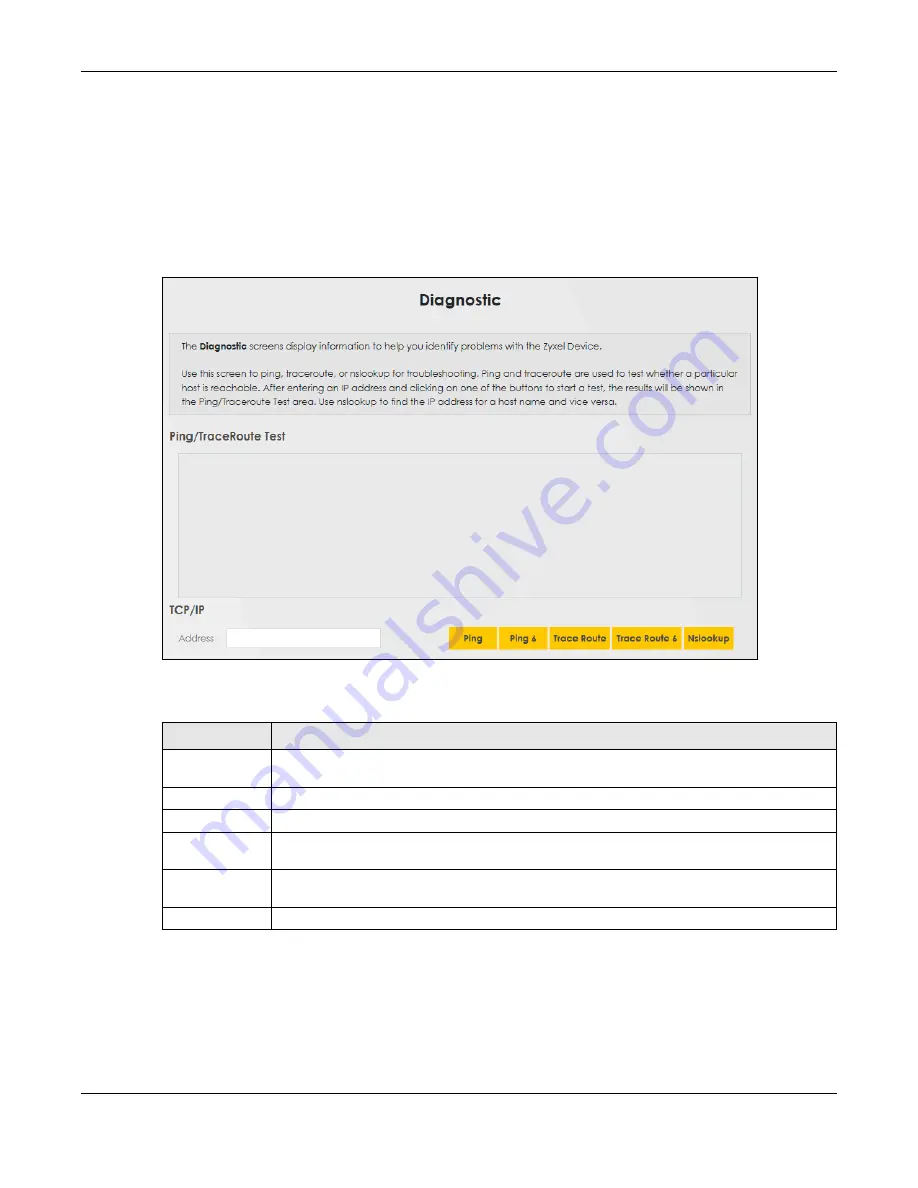
Chapter 17 Diagnostic
WX3401-B0 User’s Guide
141
17.3 Ping & TraceRoute
Use this screen use ping, traceroute, or nslookup for troubleshooting. Ping and traceroute are used to
test whether a particular host is reachable. After entering an IP address and clicking on one of the
buttons to start a test, the results will be shown in the Ping/Traceroute Test area. Use nslookup to find the
IP address for a host name and vice versa. Click
Maintenance > Diagnostic
to open the screen shown
next.
Figure 76
Maintenance > Diagnostic
The following table describes the fields in this screen.
Table 37 Maintenance > Diagnostic
LABEL
DESCRIPTION
Address
Type the IP address of a computer that you want to perform ping, traceroute, or nslookup in
order to test a connection.
Ping
Click this to ping the IPv4 address that you entered.
Ping 6
Click this to ping the IPv6 address that you entered.
Trace Route
Click this to display the route path and transmission delays between the WX3401-B0 to the IPv4
address that you entered.
Trace Route 6
Click this to display the route path and transmission delays between the WX3401-B0 to the IPv6
address that you entered.
Nslookup
Click this button to perform a DNS lookup on the IP address of a computer you enter.
Summary of Contents for WX3401-BO
Page 10: ...10 PART I User s Guide ...
Page 26: ...Chapter 3 The Web Configurator WX3401 B0 User s Guide 26 Figure 20 Connection Status ...
Page 53: ...Chapter 4 Tutorials WX3401 B0 User s Guide 53 Successful connection ...
Page 72: ...72 PART II Technical Reference ...
Page 139: ...Chapter 16 Backup Restore WX3401 B0 User s Guide 139 Figure 75 Maintenance Reboot ...






























