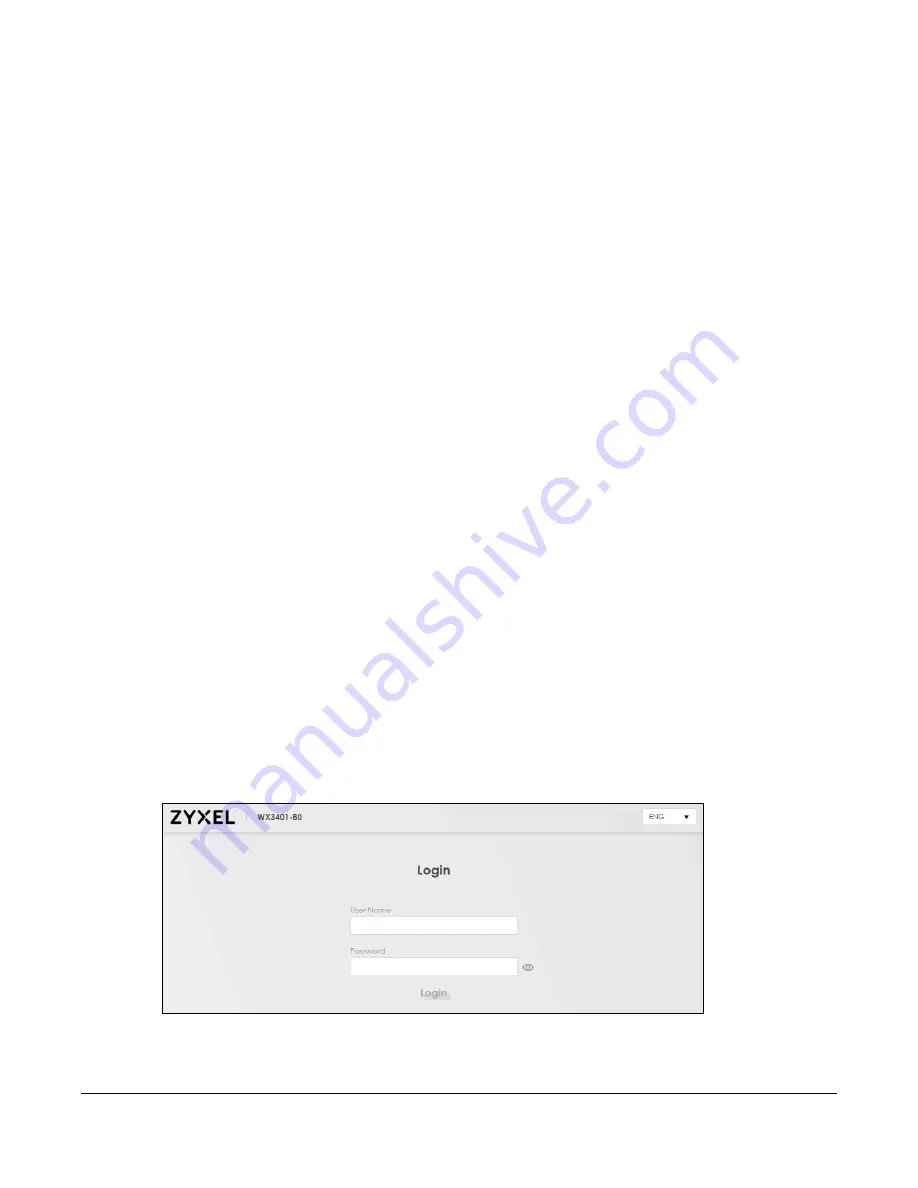
WX3401-B0 User’s Guide
24
C
HAPTER
3
The Web Configurator
3.1 Overview
The Web Configurator is an HTML-based management interface that allows easy system setup and
management via Internet browser. Use
a browser that supports HTML5, such as Microsoft Edge, Internet
Explorer 11, Mozilla Firefox, or Google Chrome
. The recommended screen resolution is 1024 by 768 pixels.
In order to use the Web Configurator you need to allow:
•
Web browser pop-up windows from your device.
• JavaScript (enabled by default).
• Java permissions (enabled by default).
3.1.1 Accessing the Web Configurator
1
Make sure your WX3401-B0 hardware is properly connected (refer to the Quick Start Guide).
2
Make sure your computer has an IP address in the same subnet as the WX3401-B0. Your computer
should have an IP address from 192.168.1.3 to 192.168.1.254. See
for details.
3
Launch your web browser. If the WX3401-B0 does not automatically re-direct you to the login screen, go
to http://192.168.1.2.
4
A login screen displays. Select the language you prefer.
5
To access the administrative Web Configurator and manage the WX3401-B0, type the default username
admin
and the randomly assigned default password (see the device label) on the login screen and
click
Login
. If you have changed the password, enter your password and click
Login
.
Figure 18
Login Screen
Summary of Contents for WX3401-BO
Page 10: ...10 PART I User s Guide ...
Page 26: ...Chapter 3 The Web Configurator WX3401 B0 User s Guide 26 Figure 20 Connection Status ...
Page 53: ...Chapter 4 Tutorials WX3401 B0 User s Guide 53 Successful connection ...
Page 72: ...72 PART II Technical Reference ...
Page 139: ...Chapter 16 Backup Restore WX3401 B0 User s Guide 139 Figure 75 Maintenance Reboot ...






























