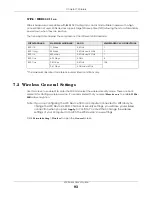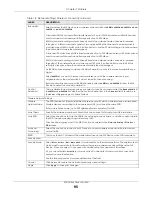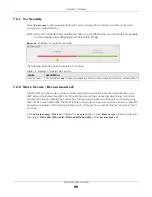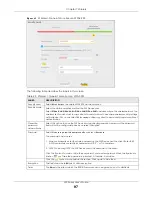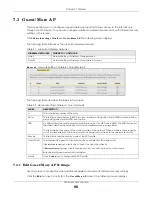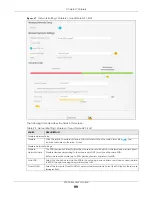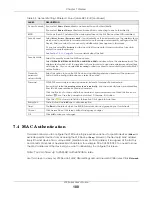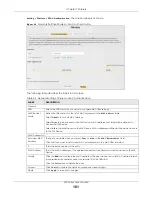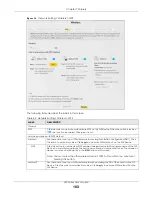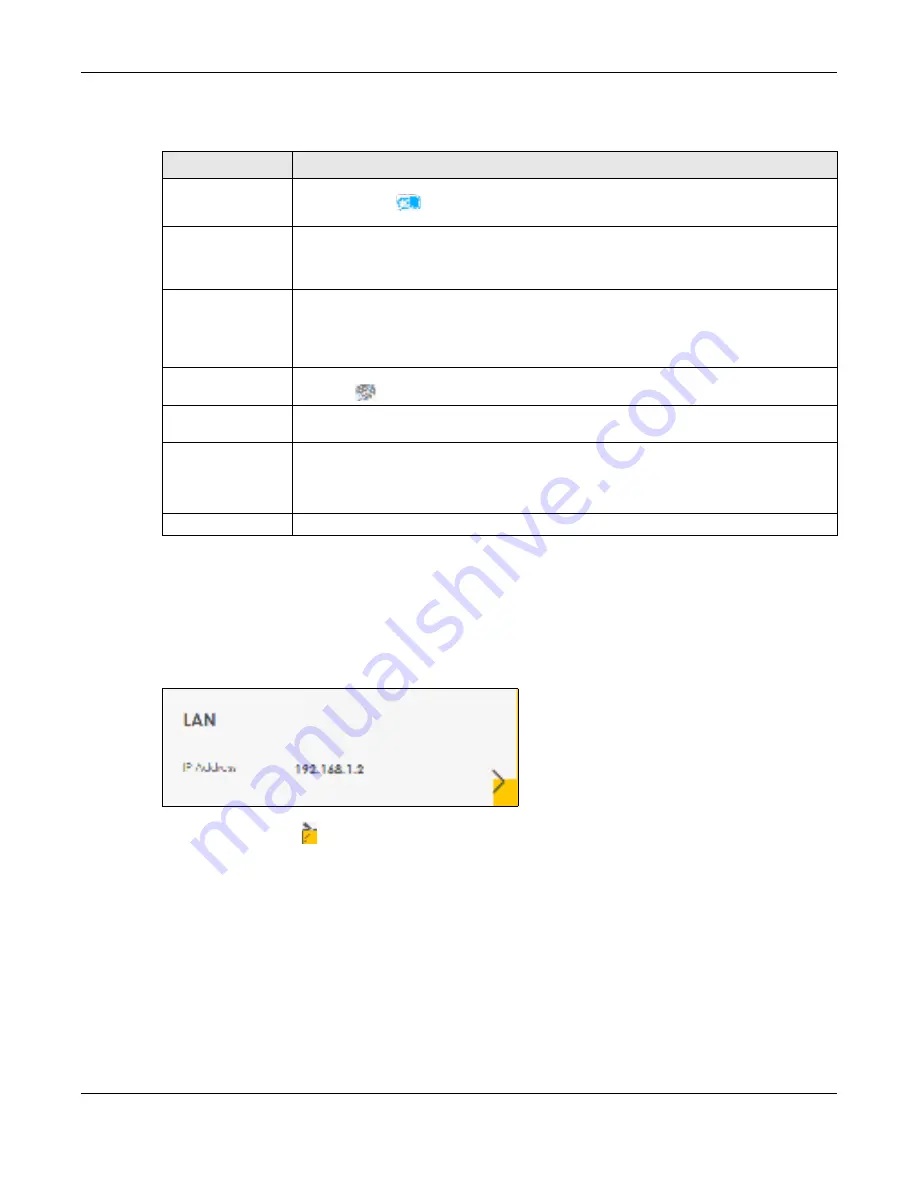
Chapter 6 Connection Status
WX Series User’s Guide
90
Each field is described in the following table.
6.4 LAN Se tting s
Use this screen to view the LAN IP address and subnet mask of your WX Device.
Fig ure 41
LAN
Click the Arrow icon (
) to open the following screen. Use this screen to configure the LAN IP address
and subnet mask for your WX Device.
Table 16 WiFi Settings: Configuration
LABEL
DESC RIPTIO N
WiFi
2.4G/5G WiFi
Click this switch to enable or disable the 2.4G and/or 5G wireless networks. When the switch
goes to the right
, the function is enabled. Otherwise, it is not.
WiFi Name
The SSID (Service Set IDentity) identifies the service set with which a wireless device is
associated. Wireless devices associating to the access point (AP) must have the same SSID.
Enter a descriptive name (up to 32 English keyboard characters) for WiFi.
WiFi Password
If you selected
Ra ndo m Pa sswo rd
, this field displays a pre-shared key generated by the WX
Device.
If you did not select
Ra ndo m Pa sswo rd
, you can manually type a pre-shared key from 8 to 64
case-sensitive keyboard characters.
Click the Eye icon to show or hide the password of your wireless network. When the Eye icon
is slashed
, you’ll see the password in plain text. Otherwise, it is hidden.
Random Password
Select this option to have the WX Device automatically generate a password. The
WiFi
Pa sswo rd
field will not be configurable when you select this option.
Hide WiFi Name
Select this check box to hide the SSID in the outgoing beacon frame so a station cannot
obtain the SSID through scanning using a site survey tool.
Note: Disable WPS in the
Ne two rk Se tting
>
Wire le ss
>
WPS
screen to hide the SSID.
Save
Click
Sa ve
to save your changes.