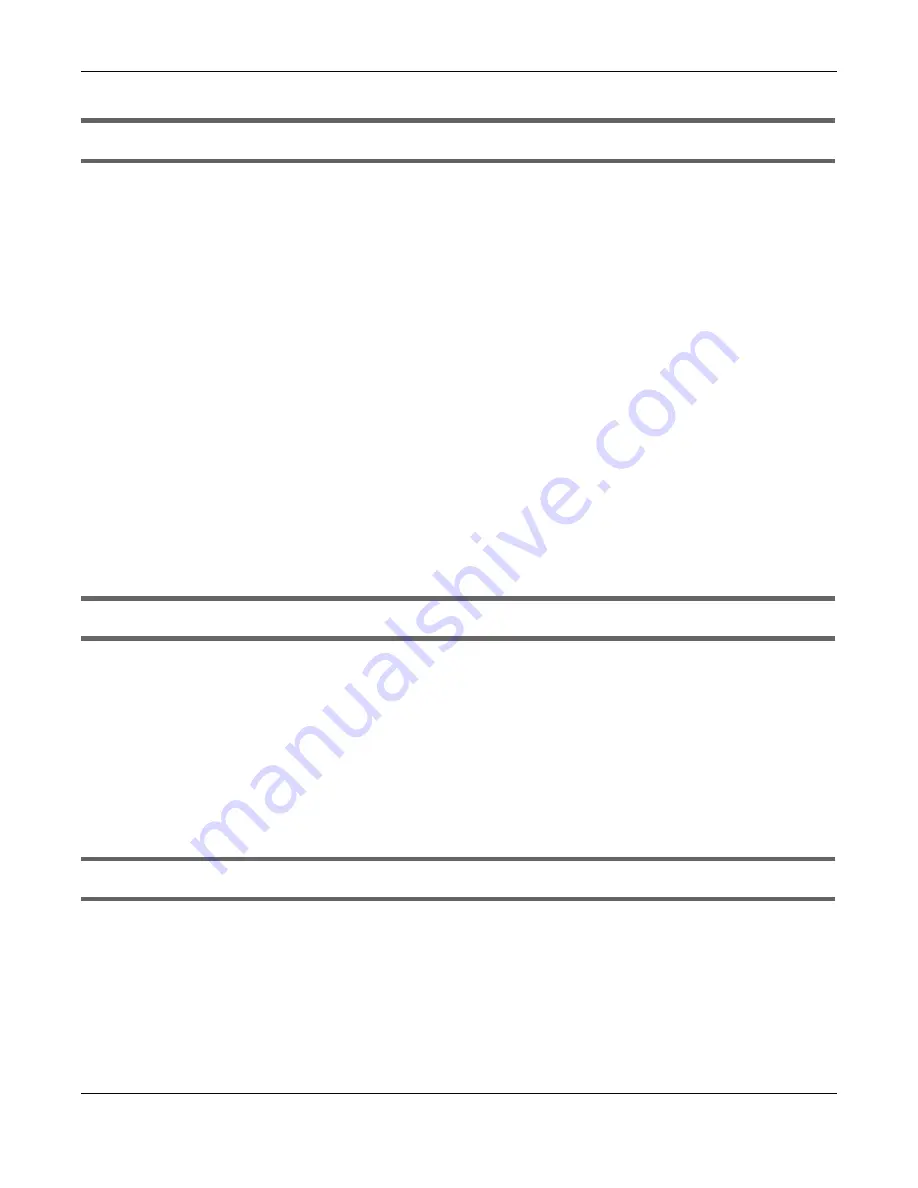
Chapter 19 Troubleshooting
WX Series User’s Guide
157
You will lose all of your changes when you reset the WX Device to its factory defaults.
• You can back up the configuration you made before resetting the WX Device.
To reset the WX Device,
• Make sure the power LED is on.
• Press the
RESET
button for longer than 5 seconds, the Power LED begins to blink, to set the WX Device
back to its factory-default configuration.
OR
Click
Ma inte na nc e > Re sto re
and then click
Re se t
.
• If the WX Device restarts automatically, wait for the WX Device to finish restarting, and log in to the
Web Configurator. The password is in the device label.
If the WX Device does not restart automatically,
di
sconnect and reconnect the WX Device. Then,
follow the directions above again.
• You can upload a previously saved configuration file from your computer to the WX Device after
resetting the device.
19.6 MPro Me sh App Pro b le m s
I cannot use the MPro Mesh app to manage my WiFi network.
• Make sure you connect your mobile device to the controller (The Zyxel MPro Mesh Router in
Sc e na rio
1
or the WX Device-1 in
Sc e na rio 2
) in order to manage the WiFi network.
• Make sure you use the controller’s (The Zyxel MPro Mesh Router in
Sc e na rio 1
or the WX Device-1 in
Sc e na rio 2
) SSID and key when logging in with the app.
19.7 Da isy C ha in Pro b le m s
I cannot add another
WX Device
to my daisy chain network.
• Check your device mode. The mode of your WX Device will affect how you add another WX Device
to your network. For more information on modes, see
Section 1.1 on page 11
. For more information on
how to set your device in AP or Repeater mode, see
Section 1.1.2 on page 12
.
• If you are using the WPS PBC (Push Button Configuration) method, make sure you press the WPS
button in the right way. For more information on adding WX Devices using WPS button, see
Section
2.5.1 on page 28
.
• If you are using the MPro Mesh app for adding a WX Device to your network, make sure you choose
the right scenario.






























