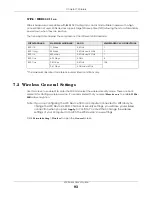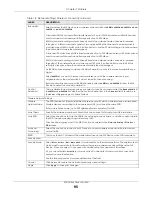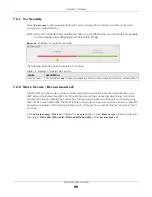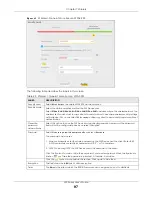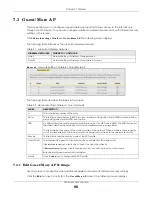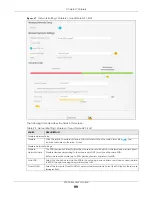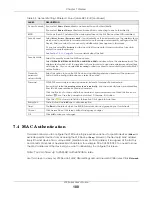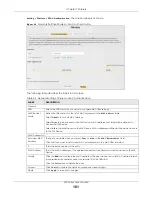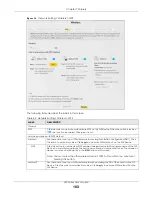Chapter 7 Wireless
WX Series User’s Guide
104
7.6 WMM Se tting s
Use this screen to enable WiFi MultiMedia (
WMM
) and
WMM Auto m a tic Po we r Sa ve
(
APSD
) in wireless
networks for multimedia applications.
WMM
enhances data transmission quality, while
APSD
improves
power management of wireless clients. This allows delay-sensitive applications, such as voice and
videos, to run more smoothly.
Click
Ne two rk Se tting > Wire le ss > WMM
to display the following screen.
Register
Enter the PIN of the device that you are setting up a WPS connection with and click
Re g iste r
to
authenticate and add the wireless device to your wireless network.
You can find the PIN either on the outside of the device, or by checking the device’s settings.
Note: You must also activate WPS on that device within two minutes to have it
present its PIN to the WX Device.
Method 3
Use this section to set up a WPS wireless network by entering the PIN of the WX Device into the
client. Click this switch and make it turn blue. Click
Apply
to activate WPS method 3 on the WX
Device.
Release
Configuration
The default WPS status is configured.
Click this button to remove all configured wireless and wireless security settings for WPS
connections on the WX Device.
Generate
New PIN
If this method has been enabled, the PIN (Personal Identification Number) of the WX Device is
shown here. Enter this PIN in the configuration utility of the device you want to connect to using
WPS.
The PIN is not necessary when you use the WPS push-button method.
Click the
G e ne ra te Ne w PIN
button to have the WX Device create a new PIN.
Cancel
Click
C a nc e l
to restore the default or previously saved settings.
Apply
Click
Apply
to save your changes.
Table 25 Network Setting > Wireless > WPS (continued)
LABEL
DESC RIPTIO N