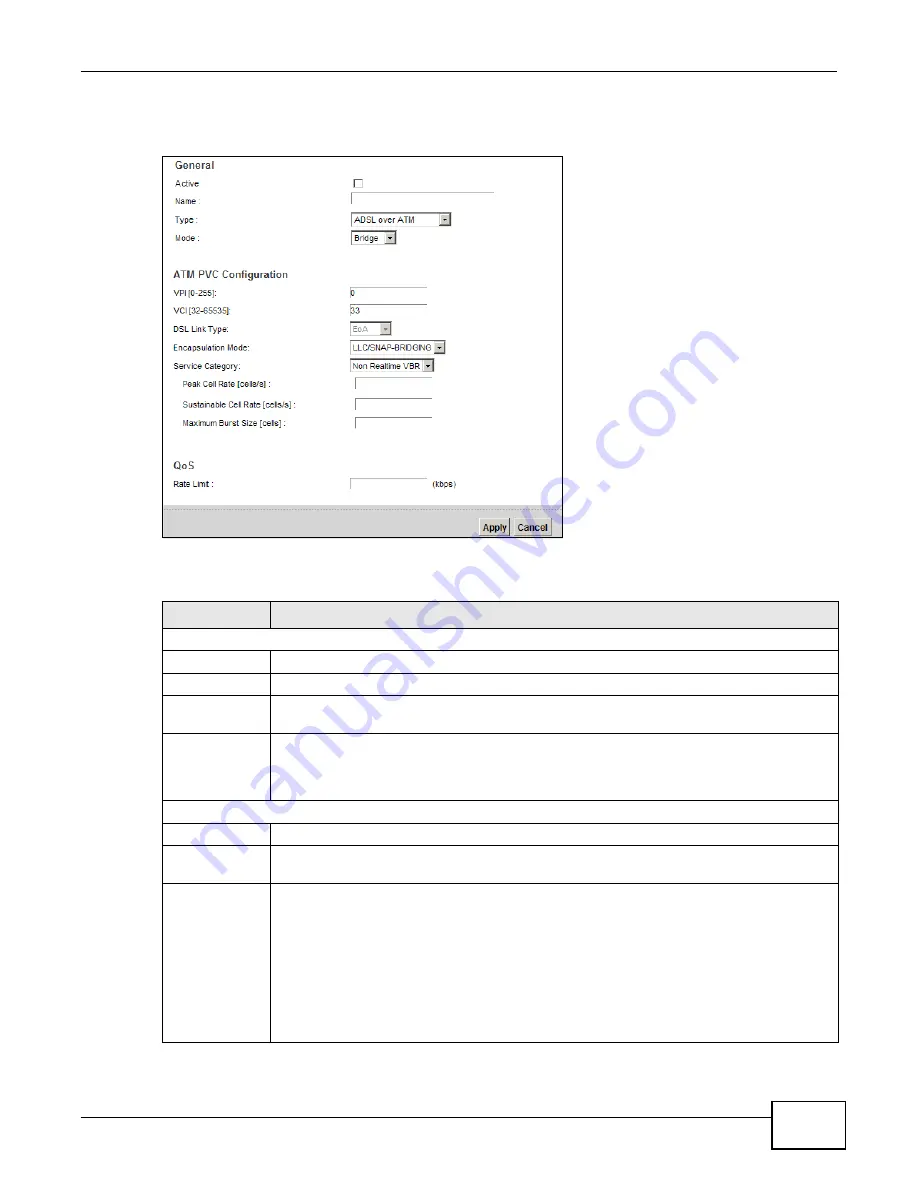
Chapter 6 Broadband
VMG1312-B10A User’s Guide
95
If you select ADSL over ATM as the interface type, the following screen appears.
Figure 22
Bridge Mode (ADSL over ATM)
The following table describes the fields in this screen.
Table 10
Bridge Mode (ADSL over ATM)
LABEL
DESCRIPTION
General
Active
Select this to activate the WAN configuration settings.
Name
Enter a service name of the connection.
Type
Select ADSL over ATM as the interface for which you want to configure here. The Device
uses the ADSL technology for data transmission over the DSL port.
Mode
Select Bridge when your ISP provides you more than one IP address and you want the
connected computers to get individual IP address from ISP’s DHCP server directly. If you
select Bridge, you cannot use routing functions, such as QoS, Firewall, DHCP server and
NAT on traffic from the selected LAN port(s).
ATM PVC Configuration (These fields appear when the Type is set to ADSL over ATM.)
VPI
The valid range for the VPI is 0 to 255. Enter the VPI assigned to you.
VCI
The valid range for the VCI is 32 to 65535 (0 to 31 is reserved for local management of ATM
traffic). Enter the VCI assigned to you.
DSL Link Type
This field is not editable. The selection depends on the setting in the Encapsulation field.
EoA (Ethernet over ATM) uses an Ethernet header in the packet, so that you can have
multiple services/connections over one PVC. You can set each connection to have its own
MAC address or all connections share one MAC address but use different VLAN IDs for
different services. EoA supports ENET ENCAP (IPoE), PPPoE and RFC1483/2684 bridging
encapsulation methods.
PPPoA (PPP over ATM) allows just one PPPoA connection over a PVC.
IPoA (IP over ATM) allows just one RFC 1483 routing connection over a PVC.
Summary of Contents for VWG1312-B10A
Page 2: ......
Page 8: ...Contents Overview VMG1312 B10A User s Guide 8 Troubleshooting 291 ...
Page 18: ...Table of Contents VMG1312 B10A User s Guide 18 ...
Page 19: ...19 PART I User s Guide ...
Page 20: ...20 ...
Page 34: ...Chapter 2 The Web Configurator VMG1312 B10A User s Guide 34 ...
Page 39: ...Chapter 4 Tutorials VMG1312 B10A User s Guide 39 7 Click Apply to save your settings ...
Page 79: ...79 PART II Technical Reference ...
Page 80: ...80 ...
Page 168: ...Chapter 9 Routing VMG1312 B10A User s Guide 168 ...
Page 186: ...Chapter 10 Quality of Service QoS VMG1312 B10A User s Guide 186 ...
Page 212: ...Chapter 13 Interface Group VMG1312 B10A User s Guide 212 ...
Page 228: ...Chapter 15 Firewall VMG1312 B10A User s Guide 228 ...
Page 234: ...Chapter 17 Parental Control VMG1312 B10A User s Guide 234 ...
Page 244: ...Chapter 19 Certificates VMG1312 B10A User s Guide 244 ...
Page 248: ...Chapter 20 Log VMG1312 B10A User s Guide 248 ...
Page 252: ...Chapter 21 Traffic Status VMG1312 B10A User s Guide 252 ...
Page 258: ...Chapter 24 IGMP Status VMG1312 B10A User s Guide 258 ...
Page 262: ...Chapter 25 xDSL Statistics VMG1312 B10A User s Guide 262 ...
Page 264: ...Chapter 26 User Account VMG1312 B10A User s Guide 264 ...
Page 270: ...Chapter 29 TR 064 VMG1312 B10A User s Guide 270 ...
Page 274: ...Chapter 30 Time Settings VMG1312 B10A User s Guide 274 ...
Page 280: ...Chapter 32 Logs Setting VMG1312 B10A User s Guide 280 ...
Page 298: ...Chapter 36 Troubleshooting VMG1312 B10A User s Guide 298 ...
Page 338: ...Appendix C Pop up Windows JavaScripts and Java Permissions VMG1312 B10A User s Guide 338 ...
Page 352: ...Appendix D Wireless LANs VMG1312 B10A User s Guide 352 ...
Page 368: ...Appendix G Legal Information VMG1312 B10A User s Guide 368 ...
Page 376: ...VMG1312 B10A User s Guide 376 Index ...
















































