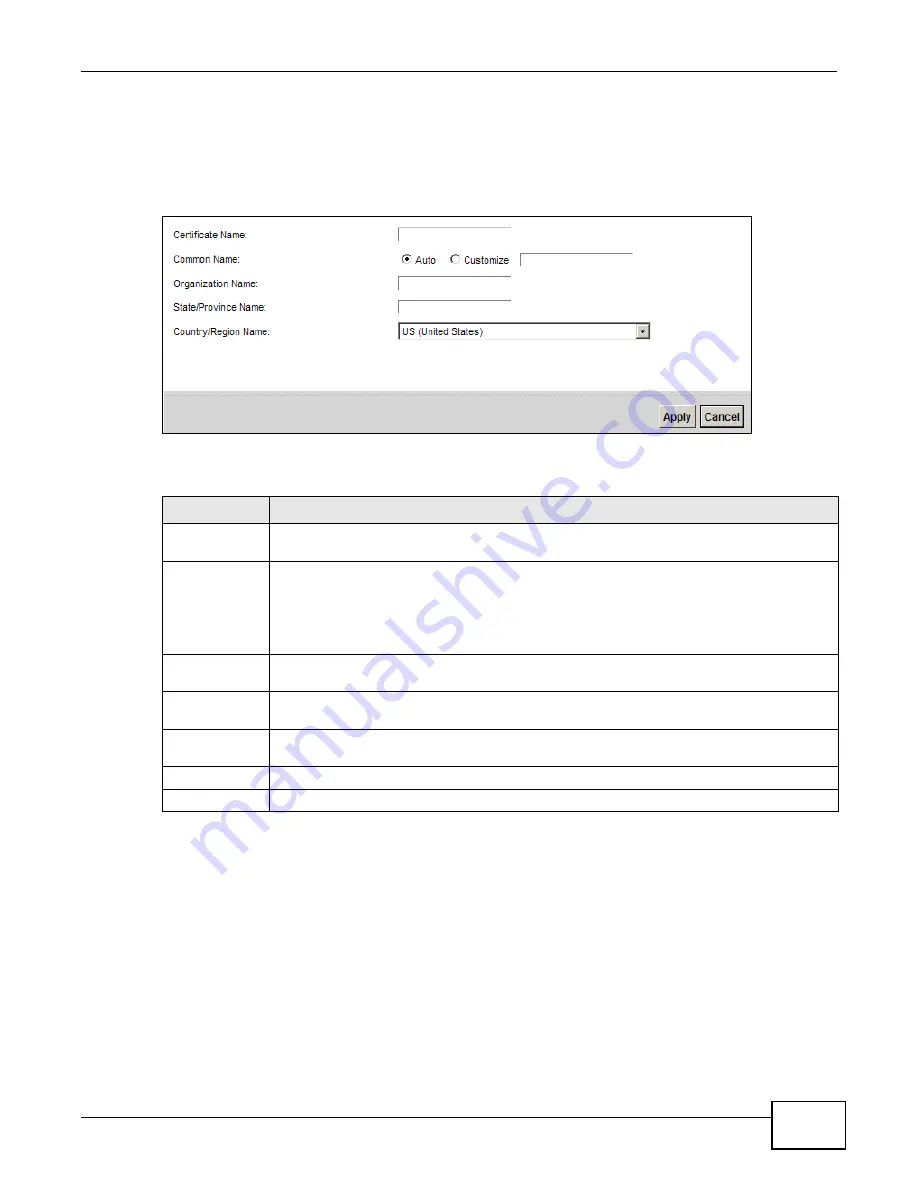
Chapter 19 Certificates
VMG1312-B10A User’s Guide
239
19.3.1 Create Certificate Request
Click Security > Certificates > Local Certificates and then Create Certificate Request to
open the following screen. Use this screen to have the Device generate a certification request.
Figure 111
Create Certificate Request
The following table describes the labels in this screen.
After you click Apply, the following screen displays to notify you that you need to get the certificate
request signed by a Certificate Authority. If you already have, click Load_Signed to import the
signed certificate into the Device. Otherwise click Back to return to the Local Certificates screen.
Table 84
Create Certificate Request
LABEL
DESCRIPTION
Certificate
Name
Type up to 63 ASCII characters (not including spaces) to identify this certificate.
Common Name Select Auto to have the Device configure this field automatically. Or select Customize to
enter it manually.
Type the IP address (in dotted decimal notation), domain name or e-mail address in the field
provided. The domain name or e-mail address can be up to 63 ASCII characters. The
domain name or e-mail address is for identification purposes only and can be any string.
Organization
Name
Type up to 63 characters to identify the company or group to which the certificate owner
belongs. You may use any character, including spaces, but the Device drops trailing spaces.
State/Province
Name
Type up to 32 characters to identify the state or province where the certificate owner is
located. You may use any character, including spaces, but the Device drops trailing spaces.
Country/Region
Name
Select a country to identify the nation where the certificate owner is located.
Apply
Click Apply to save your changes.
Cancel
Click Cancel to exit this screen without saving.
Summary of Contents for VWG1312-B10A
Page 2: ......
Page 8: ...Contents Overview VMG1312 B10A User s Guide 8 Troubleshooting 291 ...
Page 18: ...Table of Contents VMG1312 B10A User s Guide 18 ...
Page 19: ...19 PART I User s Guide ...
Page 20: ...20 ...
Page 34: ...Chapter 2 The Web Configurator VMG1312 B10A User s Guide 34 ...
Page 39: ...Chapter 4 Tutorials VMG1312 B10A User s Guide 39 7 Click Apply to save your settings ...
Page 79: ...79 PART II Technical Reference ...
Page 80: ...80 ...
Page 168: ...Chapter 9 Routing VMG1312 B10A User s Guide 168 ...
Page 186: ...Chapter 10 Quality of Service QoS VMG1312 B10A User s Guide 186 ...
Page 212: ...Chapter 13 Interface Group VMG1312 B10A User s Guide 212 ...
Page 228: ...Chapter 15 Firewall VMG1312 B10A User s Guide 228 ...
Page 234: ...Chapter 17 Parental Control VMG1312 B10A User s Guide 234 ...
Page 244: ...Chapter 19 Certificates VMG1312 B10A User s Guide 244 ...
Page 248: ...Chapter 20 Log VMG1312 B10A User s Guide 248 ...
Page 252: ...Chapter 21 Traffic Status VMG1312 B10A User s Guide 252 ...
Page 258: ...Chapter 24 IGMP Status VMG1312 B10A User s Guide 258 ...
Page 262: ...Chapter 25 xDSL Statistics VMG1312 B10A User s Guide 262 ...
Page 264: ...Chapter 26 User Account VMG1312 B10A User s Guide 264 ...
Page 270: ...Chapter 29 TR 064 VMG1312 B10A User s Guide 270 ...
Page 274: ...Chapter 30 Time Settings VMG1312 B10A User s Guide 274 ...
Page 280: ...Chapter 32 Logs Setting VMG1312 B10A User s Guide 280 ...
Page 298: ...Chapter 36 Troubleshooting VMG1312 B10A User s Guide 298 ...
Page 338: ...Appendix C Pop up Windows JavaScripts and Java Permissions VMG1312 B10A User s Guide 338 ...
Page 352: ...Appendix D Wireless LANs VMG1312 B10A User s Guide 352 ...
Page 368: ...Appendix G Legal Information VMG1312 B10A User s Guide 368 ...
Page 376: ...VMG1312 B10A User s Guide 376 Index ...






























