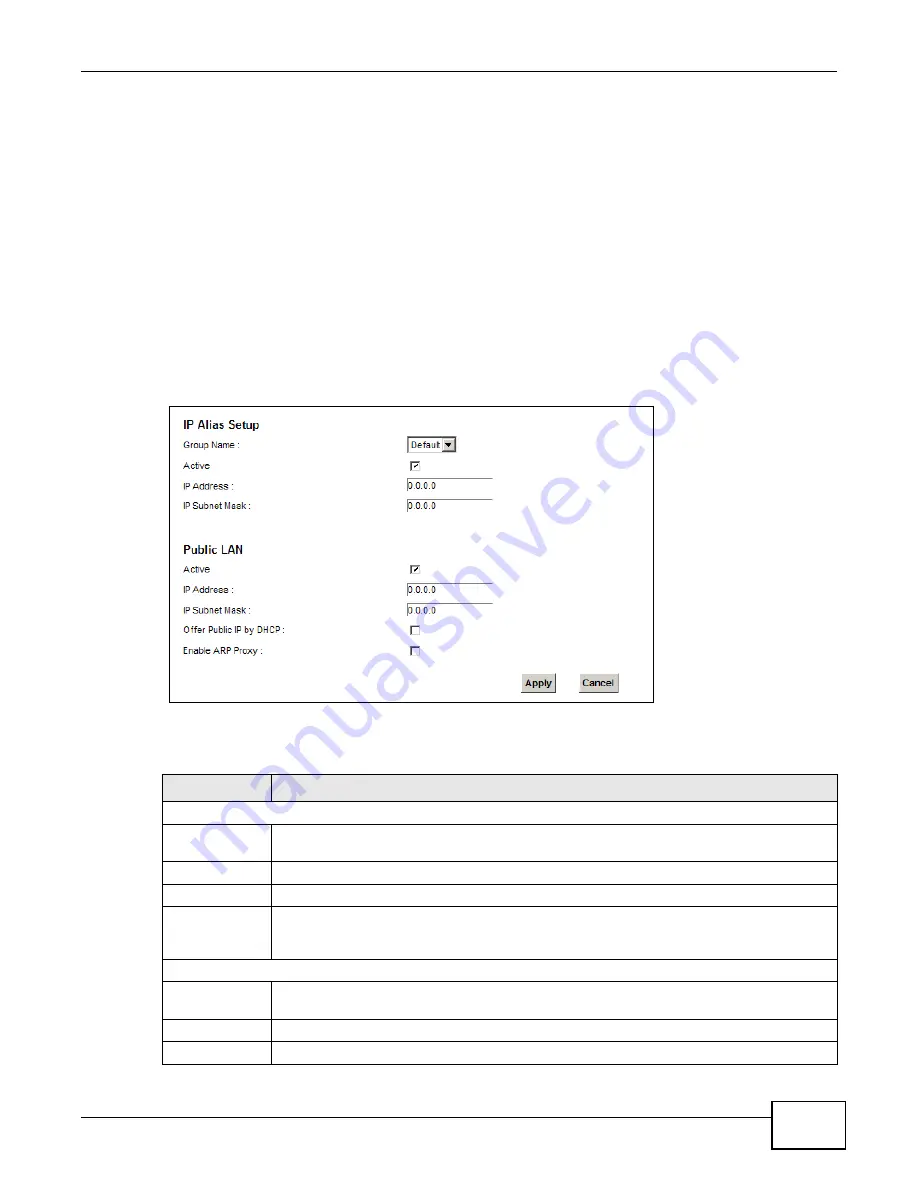
Chapter 8 Home Networking
VMG1312-B10A User’s Guide
157
8.7 The Additional Subnet Screen
Use the Additional Subnet screen to configure IP alias and public static IP.
IP alias allows you to partition a physical network into different logical networks over the same
Ethernet interface. The Device supports multiple logical LAN interfaces via its physical Ethernet
interface with the Device itself as the gateway for the LAN network. When you use IP alias, you can
also configure firewall rules to control access to the LAN's logical network (subnet).
If your ISP provides the Public LAN service, the Device may use an LAN IP address that can be
accessed from the WAN.
Click Network Setting > Home Networking > Additional Subnet to display the screen shown
next.
Figure 54
Network Setting > Home Networking > Additional Subnet
The following table describes the labels in this screen.
Table 34
Network Setting > Home Networking > Additional Subnet
LABEL
DESCRIPTION
IP Alias Setup
Group Name
Select the interface group name for which you want to configure the IP alias settings. See
for how to create a new interface group.
Active
Select the checkbox to configure a LAN network for the Device.
IP Address
Enter the IP address of your Device in dotted decimal notation.
IP Subnet Mask Your Device will automatically calculate the subnet mask based on the IP address that you
assign. Unless you are implementing subnetting, use the subnet mask computed by the
Device.
Public LAN
Active
Select the checkbox to enable the Public LAN feature. Your ISP must support Public LAN and
Static IP.
IP Address
Enter the public IP address provided by your ISP.
IP Subnet Mask Enter the public IP subnet mask provided by your ISP.
Summary of Contents for VWG1312-B10A
Page 2: ......
Page 8: ...Contents Overview VMG1312 B10A User s Guide 8 Troubleshooting 291 ...
Page 18: ...Table of Contents VMG1312 B10A User s Guide 18 ...
Page 19: ...19 PART I User s Guide ...
Page 20: ...20 ...
Page 34: ...Chapter 2 The Web Configurator VMG1312 B10A User s Guide 34 ...
Page 39: ...Chapter 4 Tutorials VMG1312 B10A User s Guide 39 7 Click Apply to save your settings ...
Page 79: ...79 PART II Technical Reference ...
Page 80: ...80 ...
Page 168: ...Chapter 9 Routing VMG1312 B10A User s Guide 168 ...
Page 186: ...Chapter 10 Quality of Service QoS VMG1312 B10A User s Guide 186 ...
Page 212: ...Chapter 13 Interface Group VMG1312 B10A User s Guide 212 ...
Page 228: ...Chapter 15 Firewall VMG1312 B10A User s Guide 228 ...
Page 234: ...Chapter 17 Parental Control VMG1312 B10A User s Guide 234 ...
Page 244: ...Chapter 19 Certificates VMG1312 B10A User s Guide 244 ...
Page 248: ...Chapter 20 Log VMG1312 B10A User s Guide 248 ...
Page 252: ...Chapter 21 Traffic Status VMG1312 B10A User s Guide 252 ...
Page 258: ...Chapter 24 IGMP Status VMG1312 B10A User s Guide 258 ...
Page 262: ...Chapter 25 xDSL Statistics VMG1312 B10A User s Guide 262 ...
Page 264: ...Chapter 26 User Account VMG1312 B10A User s Guide 264 ...
Page 270: ...Chapter 29 TR 064 VMG1312 B10A User s Guide 270 ...
Page 274: ...Chapter 30 Time Settings VMG1312 B10A User s Guide 274 ...
Page 280: ...Chapter 32 Logs Setting VMG1312 B10A User s Guide 280 ...
Page 298: ...Chapter 36 Troubleshooting VMG1312 B10A User s Guide 298 ...
Page 338: ...Appendix C Pop up Windows JavaScripts and Java Permissions VMG1312 B10A User s Guide 338 ...
Page 352: ...Appendix D Wireless LANs VMG1312 B10A User s Guide 352 ...
Page 368: ...Appendix G Legal Information VMG1312 B10A User s Guide 368 ...
Page 376: ...VMG1312 B10A User s Guide 376 Index ...






























