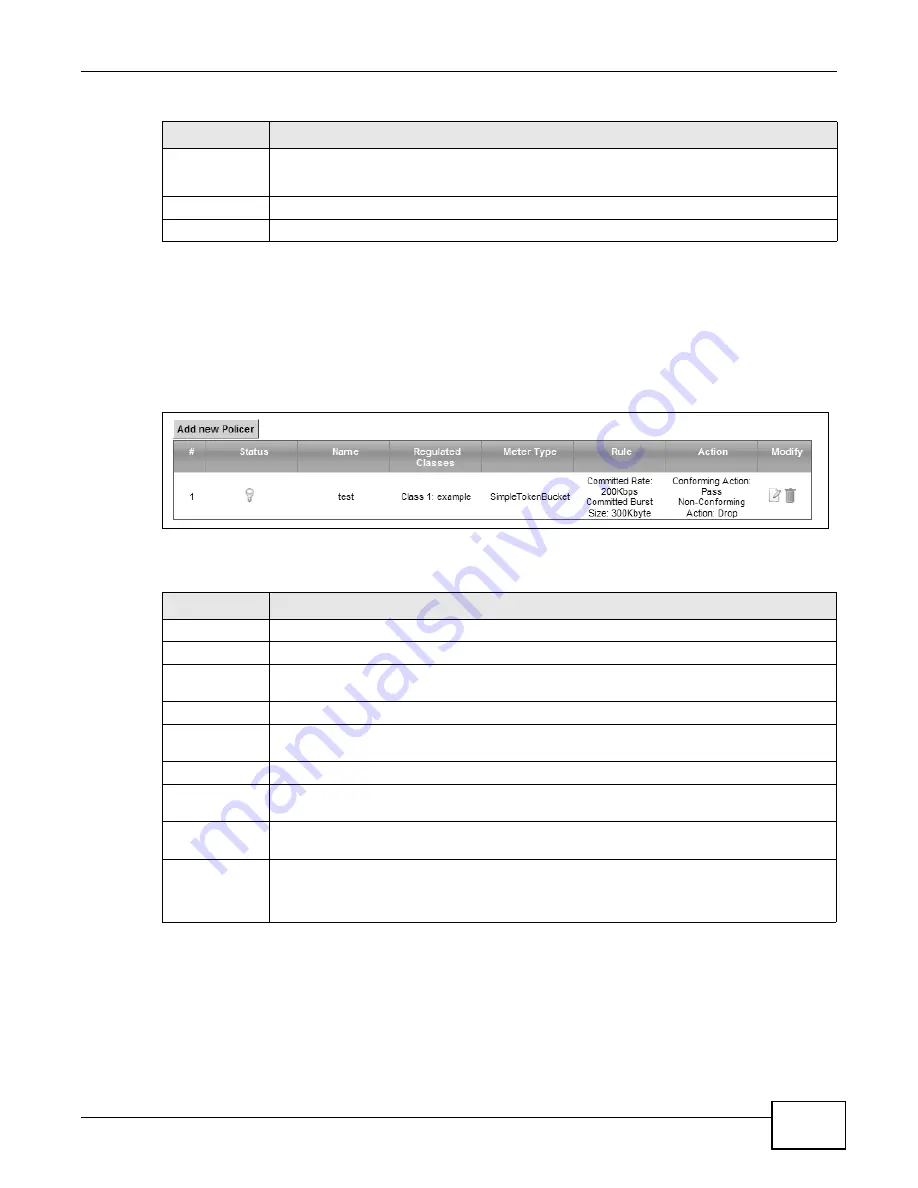
Chapter 10 Quality of Service (QoS)
VMG1312-B10A User’s Guide
179
10.6 The QoS Policer Setup Screen
Use this screen to configure QoS policers that allow you to limit the transmission rate of incoming
traffic. Click Network Setting > QoS > Policer Setup. The screen appears as shown.
Figure 68
Network Setting > QoS > Policer Setup
The following table describes the labels in this screen.
To Queue Index Select a queue that applies to this class.
You should have configured a queue in the Queue Setup screen already.
Apply
Click Apply to save your changes.
Cancel
Click Cancel to exit this screen without saving.
Table 45
Class Setup: Add/Edit (continued)
LABEL
DESCRIPTION
Table 46
Network Setting > QoS > Policer Setup
LABEL
DESCRIPTION
Add new Policer Click this to create a new entry.
#
This is the index number of the entry.
Status
This field displays whether the policer is active or not. A yellow bulb signifies that this
policer is active. A gray bulb signifies that this policer is not active.
Name
This field displays the descriptive name of this policer.
Regulated
Classes
This field displays the name of a QoS classifier
Meter Type
This field displays the type of QoS metering algorithm used in this policer.
Rule
These are the rates and burst sizes against which the policer checks the traffic of the
member QoS classes.
Action
This shows the how the policer has the Device treat different types of traffic belonging to
the policer’s member QoS classes.
Modify
Click the Edit icon to edit the policer.
Click the Delete icon to delete an existing policer. Note that subsequent rules move up by
one when you take this action.
Summary of Contents for VWG1312-B10A
Page 2: ......
Page 8: ...Contents Overview VMG1312 B10A User s Guide 8 Troubleshooting 291 ...
Page 18: ...Table of Contents VMG1312 B10A User s Guide 18 ...
Page 19: ...19 PART I User s Guide ...
Page 20: ...20 ...
Page 34: ...Chapter 2 The Web Configurator VMG1312 B10A User s Guide 34 ...
Page 39: ...Chapter 4 Tutorials VMG1312 B10A User s Guide 39 7 Click Apply to save your settings ...
Page 79: ...79 PART II Technical Reference ...
Page 80: ...80 ...
Page 168: ...Chapter 9 Routing VMG1312 B10A User s Guide 168 ...
Page 186: ...Chapter 10 Quality of Service QoS VMG1312 B10A User s Guide 186 ...
Page 212: ...Chapter 13 Interface Group VMG1312 B10A User s Guide 212 ...
Page 228: ...Chapter 15 Firewall VMG1312 B10A User s Guide 228 ...
Page 234: ...Chapter 17 Parental Control VMG1312 B10A User s Guide 234 ...
Page 244: ...Chapter 19 Certificates VMG1312 B10A User s Guide 244 ...
Page 248: ...Chapter 20 Log VMG1312 B10A User s Guide 248 ...
Page 252: ...Chapter 21 Traffic Status VMG1312 B10A User s Guide 252 ...
Page 258: ...Chapter 24 IGMP Status VMG1312 B10A User s Guide 258 ...
Page 262: ...Chapter 25 xDSL Statistics VMG1312 B10A User s Guide 262 ...
Page 264: ...Chapter 26 User Account VMG1312 B10A User s Guide 264 ...
Page 270: ...Chapter 29 TR 064 VMG1312 B10A User s Guide 270 ...
Page 274: ...Chapter 30 Time Settings VMG1312 B10A User s Guide 274 ...
Page 280: ...Chapter 32 Logs Setting VMG1312 B10A User s Guide 280 ...
Page 298: ...Chapter 36 Troubleshooting VMG1312 B10A User s Guide 298 ...
Page 338: ...Appendix C Pop up Windows JavaScripts and Java Permissions VMG1312 B10A User s Guide 338 ...
Page 352: ...Appendix D Wireless LANs VMG1312 B10A User s Guide 352 ...
Page 368: ...Appendix G Legal Information VMG1312 B10A User s Guide 368 ...
Page 376: ...VMG1312 B10A User s Guide 376 Index ...






























