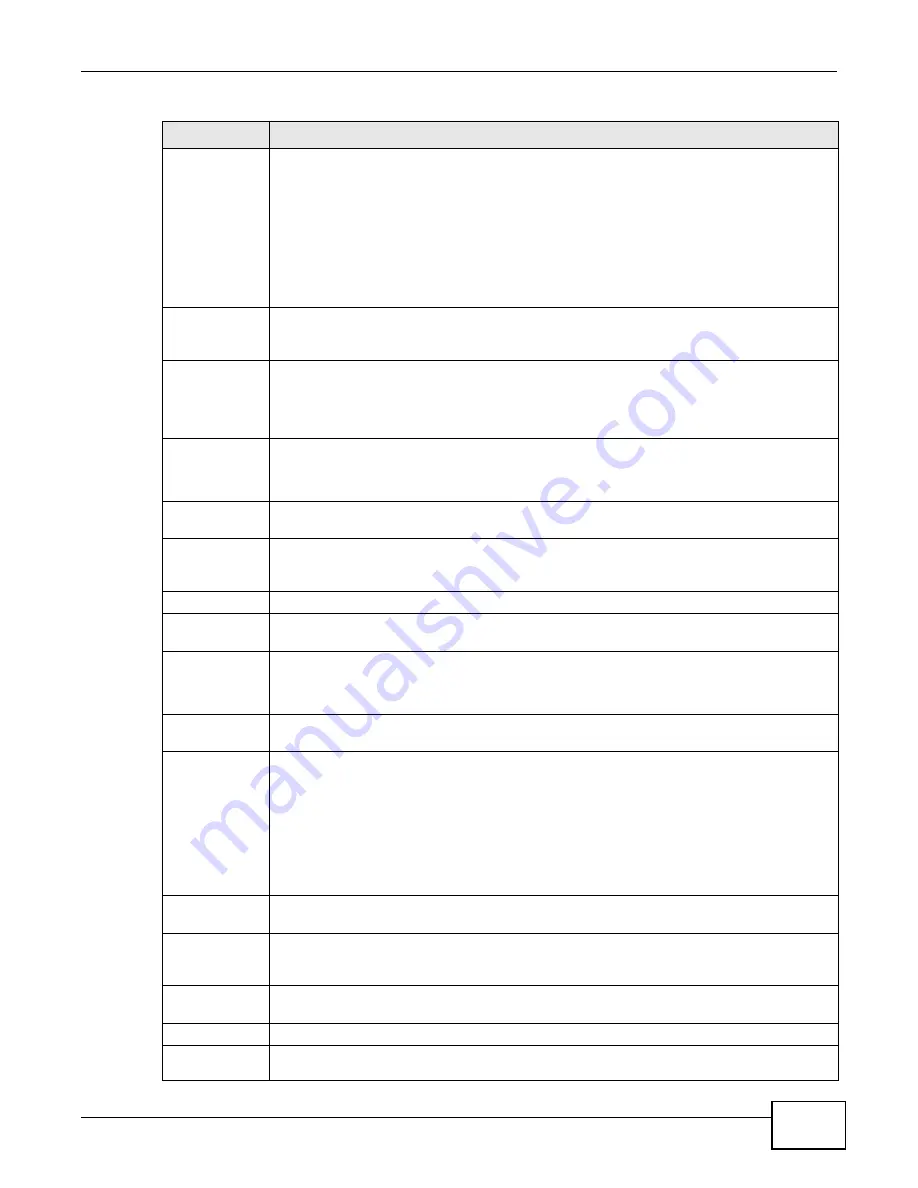
Chapter 6 Broadband
VMG1312-B10A User’s Guide
91
Service
Category
Select UBR Without PCR or UBR With PCR for applications that are non-time sensitive,
such as e-mail.
Select CBR (Continuous Bit Rate) to specify fixed (always-on) bandwidth for voice or data
traffic.
Select Non Realtime VBR (non real-time Variable Bit Rate) for connections that do not
require closely controlled delay and delay variation.
Select Realtime VBR (real-time Variable Bit Rate) for applications with bursty connections
that require closely controlled delay and delay variation.
Peak Cell Rate
Divide the DSL line rate (bps) by 424 (the size of an ATM cell) to find the Peak Cell Rate
(PCR). This is the maximum rate at which the sender can send cells. Type the PCR here.This
field is not available when you select UBR Without PCR.
Sustainable
Cell Rate
The Sustainable Cell Rate (SCR) sets the average cell rate (long-term) that can be
transmitted. Type the SCR, which must be less than the PCR. Note that system default is 0
cells/sec.
This field is available only when you select Non Realtime VBR or Realtime VBR.
Maximum Burst
Size
Maximum Burst Size (MBS) refers to the maximum number of cells that can be sent at the
peak rate. Type the MBS, which is less than 65535.
This field is available only when you select Non Realtime VBR or Realtime VBR.
PPP
Information
This is available only when you select PPPoE or PPPoA in the Mode field.
PPP User Name Enter the user name exactly as your ISP assigned. If assigned a name in the form
user@domain where domain identifies a service name, then enter both components exactly
as given.
PPP Password
Enter the password associated with the user name above.
PPP Auto
Connect
Select this option if you do not want the connection to time out.
IDLE Timeout
This value specifies the time in minutes that elapses before the router automatically
disconnects from the PPPoE server.
This field is not configurable if you select PPP Auto Connect.
PPPoE Service
Name
Enter the name of your PPPoE service here.
PPPoE
Passthrough
This field is available when you select PPPoE encapsulation.
In addition to the Device’s built-in PPPoE client, you can enable PPPoE pass through to allow
up to ten hosts on the LAN to use PPPoE client software on their computers to connect to the
ISP via the Device. Each host can have a separate account and a public WAN IP address.
PPPoE pass through is an alternative to NAT for application where NAT is not appropriate.
Disable PPPoE pass through if you do not need to allow hosts on the LAN to use PPPoE client
software on their computers to connect to the ISP.
IP Address
This is available only when you select IPv4 Only or IPv6/IPv4 DualStack in the IPv6/
IPv4 Mode field.
Obtain an IP
Address
Automatically
A static IP address is a fixed IP that your ISP gives you. A dynamic IP address is not fixed;
the ISP assigns you a different one each time you connect to the Internet. Select this if you
have a dynamic IP address.
Static IP
Address
Select this option If the ISP assigned a fixed IP address.
IP Address
Enter the static IP address provided by your ISP.
Subnet
Mask
Enter the subnet mask provided by your ISP.
Table 8
Routing Mode (continued)
LABEL
DESCRIPTION
Summary of Contents for VWG1312-B10A
Page 2: ......
Page 8: ...Contents Overview VMG1312 B10A User s Guide 8 Troubleshooting 291 ...
Page 18: ...Table of Contents VMG1312 B10A User s Guide 18 ...
Page 19: ...19 PART I User s Guide ...
Page 20: ...20 ...
Page 34: ...Chapter 2 The Web Configurator VMG1312 B10A User s Guide 34 ...
Page 39: ...Chapter 4 Tutorials VMG1312 B10A User s Guide 39 7 Click Apply to save your settings ...
Page 79: ...79 PART II Technical Reference ...
Page 80: ...80 ...
Page 168: ...Chapter 9 Routing VMG1312 B10A User s Guide 168 ...
Page 186: ...Chapter 10 Quality of Service QoS VMG1312 B10A User s Guide 186 ...
Page 212: ...Chapter 13 Interface Group VMG1312 B10A User s Guide 212 ...
Page 228: ...Chapter 15 Firewall VMG1312 B10A User s Guide 228 ...
Page 234: ...Chapter 17 Parental Control VMG1312 B10A User s Guide 234 ...
Page 244: ...Chapter 19 Certificates VMG1312 B10A User s Guide 244 ...
Page 248: ...Chapter 20 Log VMG1312 B10A User s Guide 248 ...
Page 252: ...Chapter 21 Traffic Status VMG1312 B10A User s Guide 252 ...
Page 258: ...Chapter 24 IGMP Status VMG1312 B10A User s Guide 258 ...
Page 262: ...Chapter 25 xDSL Statistics VMG1312 B10A User s Guide 262 ...
Page 264: ...Chapter 26 User Account VMG1312 B10A User s Guide 264 ...
Page 270: ...Chapter 29 TR 064 VMG1312 B10A User s Guide 270 ...
Page 274: ...Chapter 30 Time Settings VMG1312 B10A User s Guide 274 ...
Page 280: ...Chapter 32 Logs Setting VMG1312 B10A User s Guide 280 ...
Page 298: ...Chapter 36 Troubleshooting VMG1312 B10A User s Guide 298 ...
Page 338: ...Appendix C Pop up Windows JavaScripts and Java Permissions VMG1312 B10A User s Guide 338 ...
Page 352: ...Appendix D Wireless LANs VMG1312 B10A User s Guide 352 ...
Page 368: ...Appendix G Legal Information VMG1312 B10A User s Guide 368 ...
Page 376: ...VMG1312 B10A User s Guide 376 Index ...
















































