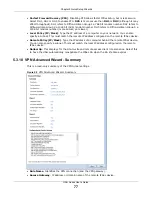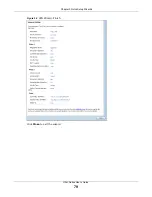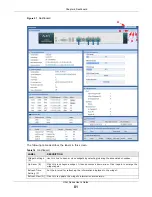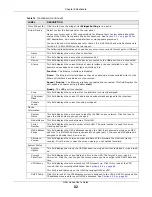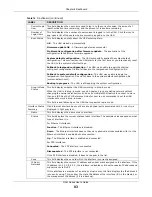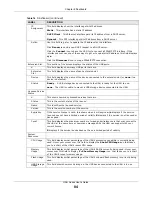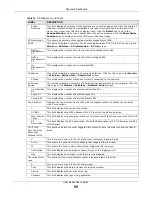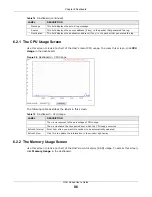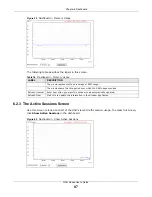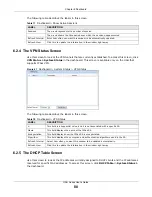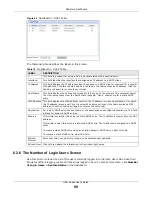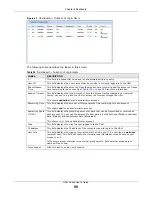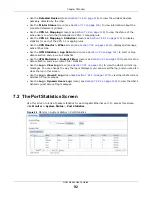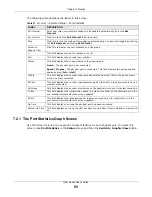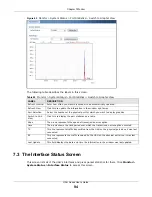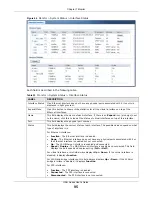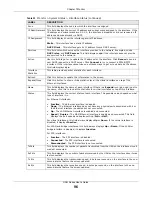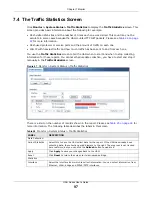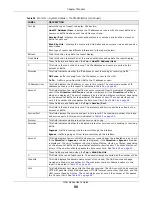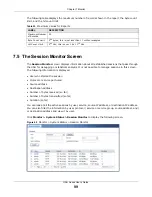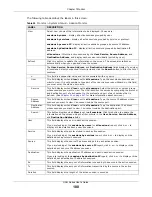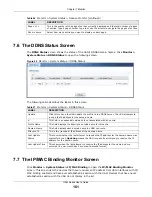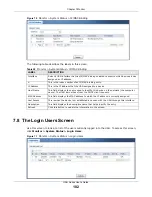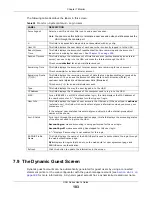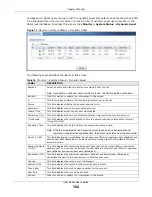UAG Series User’s Guide
91
C
H A P T E R
7
Monitor
7.1 Overview
Use the
Monitor
screens to check status and statistics information.
7.1.1 What You Can Do in this Chapter
Use the
Monitor
screens for the following.
• Use the
System Status > Port Statistics
screen (see
) to look at packet
statistics for each physical port.
• Use the
System Status > Port Statistics > Graph View
to look at a line graph of packet statistics for each physical port.
• Use the
System Status > Interface Status
screen (see
) to see all of
the UAG’s interfaces and their packet statistics.
• Use the
System Status > Traffic Statistics
) to start or
stop data collection and view statistics.
• Use the
System Status > Session Monitor
screen (see
) to view
sessions by user or service.
• Use the
System Status > DDNS Status
) to view the
status of the UAG’s DDNS domain names.
• Use the
System Status > IP/MAC Binding
) to view a list
of devices that have received an IP address from UAG interfaces with IP/MAC binding enabled.
• Use the
System Status > Login Users
) to look at a list of
the users currently logged into the UAG.
• Use the
System Status > Dynamic Guest
screen (see
) to look at a list
of the guest user accounts, which are created automatically and allowed to access the UAG’s
services for a certain period of time.
• Use the
System Status > UPnP Port Status
) to look at
a list of the NAT port mapping rules that UPnP creates on the UAG.
• Use the
System Status > USB Storage
) to view
information about a connected USB storage device.
• Use the
System Status > Ethernet Neighbor
) to view
and manage the UAG’s neighboring devices via Layer Link Discovery Protocol (LLDP).
• Use the
AP Information > AP List
screen (see
) to view which APs
are currently connected to the UAG.
• Use the
AP Information > Radio List
screen (see
) to view statistics
about the wireless radio transmitters in each of the APs connected to the UAG.
• Use the
Station Info > Station List
) to view statistics
pertaining to the connected stations (or “wireless clients”).