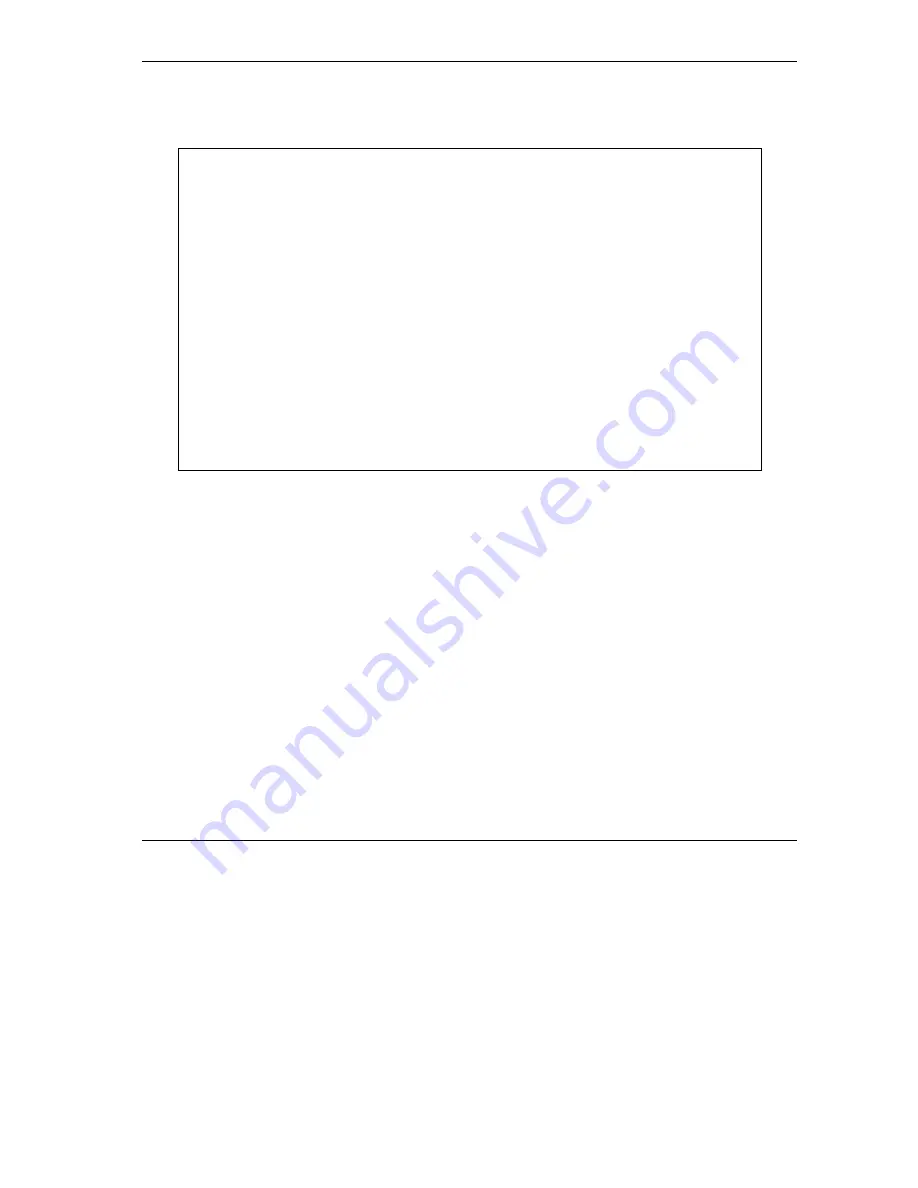
Prestige 645M-A1 ADSL Bridge
7.4.2 Configuration File Upload
You see the following screen when you telnet into menu 24.7.2.
Menu 24.7.2 - System Maintenance - Upload System Configuration File
To upload the system configuration file, follow the procedure below:
1. Launch the FTP client on your workstation.
2. Type "open" and the IP address of your system. Then type "root" and
SMT password as requested.
3. Type "put configurationfilename rom-0" where "configurationfilename"
is the name of your system configuration file on your workstation, which
will be transferred to the "rom-0" file on the system.
4. The system reboots automatically after the upload system configuration
file process is complete.
For details on FTP commands, please consult the documentation of your FTP
client program. For details on uploading system firmware using TFTP (note
that you must remain on this menu to upload system firmware using TFTP),
please see your manual.
Press ENTER to Exit:
Figure 7-7 Upload System Configuration File
To transfer the firmware and the configuration file, follow these examples:
7.4.3 Using the FTP command from the DOS Prompt Example
Step 1.
Launch the FTP client on your computer.
Step 2.
Enter “open” and the IP address of your Prestige.
Step 3.
Press
[ENTER]
when prompted for a username.
Step 4.
Enter “root” and your SMT password as requested. The default is 1234.
Step 5.
Enter “bin” to set transfer mode to binary.
Step 6.
Use “put” to transfer files from the computer to the Prestige, e.g., put firmware.bin ras transfers
the firmware on your computer (firmware.bin) to the Prestige and renames it “ras”. Similarly
“put config.rom rom-0” transfers the configuration file on your computer (config.rom) to the
Configuration and Firmware File Maintenance
7-9




























