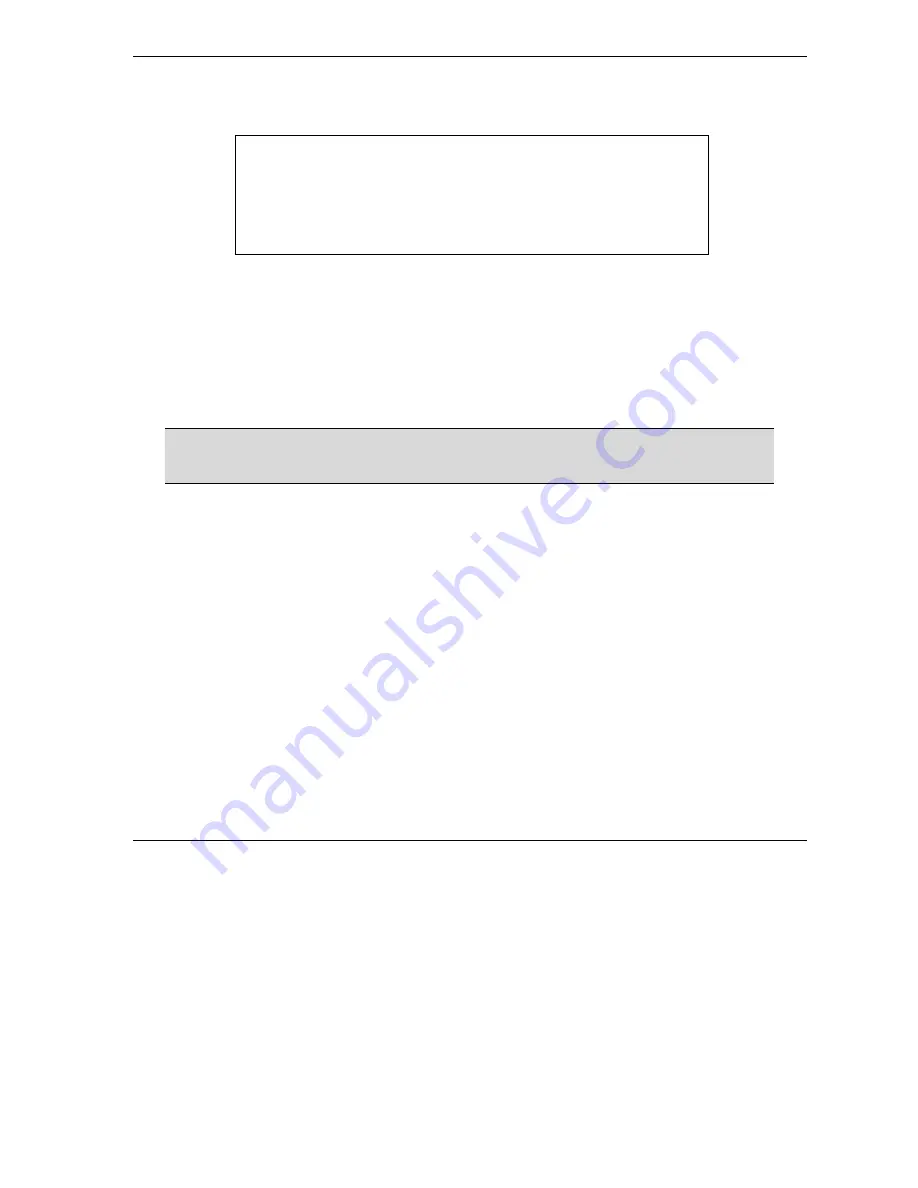
Prestige 645M-A1 ADSL Bridge
Step 2.
Type your existing system password (1234 is the default) in the
Old Passoword
field and press
[
ENTER
].
Menu 23 – System Password
Old Password= ?
New Password= ?
Retype to confirm= ?
Enter here to CONFIRM or ESC to CANCEL:
Figure 2-8 System Password
Step 3.
Type your new system password in the
New Password
field (up to 30 alphanumeric characters. Do
not use spaces, but dashes “-“ and underscores “_“ are accepted). Then press
[ENTER]
.
Step 4.
Re-type your new system password in the
Retype to Confirm
field for confirmation and press
[ENTER]
.
Note that as you type a password, the screen displays an asterisk “*” for each character you type.
If you forget your password, use the reset button to restore the default password of
1234. This will allow you to enter the SMT. Then use the above instructions to set a
new password.
2.10 General Setup
Menu 1 – General Setup
contains administrative and system-related information (shown next). The
System
Name
field is for identification purposes. However, because some ISPs check this name you should enter your
computer's "Computer Name".
•
In Windows 95/98 click
Start
,
Settings
,
Control
Panel
,
Network
. Click the
Identification
tab, note
the entry for the
Computer
name
field and enter it as the Prestige
System
Name
.
•
In Windows 2000 click
Start
,
Settings
,
Control
Panel
and then double-click
System
. Click the
Network
Identification
tab and then the
Properties
button. Note the entry for the
Computer
name
field and enter it as the Prestige
System
Name
.
•
In Windows XP, click
start
,
My
Computer
,
View system information
and then click the
Computer
Name
tab. Note the entry in the
Full computer name
field and enter it as the Prestige
System
Name
.
2.10.1 Procedure to Configure Menu 1
Step 1.
Enter 1 in the main menu to open
Menu 1 – General Setup
.
Hardware Installation & Initial Setup
2-11






























