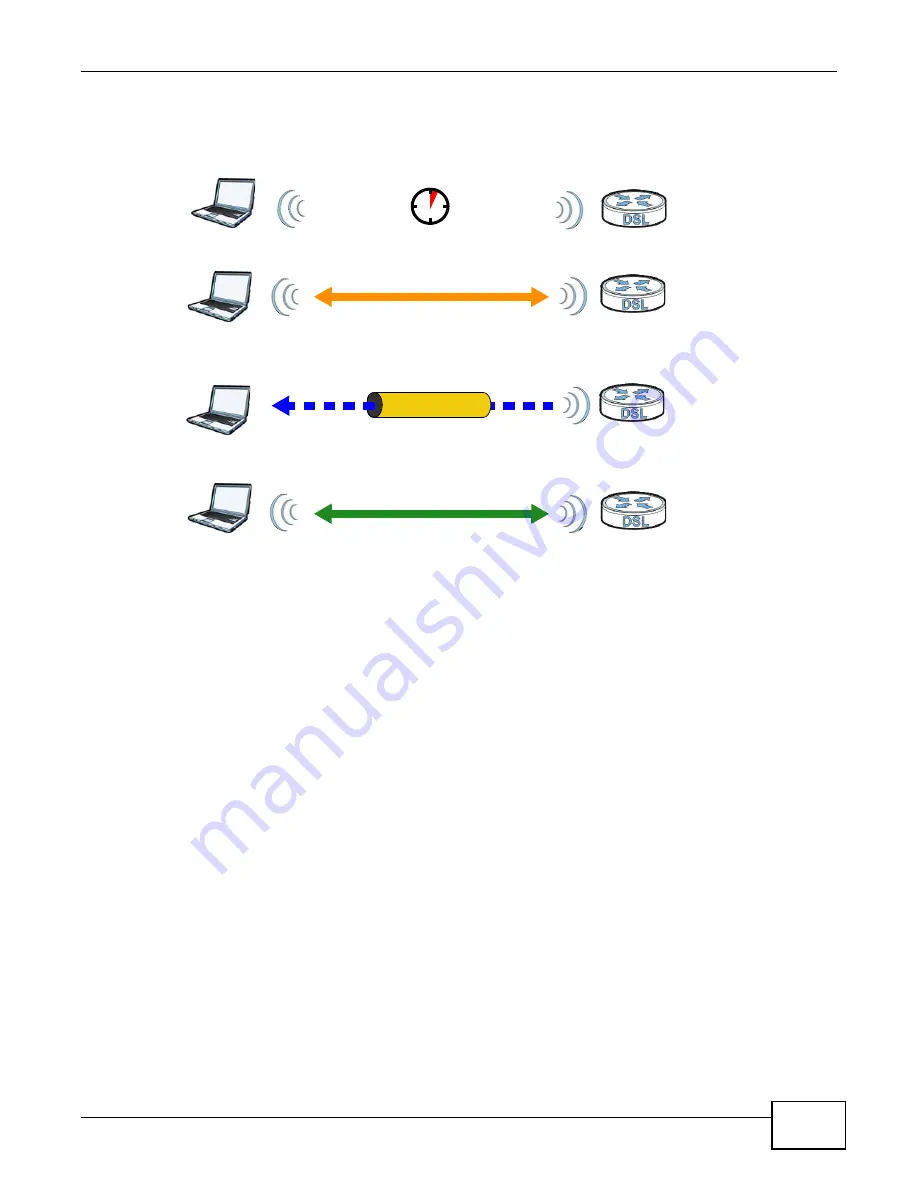
Chapter 14 Wireless
Basic Home Station VDSL2 P8802T User’s Guide
195
Figure 83
How WPS works
The roles of registrar and enrollee last only as long as the WPS setup process is active (two
minutes). The next time you use WPS, a different device can be the registrar if necessary.
The WPS connection process is like a handshake; only two devices participate in each WPS
transaction. If you want to add more devices you should repeat the process with one of the existing
networked devices and the new device.
Note that the access point (AP) is not always the registrar, and the wireless client is not always the
enrollee. All WPS-certified APs can be a registrar, and so can some WPS-enabled wireless clients.
By default, a WPS devices is “unconfigured”. This means that it is not part of an existing network
and can act as either enrollee or registrar (if it supports both functions). If the registrar is
unconfigured, the security settings it transmits to the enrollee are randomly-generated. Once a
WPS-enabled device has connected to another device using WPS, it becomes “configured”. A
configured wireless client can still act as enrollee or registrar in subsequent WPS connections, but a
configured access point can no longer act as enrollee. It will be the registrar in all subsequent WPS
connections in which it is involved. If you want a configured AP to act as an enrollee, you must reset
it to its factory defaults.
14.7.7.4 Example WPS Network Setup
This section shows how security settings are distributed in an example WPS setup.
The following figure shows an example network. In step 1, both AP1 and Client 1 are
unconfigured. When WPS is activated on both, they perform the handshake. In this example, AP1
is the registrar, and Client 1 is the enrollee. The registrar randomly generates the security
information to set up the network, since it is unconfigured and has no existing information.
SECURE TUNNEL
SECURITY INFO
WITHIN 2 MINUTES
COMMUNICATION
ACTIVATE
WPS
ACTIVATE
WPS
WPS HANDSHAKE
REGISTRAR
ENROLLEE
Summary of Contents for P8802T
Page 10: ...Table of Contents Basic Home Station VDSL2 P8802T User s Guide 10...
Page 11: ...11 PART I User s Guide...
Page 12: ...12...
Page 58: ...Chapter 2 User Setup Guide Basic Home Station VDSL2 P8802T User s Guide 58...
Page 59: ...59 PART II Technical Reference...
Page 60: ...60...
Page 74: ...Chapter 3 Device Info Screens Basic Home Station VDSL2 P8802T User s Guide 74...
Page 120: ...Chapter 6 Network Address Translation NAT Basic Home Station VDSL2 P8802T User s Guide 120...
Page 150: ...Chapter 10 DNS Setup Basic Home Station VDSL2 P8802T User s Guide 150...
Page 160: ...Chapter 11 UPnP Basic Home Station VDSL2 P8802T User s Guide 160...
Page 168: ...Chapter 12 USB Services Basic Home Station VDSL2 P8802T User s Guide 168...
Page 200: ...Chapter 14 Wireless Basic Home Station VDSL2 P8802T User s Guide 200...
Page 204: ...Chapter 15 Voice Basic Home Station VDSL2 P8802T User s Guide 204...
Page 240: ...Chapter 16 Diagnostic Basic Home Station VDSL2 P8802T User s Guide 240...
Page 244: ...Chapter 17 Settings Basic Home Station VDSL2 P8802T User s Guide 244...
Page 248: ...Chapter 18 Log Basic Home Station VDSL2 P8802T User s Guide 248...
Page 252: ...Chapter 19 TR 069 Client Basic Home Station VDSL2 P8802T User s Guide 252...
Page 254: ...Chapter 20 Internet Time Basic Home Station VDSL2 P8802T User s Guide 254...
Page 256: ...Chapter 21 Access Control Basic Home Station VDSL2 P8802T User s Guide 256...
Page 260: ...Chapter 23 Reboot Basic Home Station VDSL2 P8802T User s Guide 260...
Page 268: ...Chapter 24 Troubleshooting Basic Home Station VDSL2 P8802T User s Guide 268...
Page 272: ...Appendix A Legal Information Basic Home Station VDSL2 P8802T User s Guide 272...






























