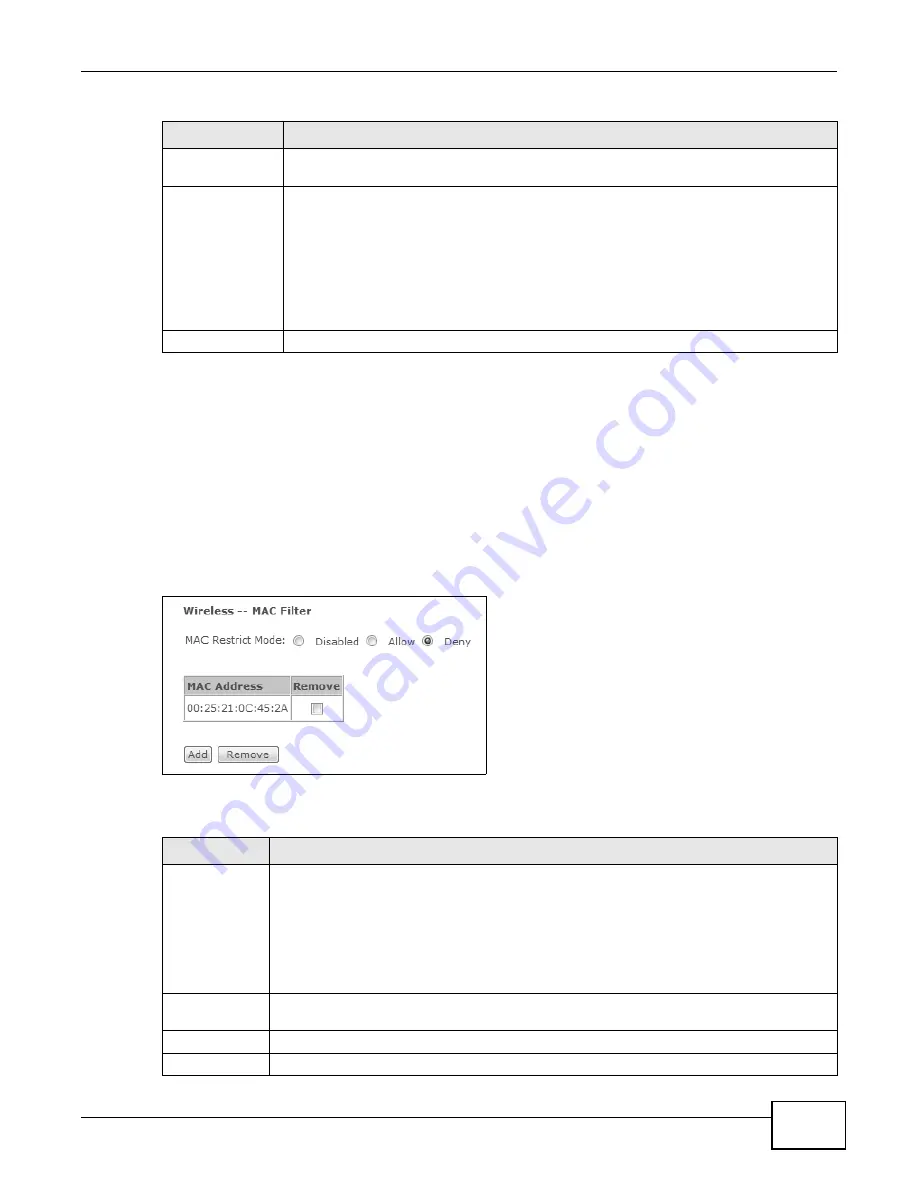
Chapter 14 Wireless
Basic Home Station VDSL2 P8802T User’s Guide
183
14.4 MAC Filter
Click Wireless > MAC Filter to open the MAC Filter screen. This screen allows you to configure
the VDSL Router to give exclusive access to specific devices (Allow) or exclude specific devices
from accessing the VDSL Router (Deny). Every Ethernet device has a unique MAC (Media Access
Control) address assigned at the factory. It consists of six pairs of hexadecimal characters, for
example, 00:A0:C5:00:00:02. You need to know the MAC addresses of the devices to configure this
screen.
Figure 76
Wireless > MAC Authentication
The following table describes the labels in this screen.
Current Network
Key
This field displays when you enable WEP encryption. Configure up to four 64-bit or 128-bit
WEP keys. Use this field to select which one the network uses.
Network Key 1~4
These fields display when you enable WEP encryption. WEP uses a network key to encrypt
data. The VDSL Router and wireless clients must use the same network key (password).
If you chose 64-bit WEP, then enter any 5 ASCII characters or 10 hexadecimal characters
("0-9", "A-F").
If you chose 128-bit WEP, then enter 13 ASCII characters or 26 hexadecimal characters
("0-9", "A-F").
You must configure at least one password.
Apply/Save
Click this button to save your changes.
Table 66
Wireless: Security
LABEL
DESCRIPTION
Table 67
Wireless > MAC Authentication
LABEL
DESCRIPTION
MAC Restrict
Mode
Define the filter action for the list of MAC addresses in the MAC Address table.
Select Disabled to turn off MAC filtering.
Select Allow to permit access to the VDSL Router. MAC addresses not listed will be denied
access to the VDSL Router.
Select Deny to block access to the VDSL Router. MAC addresses not listed will be allowed to
access the VDSL Router.
MAC Address
This displays the MAC addresses of the wireless devices that are allowed or denied access to
the VDSL Router.
Remove
Select entries and click the Remove button to delete them.
Add
Click this to add a new MAC address entry to the table.
Summary of Contents for P8802T
Page 10: ...Table of Contents Basic Home Station VDSL2 P8802T User s Guide 10...
Page 11: ...11 PART I User s Guide...
Page 12: ...12...
Page 58: ...Chapter 2 User Setup Guide Basic Home Station VDSL2 P8802T User s Guide 58...
Page 59: ...59 PART II Technical Reference...
Page 60: ...60...
Page 74: ...Chapter 3 Device Info Screens Basic Home Station VDSL2 P8802T User s Guide 74...
Page 120: ...Chapter 6 Network Address Translation NAT Basic Home Station VDSL2 P8802T User s Guide 120...
Page 150: ...Chapter 10 DNS Setup Basic Home Station VDSL2 P8802T User s Guide 150...
Page 160: ...Chapter 11 UPnP Basic Home Station VDSL2 P8802T User s Guide 160...
Page 168: ...Chapter 12 USB Services Basic Home Station VDSL2 P8802T User s Guide 168...
Page 200: ...Chapter 14 Wireless Basic Home Station VDSL2 P8802T User s Guide 200...
Page 204: ...Chapter 15 Voice Basic Home Station VDSL2 P8802T User s Guide 204...
Page 240: ...Chapter 16 Diagnostic Basic Home Station VDSL2 P8802T User s Guide 240...
Page 244: ...Chapter 17 Settings Basic Home Station VDSL2 P8802T User s Guide 244...
Page 248: ...Chapter 18 Log Basic Home Station VDSL2 P8802T User s Guide 248...
Page 252: ...Chapter 19 TR 069 Client Basic Home Station VDSL2 P8802T User s Guide 252...
Page 254: ...Chapter 20 Internet Time Basic Home Station VDSL2 P8802T User s Guide 254...
Page 256: ...Chapter 21 Access Control Basic Home Station VDSL2 P8802T User s Guide 256...
Page 260: ...Chapter 23 Reboot Basic Home Station VDSL2 P8802T User s Guide 260...
Page 268: ...Chapter 24 Troubleshooting Basic Home Station VDSL2 P8802T User s Guide 268...
Page 272: ...Appendix A Legal Information Basic Home Station VDSL2 P8802T User s Guide 272...






























