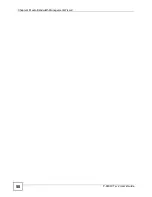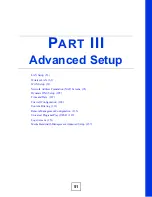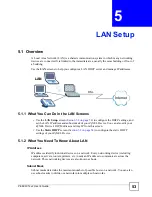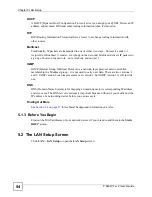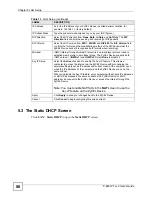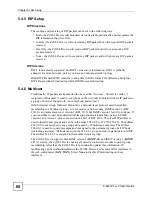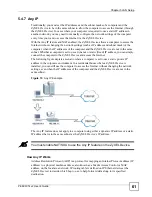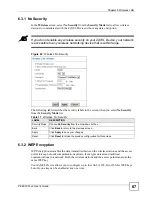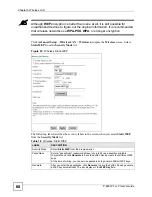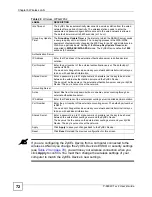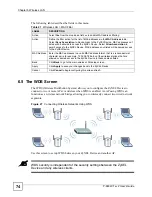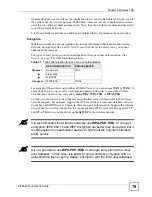Chapter 6 Wireless LAN
P-660W-Tx v2 User’s Guide
64
SSID
Each network must have a name, referred to as the SSID - “Service Set IDentifier”. The
“service set” is the network, so the “service set identifier” is the network’s name. This helps
you identify your wireless network when wireless networks’ coverage areas overlap and you
have a variety of networks to choose from.
MAC Address Filter
Every Ethernet device has a unique MAC (Media Access Control) address. The MAC address
consists of twelve hexadecimal characters (0-9, and A to F), and it is usually written in the
following format: “0A:A0:00:BB:CC:DD”.
The MAC address filter controls access to the wireless network. You can use the MAC address
of each wireless client to allow or deny access to the wireless network.
Finding Out More
See
for technical reference information about wireless LAN.
See the appendices for more detailed information about wireless networks.
6.1.3 Before You Start
Before you start using these screens, ask yourself the following questions. See
if some of the terms used here do not make sense to you.
• What wireless standards do the other wireless devices in your network support (IEEE
802.11g, for example)? What is the most appropriate standard to use?
• What security options do the other wireless devices in your network support (WPA-PSK,
for example)? What is the strongest security option supported by all the devices in your
network?
• What advanced options do you want to configure, if any? If you want to configure
advanced options such as the MAC filter, ensure that you know precisely what you want to
do. If you do not want to configure advanced options, leave them alone.
6.2 The Main Wireless LAN Screen
Click
Wireless LAN
in the navigation panel to display the main
Wireless LAN
screen.
Summary of Contents for P-660W-T1 v2
Page 2: ......
Page 8: ...Safety Warnings P 660W Tx v2 User s Guide 8 ...
Page 10: ...Contents Overview P 660W Tx v2 User s Guide 10 ...
Page 18: ...Table of Contents P 660W Tx v2 User s Guide 18 ...
Page 22: ...List of Figures P 660W Tx v2 User s Guide 22 ...
Page 25: ...25 PART I Introduction Introducing the ZyXEL Device 27 Introducing the Web Configurator 31 ...
Page 26: ...26 ...
Page 30: ...Chapter 1 Introducing the ZyXEL Device P 660W Tx v2 User s Guide 30 ...
Page 36: ...Chapter 2 Introducing the Web Configurator P 660W Tx v2 User s Guide 36 ...
Page 37: ...37 PART II Setup Wizard Connection Setup Wizard 39 Media Bandwidth Management Wizard 47 ...
Page 38: ...38 ...
Page 46: ...Chapter 3 Connection Setup Wizard P 660W Tx v2 User s Guide 46 ...
Page 50: ...Chapter 4 Media Bandwidth Management Wizard P 660W Tx v2 User s Guide 50 ...
Page 52: ...52 ...
Page 83: ...Chapter 7 WAN Setup P 660W Tx v2 User s Guide 83 Figure 32 WAN Setup PPPoE ...
Page 104: ...Chapter 8 Network Address Translation NAT Screens P 660W Tx v2 User s Guide 104 ...
Page 130: ...Chapter 11 Firewall Configuration P 660W Tx v2 User s Guide 130 ...
Page 156: ...Chapter 15 Logs Screens P 660W Tx v2 User s Guide 156 ...
Page 169: ...169 PART IV Maintenance Maintenance 171 ...
Page 170: ...170 ...
Page 184: ...Chapter 17 Maintenance P 660W Tx v2 User s Guide 184 ...
Page 185: ...185 PART V Troubleshooting and Specifications Troubleshooting 187 Product Specifications 193 ...
Page 186: ...186 ...
Page 192: ...Chapter 18 Troubleshooting P 660W Tx v2 User s Guide 192 ...
Page 200: ...200 ...
Page 208: ...Appendix A Pop up Windows JavaScripts and Java Permissions P 660W Tx v2 User s Guide 208 ...
Page 226: ...Appendix C Common Services P 660W Tx v2 User s Guide 226 ...
Page 232: ...Appendix D Legal Information P 660W Tx v2 User s Guide 232 ...