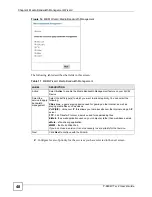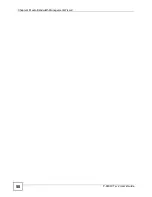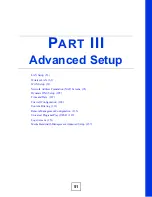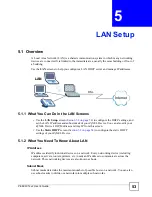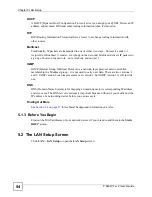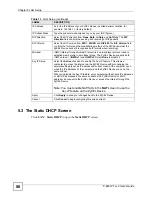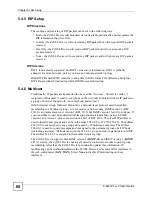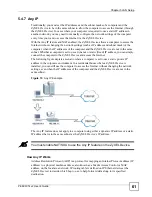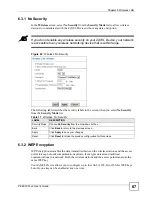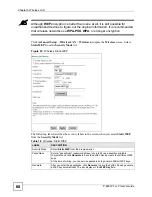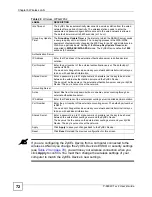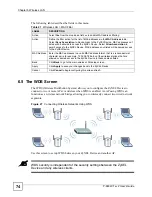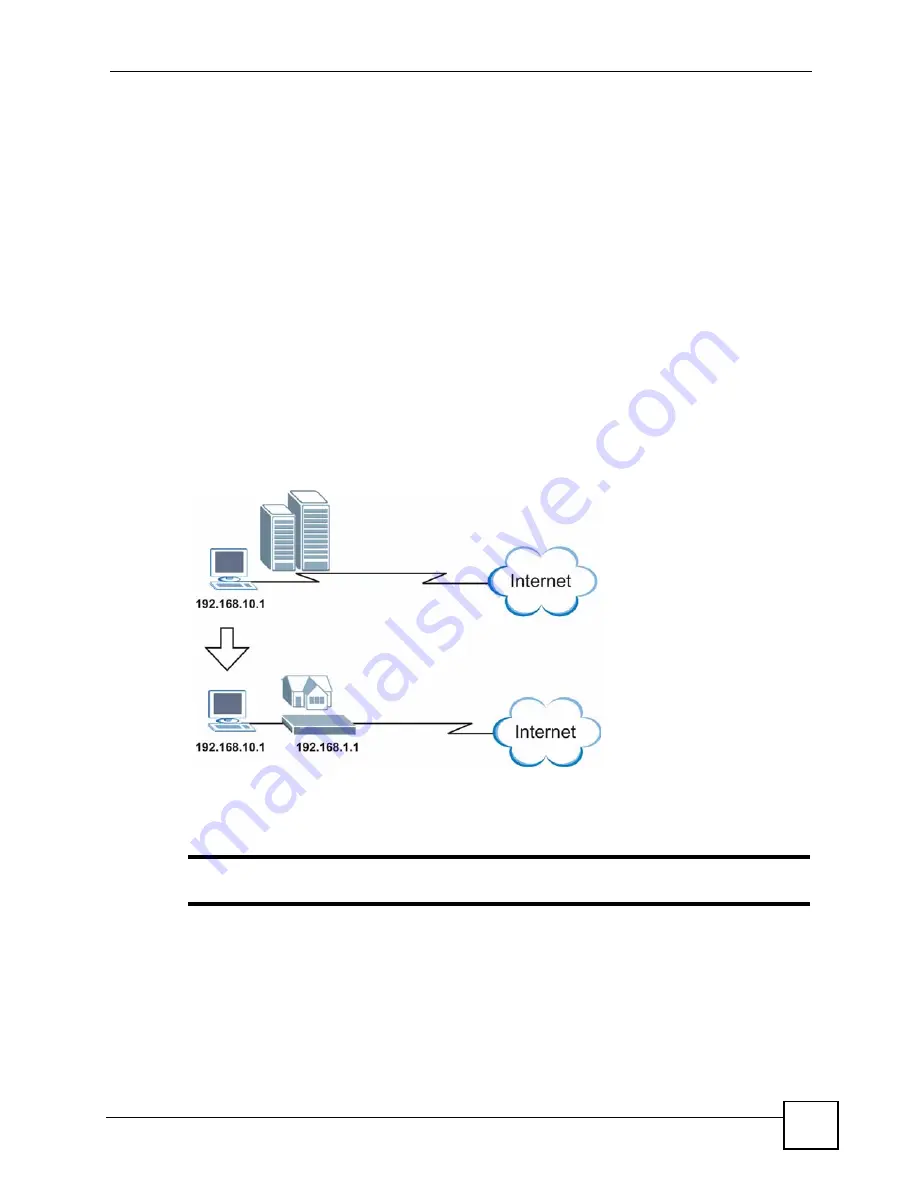
Chapter 5 LAN Setup
P-660W-Tx v2 User’s Guide
61
5.4.7 Any IP
Traditionally, you must set the IP addresses and the subnet masks of a computer and the
ZyXEL Device to be in the same subnet to allow the computer to access the Internet (through
the ZyXEL Device). In cases where your computer is required to use a static IP address in
another network, you may need to manually configure the network settings of the computer
every time you want to access the Internet via the ZyXEL Device.
With the Any IP feature and NAT enabled, the ZyXEL Device allows a computer to access the
Internet without changing the network settings (such as IP address and subnet mask) of the
computer, when the IP addresses of the computer and the ZyXEL Device are not in the same
subnet. Whether a computer is set to use a dynamic or static (fixed) IP address, you can simply
connect the computer to the ZyXEL Device and access the Internet.
The following figure depicts a scenario where a computer is set to use a static private IP
address in the corporate environment. In a residential house where a ZyXEL Device is
installed, you can still use the computer to access the Internet without changing the network
settings, even when the IP addresses of the computer and the ZyXEL Device are not in the
same subnet.
Figure 19
Any IP Example
The Any IP feature does not apply to a computer using either a dynamic IP address or a static
IP address that is in the same subnet as the ZyXEL Device’s IP address.
"
You must
enable NAT/SUA to use the Any IP feature on the ZyXEL Device.
How Any IP Works
Address Resolution Protocol (ARP) is a protocol for mapping an Internet Protocol address (IP
address) to a physical machine address, also known as a Media Access Control or MAC
address, on the local area network. IP routing table is defined on IP Ethernet devices (the
ZyXEL Device) to decide which hop to use,
to help forward data along to its specified
destination.
Summary of Contents for P-660W-T1 v2
Page 2: ......
Page 8: ...Safety Warnings P 660W Tx v2 User s Guide 8 ...
Page 10: ...Contents Overview P 660W Tx v2 User s Guide 10 ...
Page 18: ...Table of Contents P 660W Tx v2 User s Guide 18 ...
Page 22: ...List of Figures P 660W Tx v2 User s Guide 22 ...
Page 25: ...25 PART I Introduction Introducing the ZyXEL Device 27 Introducing the Web Configurator 31 ...
Page 26: ...26 ...
Page 30: ...Chapter 1 Introducing the ZyXEL Device P 660W Tx v2 User s Guide 30 ...
Page 36: ...Chapter 2 Introducing the Web Configurator P 660W Tx v2 User s Guide 36 ...
Page 37: ...37 PART II Setup Wizard Connection Setup Wizard 39 Media Bandwidth Management Wizard 47 ...
Page 38: ...38 ...
Page 46: ...Chapter 3 Connection Setup Wizard P 660W Tx v2 User s Guide 46 ...
Page 50: ...Chapter 4 Media Bandwidth Management Wizard P 660W Tx v2 User s Guide 50 ...
Page 52: ...52 ...
Page 83: ...Chapter 7 WAN Setup P 660W Tx v2 User s Guide 83 Figure 32 WAN Setup PPPoE ...
Page 104: ...Chapter 8 Network Address Translation NAT Screens P 660W Tx v2 User s Guide 104 ...
Page 130: ...Chapter 11 Firewall Configuration P 660W Tx v2 User s Guide 130 ...
Page 156: ...Chapter 15 Logs Screens P 660W Tx v2 User s Guide 156 ...
Page 169: ...169 PART IV Maintenance Maintenance 171 ...
Page 170: ...170 ...
Page 184: ...Chapter 17 Maintenance P 660W Tx v2 User s Guide 184 ...
Page 185: ...185 PART V Troubleshooting and Specifications Troubleshooting 187 Product Specifications 193 ...
Page 186: ...186 ...
Page 192: ...Chapter 18 Troubleshooting P 660W Tx v2 User s Guide 192 ...
Page 200: ...200 ...
Page 208: ...Appendix A Pop up Windows JavaScripts and Java Permissions P 660W Tx v2 User s Guide 208 ...
Page 226: ...Appendix C Common Services P 660W Tx v2 User s Guide 226 ...
Page 232: ...Appendix D Legal Information P 660W Tx v2 User s Guide 232 ...