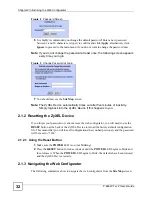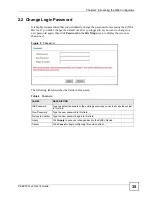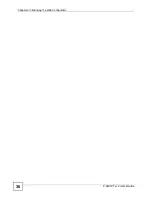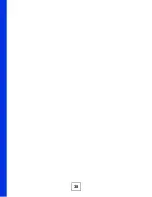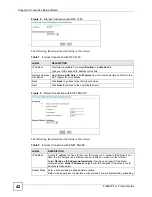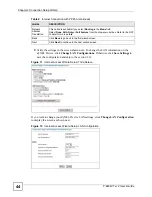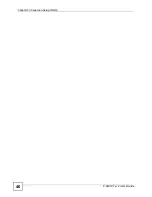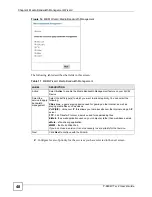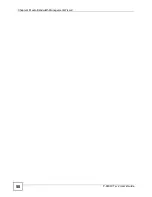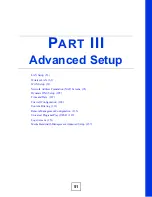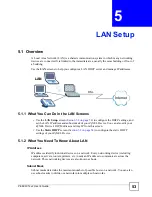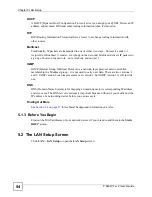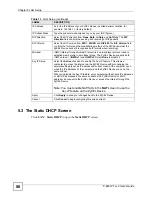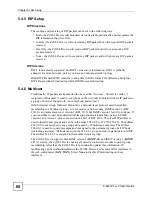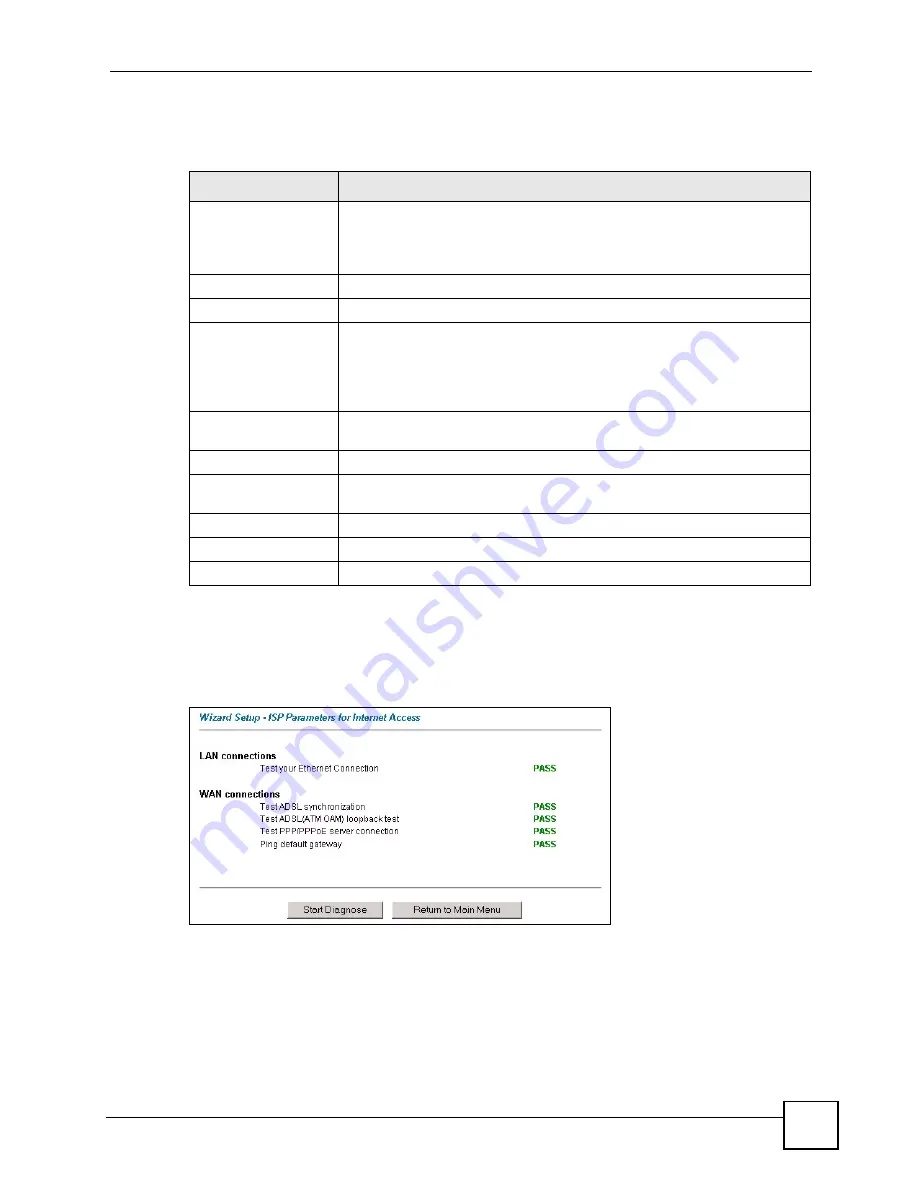
Chapter 3 Connection Setup Wizard
P-660W-Tx v2 User’s Guide
45
The following table describes the fields in this screen.
4
The ZyXEL Device automatically tests the connection to the computer(s) connected to
the LAN ports. To test the connection from the ZyXEL Device to the ISP, click
Start
Diagnose
. Otherwise click
Return to Main Menu
to go back to the
Site Map
screen.
Figure 13
Internet Access Wizard Setup: Connection Tests
Launch your web browser and navigate to www.zyxel.com. Refer to the rest of this guide for
more detailed information on the complete range of ZyXEL Device features. If you cannot
access the Internet, open the web configurator again to confirm that the Internet settings you
configured in the Wizard Setup are correct.
Table 10
Internet Access Wizard Setup: LAN Configuration
LABEL
DESCRIPTION
LAN IP Address
Enter the IP address of your ZyXEL Device in dotted decimal notation, for
example, 192.168.1.1 (factory default).
If you changed the ZyXEL Device's LAN IP address, you must use the new IP
address if you want to access the web configurator again.
LAN Subnet Mask
Enter a subnet mask in dotted decimal notation.
DHCP
DHCP Server
From the
DHCP Server
drop-down list box, select
On
to allow your ZyXEL
Device to assign IP addresses, an IP default gateway and DNS servers to
computer systems that support the DHCP client. Select
Off
to disable DHCP
server.
When DHCP server is used, set the following items:
Client IP Pool Starting
Address
This field specifies the first of the contiguous addresses in the IP address
pool.
Size of Client IP Pool
This field specifies the size or count of the IP address pool.
Primary DNS Server
Enter the IP addresses of the DNS servers. The DNS servers are passed to
the DHCP clients along with the IP address and the subnet mask.
Secondary DNS Server As above.
Back
Click
Back
to go back to the previous screen.
Finish
Click
Finish
to save the settings and proceed to the next wizard screen.
Summary of Contents for P-660W-T1 v2
Page 2: ......
Page 8: ...Safety Warnings P 660W Tx v2 User s Guide 8 ...
Page 10: ...Contents Overview P 660W Tx v2 User s Guide 10 ...
Page 18: ...Table of Contents P 660W Tx v2 User s Guide 18 ...
Page 22: ...List of Figures P 660W Tx v2 User s Guide 22 ...
Page 25: ...25 PART I Introduction Introducing the ZyXEL Device 27 Introducing the Web Configurator 31 ...
Page 26: ...26 ...
Page 30: ...Chapter 1 Introducing the ZyXEL Device P 660W Tx v2 User s Guide 30 ...
Page 36: ...Chapter 2 Introducing the Web Configurator P 660W Tx v2 User s Guide 36 ...
Page 37: ...37 PART II Setup Wizard Connection Setup Wizard 39 Media Bandwidth Management Wizard 47 ...
Page 38: ...38 ...
Page 46: ...Chapter 3 Connection Setup Wizard P 660W Tx v2 User s Guide 46 ...
Page 50: ...Chapter 4 Media Bandwidth Management Wizard P 660W Tx v2 User s Guide 50 ...
Page 52: ...52 ...
Page 83: ...Chapter 7 WAN Setup P 660W Tx v2 User s Guide 83 Figure 32 WAN Setup PPPoE ...
Page 104: ...Chapter 8 Network Address Translation NAT Screens P 660W Tx v2 User s Guide 104 ...
Page 130: ...Chapter 11 Firewall Configuration P 660W Tx v2 User s Guide 130 ...
Page 156: ...Chapter 15 Logs Screens P 660W Tx v2 User s Guide 156 ...
Page 169: ...169 PART IV Maintenance Maintenance 171 ...
Page 170: ...170 ...
Page 184: ...Chapter 17 Maintenance P 660W Tx v2 User s Guide 184 ...
Page 185: ...185 PART V Troubleshooting and Specifications Troubleshooting 187 Product Specifications 193 ...
Page 186: ...186 ...
Page 192: ...Chapter 18 Troubleshooting P 660W Tx v2 User s Guide 192 ...
Page 200: ...200 ...
Page 208: ...Appendix A Pop up Windows JavaScripts and Java Permissions P 660W Tx v2 User s Guide 208 ...
Page 226: ...Appendix C Common Services P 660W Tx v2 User s Guide 226 ...
Page 232: ...Appendix D Legal Information P 660W Tx v2 User s Guide 232 ...