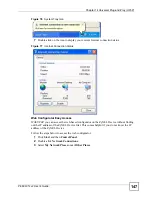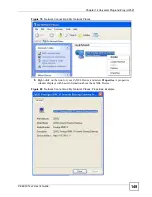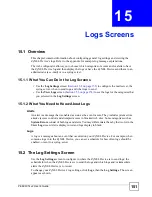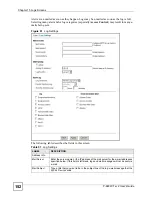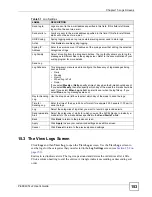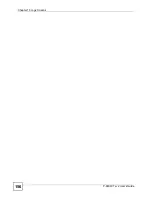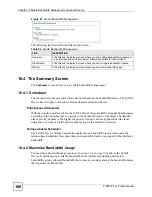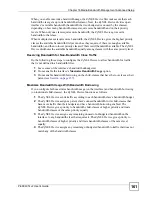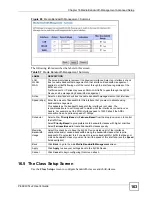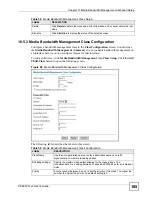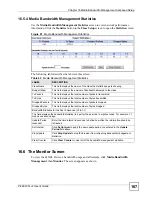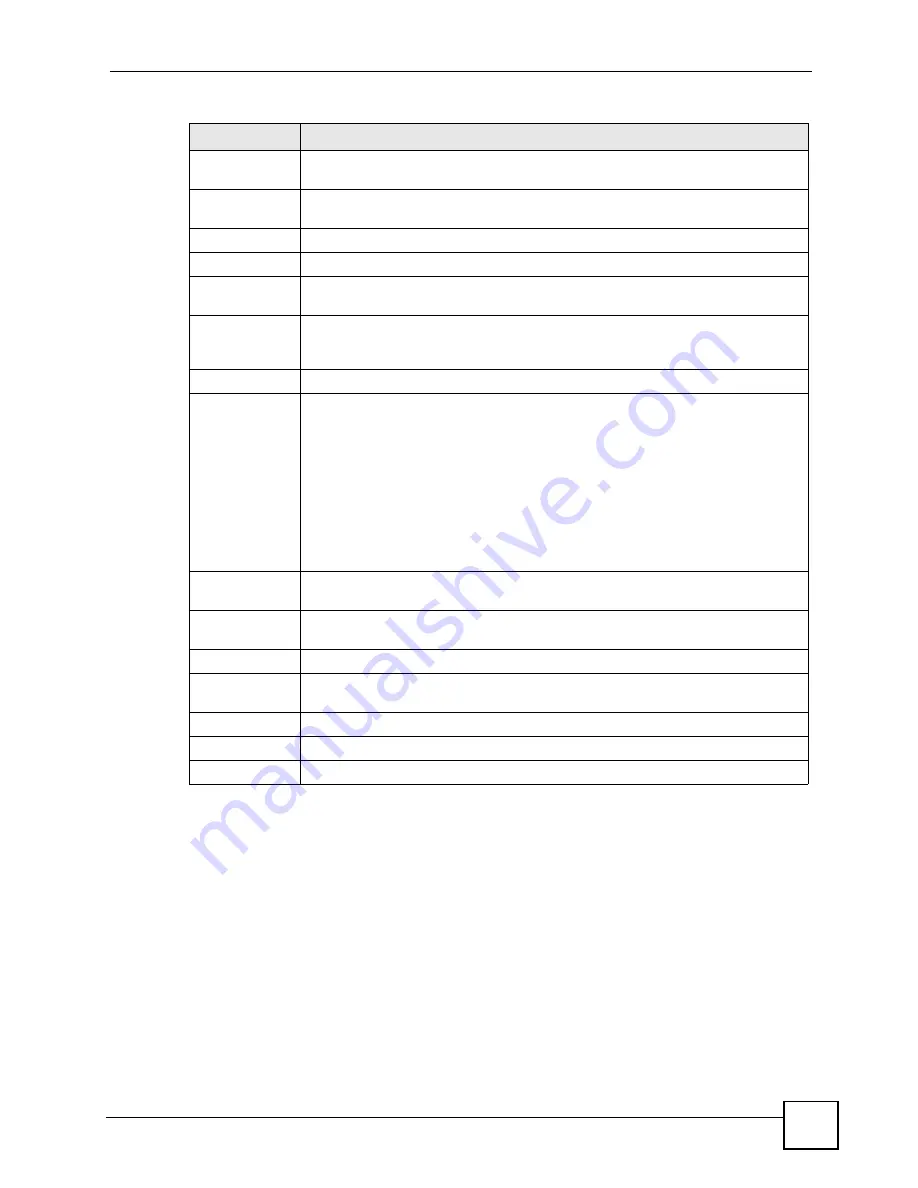
Chapter 15 Logs Screens
P-660W-Tx v2 User’s Guide
153
15.3 The View Logs Screen
Click
Logs
and then
View Log
to open the
View Logs
screen. Use the
View Logs
screen to
see the logs for the categories that you selected in the
Log Settings
screen (see
Entries in red indicate alerts. The log wraps around and deletes the old entries after it fills.
Click a column heading to sort the entries. A triangle indicates ascending or descending sort
order.
Send log to
Logs are sent to the e-mail address specified in this field. If this field is left blank,
logs will not be sent via e-mail.
Send alerts to
Alerts are sent to the e-mail address specified in this field. If this field is left blank,
alerts will not be sent via e-mail.
UNIX Syslog
Syslog logging sends a log to an external syslog server used to store logs.
Active
Click
Active
to enable syslog logging.
Syslog IP
Address
Enter the server name or IP address of the syslog server that will log the selected
categories of logs.
Log Facility
Select a location from the drop down list box. The log facility allows you to log the
messages to different files in the syslog server. Refer to the documentation of your
syslog program for more details.
Send Log
Log Schedule
This drop-down menu is used to configure the frequency of log messages being
sent as E-mail:
•
Daily
•
Weekly
•
Hourly
•
When Log is Full
•
None.
If you select
Weekly
or
Daily
, specify a time of day when the E-mail should be sent.
If you select
Weekly
, then also specify which day of the week the E-mail should be
sent. If you select
When Log is Full
, an alert is sent when the log fills up. If you
select
None
, no log messages are sent
Day for Sending
Log
Use the drop down list box to select which day of the week to send the logs.
Time for
Sending Log
Enter the time of the day in 24-hour format (for example 23:00 equals 11:00 pm) to
send the logs.
Log
Select the categories of logs that you want to record. Logs include alerts.
Send Immediate
Alert
Select the categories of alerts for which you want the ZyXEL Device to instantly e-
mail alerts to the e-mail address specified in the
Send Alerts To
field.
Back
Click
Back
to return to the previous screen.
Apply
Click
Apply
to save your customized settings and exit this screen.
Cancel
Click
Cancel
to return to the previously saved settings.
Table 51
Log Settings
LABEL
DESCRIPTION
Summary of Contents for P-660W-T1 v2
Page 2: ......
Page 8: ...Safety Warnings P 660W Tx v2 User s Guide 8 ...
Page 10: ...Contents Overview P 660W Tx v2 User s Guide 10 ...
Page 18: ...Table of Contents P 660W Tx v2 User s Guide 18 ...
Page 22: ...List of Figures P 660W Tx v2 User s Guide 22 ...
Page 25: ...25 PART I Introduction Introducing the ZyXEL Device 27 Introducing the Web Configurator 31 ...
Page 26: ...26 ...
Page 30: ...Chapter 1 Introducing the ZyXEL Device P 660W Tx v2 User s Guide 30 ...
Page 36: ...Chapter 2 Introducing the Web Configurator P 660W Tx v2 User s Guide 36 ...
Page 37: ...37 PART II Setup Wizard Connection Setup Wizard 39 Media Bandwidth Management Wizard 47 ...
Page 38: ...38 ...
Page 46: ...Chapter 3 Connection Setup Wizard P 660W Tx v2 User s Guide 46 ...
Page 50: ...Chapter 4 Media Bandwidth Management Wizard P 660W Tx v2 User s Guide 50 ...
Page 52: ...52 ...
Page 83: ...Chapter 7 WAN Setup P 660W Tx v2 User s Guide 83 Figure 32 WAN Setup PPPoE ...
Page 104: ...Chapter 8 Network Address Translation NAT Screens P 660W Tx v2 User s Guide 104 ...
Page 130: ...Chapter 11 Firewall Configuration P 660W Tx v2 User s Guide 130 ...
Page 156: ...Chapter 15 Logs Screens P 660W Tx v2 User s Guide 156 ...
Page 169: ...169 PART IV Maintenance Maintenance 171 ...
Page 170: ...170 ...
Page 184: ...Chapter 17 Maintenance P 660W Tx v2 User s Guide 184 ...
Page 185: ...185 PART V Troubleshooting and Specifications Troubleshooting 187 Product Specifications 193 ...
Page 186: ...186 ...
Page 192: ...Chapter 18 Troubleshooting P 660W Tx v2 User s Guide 192 ...
Page 200: ...200 ...
Page 208: ...Appendix A Pop up Windows JavaScripts and Java Permissions P 660W Tx v2 User s Guide 208 ...
Page 226: ...Appendix C Common Services P 660W Tx v2 User s Guide 226 ...
Page 232: ...Appendix D Legal Information P 660W Tx v2 User s Guide 232 ...