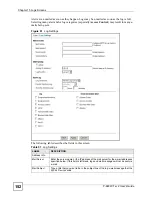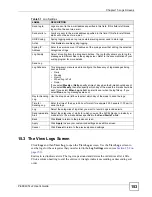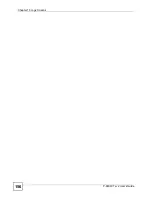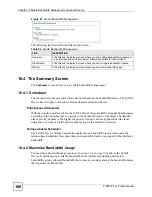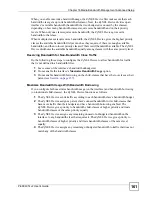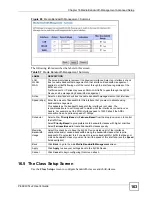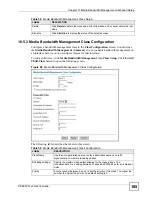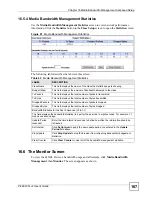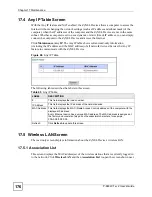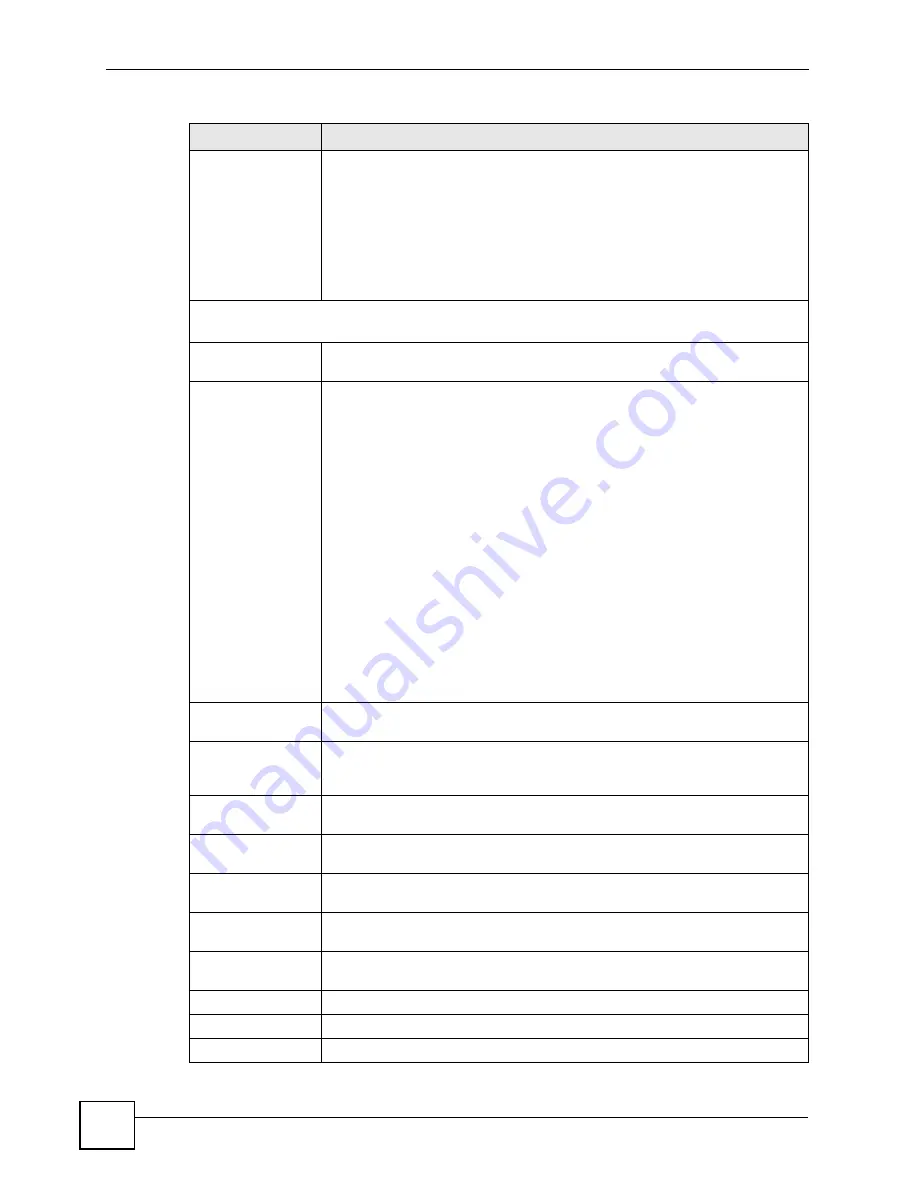
Chapter 16 Media Bandwidth Management Advanced Setup
P-660W-Tx v2 User’s Guide
166
Borrow bandwidth
from parent class
Select this option to allow a child-class to borrow bandwidth from its parent class
if the parent class is not using up its bandwidth budget.
Bandwidth borrowing is governed by the priority of the child-classes. That is, a
child-class with the highest priority (7) is the first to borrow bandwidth from its
parent class.
Do not select this for the classes directly below the root class if you want to
leave bandwidth available for other traffic types or you want to set the interface’s
speed to match what the next device in network can handle (see the
Speed
field
description in the
Summary
screen).
Bandwidth Filter
The ZyXEL Device uses a bandwidth filter to identify the traffic that belongs to a bandwidth class.
Active
Select the check box to have the ZyXEL Device use this bandwidth filter when it
performs bandwidth management.
Service
You can select a predefined service instead of configuring the
Destination Port
,
Source Port
and
Protocol ID
fields.
SIP (Session Initiation Protocol) is a signaling protocol used in Internet
telephony, instant messaging and other VoIP (Voice over IP) applications. Select
SIP
from the drop-down list box to configure this bandwidth filter for traffic that
uses SIP.
File Transfer Protocol (FTP) is an Internet file transfer service that operates on
the Internet and over TCP/IP networks. A system running the FTP server
accepts commands from a system running an FTP client. The service allows
users to send commands to the server for uploading and downloading files.
Select
FTP
from the drop-down list box to configure this bandwidth filter for FTP
traffic.
H.323
is a standard teleconferencing protocol suite that provides audio, data
and video conferencing. It allows for real-time point-to-point and multipoint
communication between client computers over a packet-based network that
does not provide a guaranteed quality of service. Select
H.323
from the drop-
down list box to configure this bandwidth filter for traffic that uses H.323.
When you select
None
, the bandwidth class applies to all services unless you
specify one by configuring the
Destination Port
,
Source Port
and
Protocol ID
fields.
Destination IP
Address
Enter the destination IP address in dotted decimal notation. A blank destination
IP address means any destination IP address.
Destination Subnet
Mask
Enter the destination subnet mask. This field is N/A if you do not specify a
Destination IP Address
. Refer to the appendix for more information on IP
subnetting.
Destination Port
Enter the port number of the destination. A blank destination port means any
destination port.
Source IP Address
Enter the source IP address. A blank source IP address means any source IP
address.
Source Subnet
Mask
Enter the source subnet mask. This field is N/A if you do not specify a
Source IP
Address
. Refer to the appendix for more information on IP subnetting.
Source Port
Enter the port number of the source. See the following table for some common
services and port numbers. A blank source port means any source port number.
Protocol ID
Enter the protocol ID (service type) number, for example: 1 for ICMP, 6 for TCP
or 17 for UDP. A blank protocol ID means any protocol number.
Back
Click
Back
to go to the main
Media Bandwidth Management
screen.
Apply
Click
Apply
to save your changes back to the ZyXEL Device.
Cancel
Click
Cancel
to begin configuring this screen afresh.
Table 59
Media Bandwidth Management: Class Configuration (continued)
LABEL
DESCRIPTION
Summary of Contents for P-660W-T1 v2
Page 2: ......
Page 8: ...Safety Warnings P 660W Tx v2 User s Guide 8 ...
Page 10: ...Contents Overview P 660W Tx v2 User s Guide 10 ...
Page 18: ...Table of Contents P 660W Tx v2 User s Guide 18 ...
Page 22: ...List of Figures P 660W Tx v2 User s Guide 22 ...
Page 25: ...25 PART I Introduction Introducing the ZyXEL Device 27 Introducing the Web Configurator 31 ...
Page 26: ...26 ...
Page 30: ...Chapter 1 Introducing the ZyXEL Device P 660W Tx v2 User s Guide 30 ...
Page 36: ...Chapter 2 Introducing the Web Configurator P 660W Tx v2 User s Guide 36 ...
Page 37: ...37 PART II Setup Wizard Connection Setup Wizard 39 Media Bandwidth Management Wizard 47 ...
Page 38: ...38 ...
Page 46: ...Chapter 3 Connection Setup Wizard P 660W Tx v2 User s Guide 46 ...
Page 50: ...Chapter 4 Media Bandwidth Management Wizard P 660W Tx v2 User s Guide 50 ...
Page 52: ...52 ...
Page 83: ...Chapter 7 WAN Setup P 660W Tx v2 User s Guide 83 Figure 32 WAN Setup PPPoE ...
Page 104: ...Chapter 8 Network Address Translation NAT Screens P 660W Tx v2 User s Guide 104 ...
Page 130: ...Chapter 11 Firewall Configuration P 660W Tx v2 User s Guide 130 ...
Page 156: ...Chapter 15 Logs Screens P 660W Tx v2 User s Guide 156 ...
Page 169: ...169 PART IV Maintenance Maintenance 171 ...
Page 170: ...170 ...
Page 184: ...Chapter 17 Maintenance P 660W Tx v2 User s Guide 184 ...
Page 185: ...185 PART V Troubleshooting and Specifications Troubleshooting 187 Product Specifications 193 ...
Page 186: ...186 ...
Page 192: ...Chapter 18 Troubleshooting P 660W Tx v2 User s Guide 192 ...
Page 200: ...200 ...
Page 208: ...Appendix A Pop up Windows JavaScripts and Java Permissions P 660W Tx v2 User s Guide 208 ...
Page 226: ...Appendix C Common Services P 660W Tx v2 User s Guide 226 ...
Page 232: ...Appendix D Legal Information P 660W Tx v2 User s Guide 232 ...