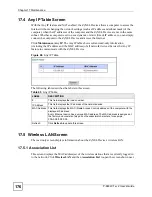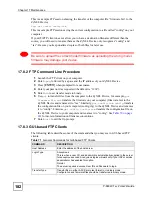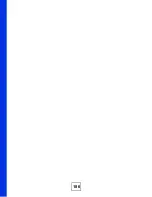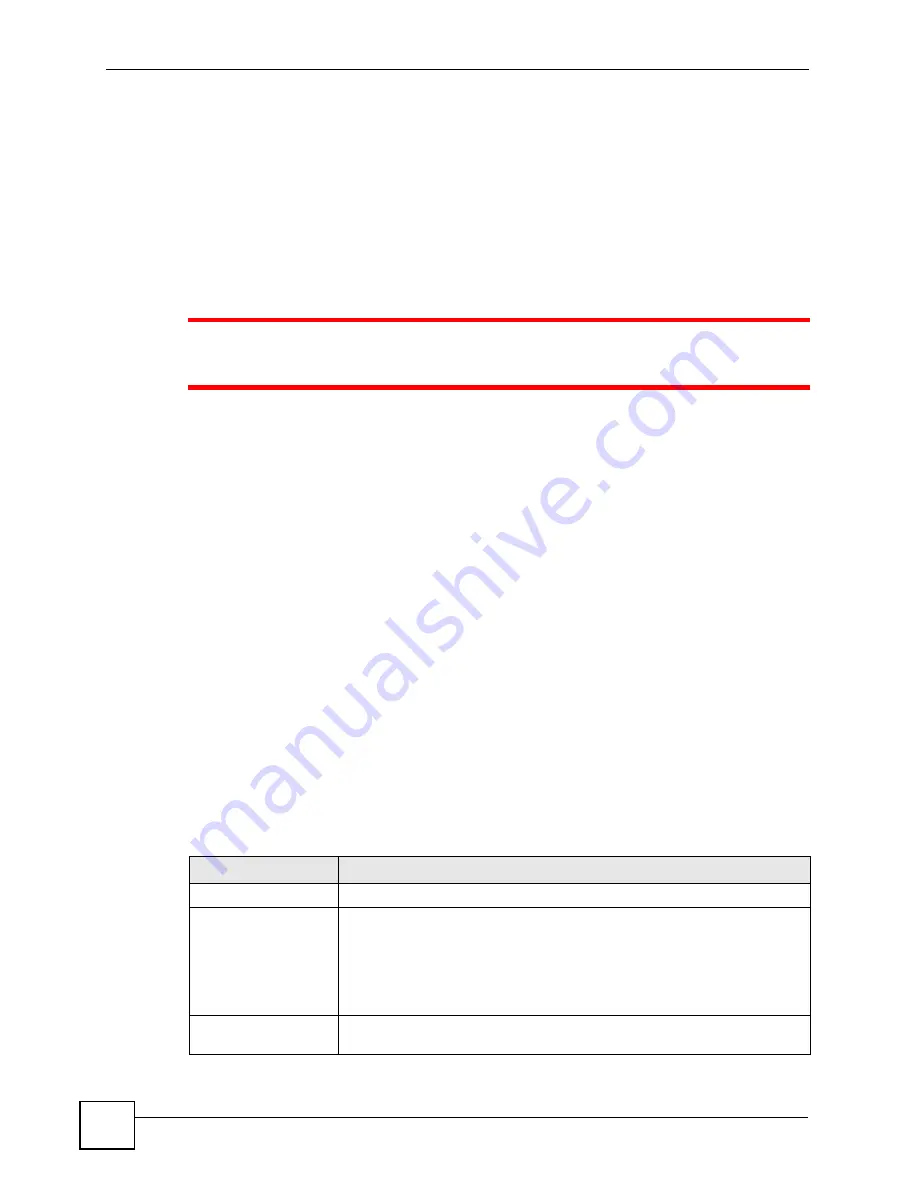
Chapter 17 Maintenance
P-660W-Tx v2 User’s Guide
182
This is a sample FTP session showing the transfer of the computer file “firmware.bin” to the
ZyXEL Device.
ftp> get config config.rom
This is a sample FTP session saving the current configuration to a file called “config” on your
computer.
If your (T)FTP client does not allow you to have a destination filename different than the
source, you will need to rename them as the ZyXEL Device only recognizes “config” and
“ras”. Be sure you keep unaltered copies of both files for later use.
1
Be sure to upload the correct model firmware as uploading the wrong model
firmware may damage your device.
17.8.2 FTP Command Line Procedure
1
Launch the FTP client on your computer.
2
Enter
open
, followed by a space and the IP address of your ZyXEL Device.
3
Press
[ENTER]
when prompted for a username.
4
Enter your password as requested (the default is “1234”).
5
Enter
bin
to set transfer mode to binary.
6
Use
put
to transfer files from the computer to the ZyXEL Device, for example,
put
firmware.bin ras
transfers the firmware on your computer (firmware.bin) to the
ZyXEL Device and renames it to “ras”. Similarly,
put config.rom config
transfers
the configuration file on your computer (config.cfg) to the ZyXEL Device and renames
it to “config”. Likewise
get config config.rom
transfers the configuration file on
the ZyXEL Device to your computer and renames it to “config”. See
for more information on filename conventions.
7
Enter
quit
to exit the ftp prompt.
17.8.3 GUI-based FTP Clients
The following table describes some of the commands that you may see in GUI-based FTP
clients.
Table 71
General Commands for GUI-based FTP Clients
COMMAND
DESCRIPTION
Host Address
Enter the address of the host server.
Login Type
Anonymous.
This is when a user I.D. and password is automatically supplied to the server
for anonymous access. Anonymous logins will work only if your ISP or service
administrator has enabled this option.
Normal.
The server requires a unique User ID and Password to login.
Transfer Type
Transfer files in either ASCII (plain text format) or in binary mode.
Configuration and firmware files should be transferred in binary mode.
Summary of Contents for P-660W-T1 v2
Page 2: ......
Page 8: ...Safety Warnings P 660W Tx v2 User s Guide 8 ...
Page 10: ...Contents Overview P 660W Tx v2 User s Guide 10 ...
Page 18: ...Table of Contents P 660W Tx v2 User s Guide 18 ...
Page 22: ...List of Figures P 660W Tx v2 User s Guide 22 ...
Page 25: ...25 PART I Introduction Introducing the ZyXEL Device 27 Introducing the Web Configurator 31 ...
Page 26: ...26 ...
Page 30: ...Chapter 1 Introducing the ZyXEL Device P 660W Tx v2 User s Guide 30 ...
Page 36: ...Chapter 2 Introducing the Web Configurator P 660W Tx v2 User s Guide 36 ...
Page 37: ...37 PART II Setup Wizard Connection Setup Wizard 39 Media Bandwidth Management Wizard 47 ...
Page 38: ...38 ...
Page 46: ...Chapter 3 Connection Setup Wizard P 660W Tx v2 User s Guide 46 ...
Page 50: ...Chapter 4 Media Bandwidth Management Wizard P 660W Tx v2 User s Guide 50 ...
Page 52: ...52 ...
Page 83: ...Chapter 7 WAN Setup P 660W Tx v2 User s Guide 83 Figure 32 WAN Setup PPPoE ...
Page 104: ...Chapter 8 Network Address Translation NAT Screens P 660W Tx v2 User s Guide 104 ...
Page 130: ...Chapter 11 Firewall Configuration P 660W Tx v2 User s Guide 130 ...
Page 156: ...Chapter 15 Logs Screens P 660W Tx v2 User s Guide 156 ...
Page 169: ...169 PART IV Maintenance Maintenance 171 ...
Page 170: ...170 ...
Page 184: ...Chapter 17 Maintenance P 660W Tx v2 User s Guide 184 ...
Page 185: ...185 PART V Troubleshooting and Specifications Troubleshooting 187 Product Specifications 193 ...
Page 186: ...186 ...
Page 192: ...Chapter 18 Troubleshooting P 660W Tx v2 User s Guide 192 ...
Page 200: ...200 ...
Page 208: ...Appendix A Pop up Windows JavaScripts and Java Permissions P 660W Tx v2 User s Guide 208 ...
Page 226: ...Appendix C Common Services P 660W Tx v2 User s Guide 226 ...
Page 232: ...Appendix D Legal Information P 660W Tx v2 User s Guide 232 ...