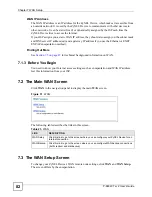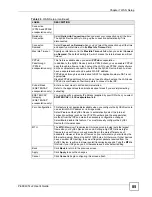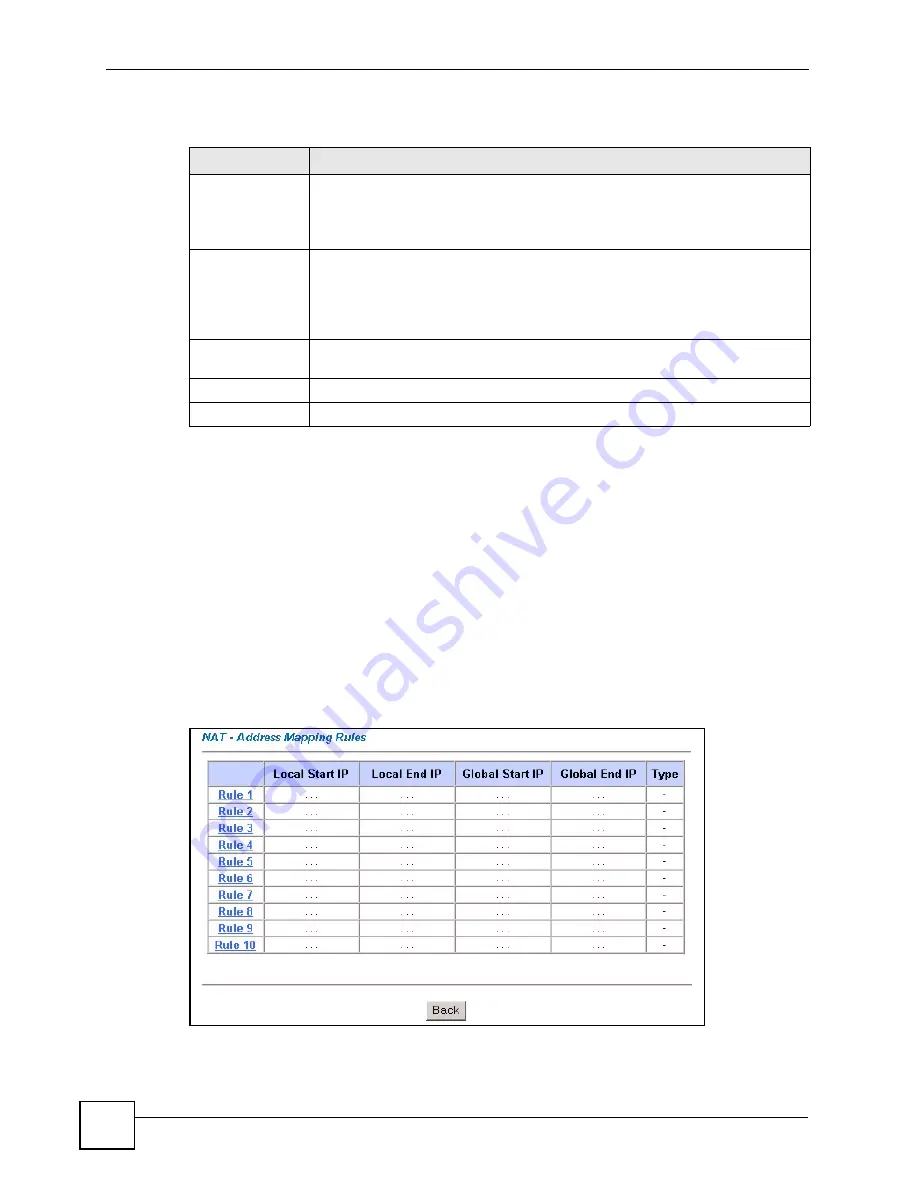
Chapter 8 Network Address Translation (NAT) Screens
P-660W-Tx v2 User’s Guide
96
The following table describes the fields in this screen.
8.2.2 Configuring Address Mapping Rules
Ordering your rules is important because the ZyXEL Device applies the rules in the order that
you specify. When a rule matches the current packet, the ZyXEL Device takes the
corresponding action and the remaining rules are ignored. If there are any empty rules before
your new configured rule, your configured rule will be pushed up by that number of empty
rules. For example, if you have already configured rules 1 to 6 in your current set and now you
configure rule number 9. In the set summary screen, the new rule will be rule 7, not 9. Now if
you delete rule 4, rules 5 to 7 will be pushed up by 1 rule, so old rules 5, 6 and 7 become new
rules 4, 5 and 6.
Click
NAT
, select
Full Feature
and click
Edit Details
to open the following screen. Use this
screen to change your ZyXEL Device’s address mapping settings.
Figure 39
Address Mapping Rules
Table 29
Edit SUA/NAT Server Set
LABEL
DESCRIPTION
Start Port No.
Enter a port number in this field.
To forward only one port, enter the port number again in the
End Port No.
field.
To forward a series of ports, enter the start port number here and the end port
number in the
End Port No.
field.
End Port No.
Enter a port number in this field.
To forward only one port, enter the port number again in the
Start
Port No.
field
above and then enter it again in this field.
To forward a series of ports, enter the last port number in a series that begins with
the port number in the
Start Port No.
field above.
Server IP
Address
Enter your server IP address in this field.
Save
Click
Save
to save your changes back to the ZyXEL Device.
Cancel
Click
Cancel
to return to the previous configuration.
Summary of Contents for P-660W-T1 v2
Page 2: ......
Page 8: ...Safety Warnings P 660W Tx v2 User s Guide 8 ...
Page 10: ...Contents Overview P 660W Tx v2 User s Guide 10 ...
Page 18: ...Table of Contents P 660W Tx v2 User s Guide 18 ...
Page 22: ...List of Figures P 660W Tx v2 User s Guide 22 ...
Page 25: ...25 PART I Introduction Introducing the ZyXEL Device 27 Introducing the Web Configurator 31 ...
Page 26: ...26 ...
Page 30: ...Chapter 1 Introducing the ZyXEL Device P 660W Tx v2 User s Guide 30 ...
Page 36: ...Chapter 2 Introducing the Web Configurator P 660W Tx v2 User s Guide 36 ...
Page 37: ...37 PART II Setup Wizard Connection Setup Wizard 39 Media Bandwidth Management Wizard 47 ...
Page 38: ...38 ...
Page 46: ...Chapter 3 Connection Setup Wizard P 660W Tx v2 User s Guide 46 ...
Page 50: ...Chapter 4 Media Bandwidth Management Wizard P 660W Tx v2 User s Guide 50 ...
Page 52: ...52 ...
Page 83: ...Chapter 7 WAN Setup P 660W Tx v2 User s Guide 83 Figure 32 WAN Setup PPPoE ...
Page 104: ...Chapter 8 Network Address Translation NAT Screens P 660W Tx v2 User s Guide 104 ...
Page 130: ...Chapter 11 Firewall Configuration P 660W Tx v2 User s Guide 130 ...
Page 156: ...Chapter 15 Logs Screens P 660W Tx v2 User s Guide 156 ...
Page 169: ...169 PART IV Maintenance Maintenance 171 ...
Page 170: ...170 ...
Page 184: ...Chapter 17 Maintenance P 660W Tx v2 User s Guide 184 ...
Page 185: ...185 PART V Troubleshooting and Specifications Troubleshooting 187 Product Specifications 193 ...
Page 186: ...186 ...
Page 192: ...Chapter 18 Troubleshooting P 660W Tx v2 User s Guide 192 ...
Page 200: ...200 ...
Page 208: ...Appendix A Pop up Windows JavaScripts and Java Permissions P 660W Tx v2 User s Guide 208 ...
Page 226: ...Appendix C Common Services P 660W Tx v2 User s Guide 226 ...
Page 232: ...Appendix D Legal Information P 660W Tx v2 User s Guide 232 ...