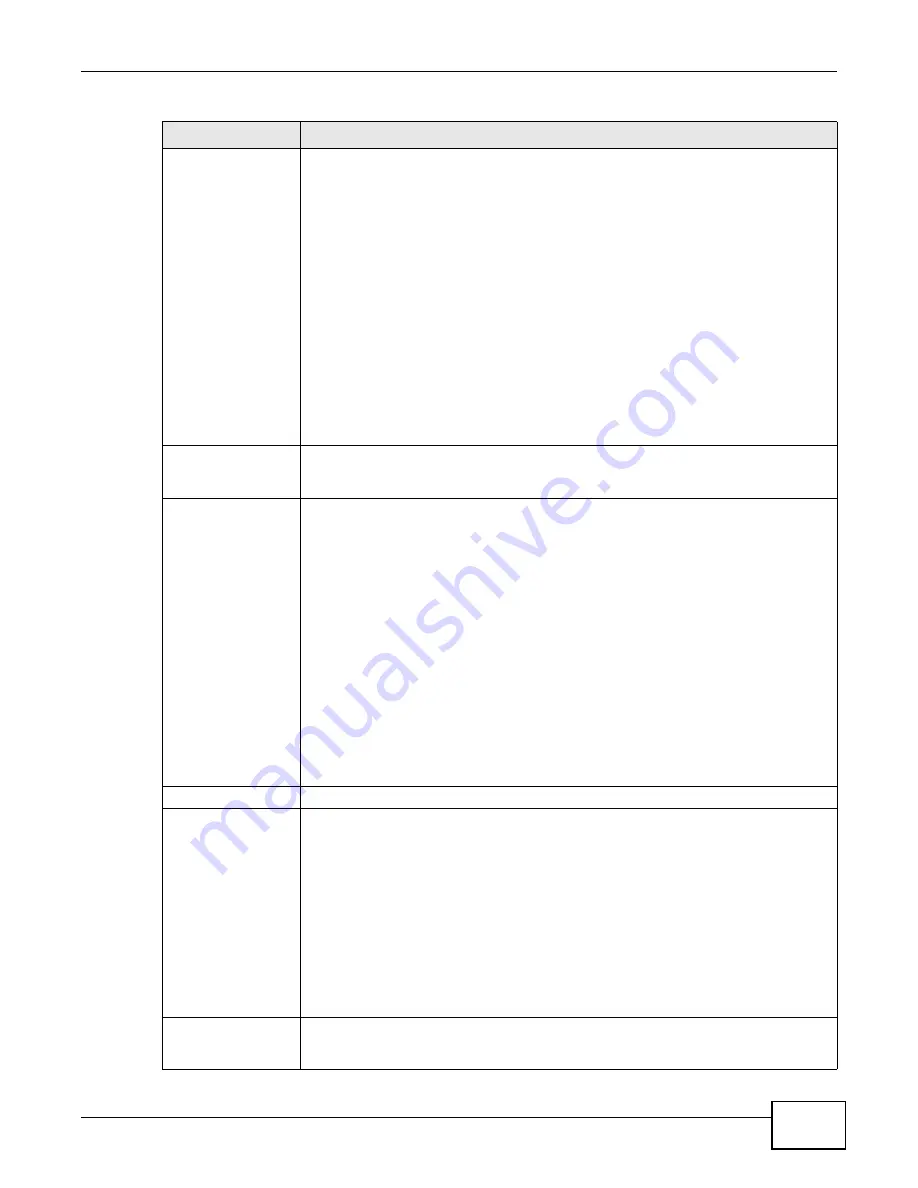
Chapter 16 VPN
ADSL Series User’s Guide
209
Content
When you select IP in the Local ID Type field, type the IP address of your computer
in the local Content field. The ZyXEL Device automatically uses the IP address in the
My IP Address field (refer to the My IP Address field description) if you configure
the local Content field to 0.0.0.0 or leave it blank.
It is recommended that you type an IP address other than 0.0.0.0 in the local
Content field or use the DNS or E-mail ID type in the following situations:
• When there is a NAT router between the two IPSec routers.
• When you want the remote IPSec router to be able to distinguish between
VPN connection requests that come in from IPSec routers with dynamic
WAN IP addresses.
When you select DNS or E-mail in the Local ID Type field, type a domain
name or e-mail address by which to identify this ZyXEL Device in the local
Content field. Use up to 31 ASCII characters including spaces, although
trailing spaces are truncated. The domain name or e-mail address is for
identification purposes only and can be any string.
Remote ID
Select IP to identify the remote IPSec router by its IP address.
Select DNS to identify the remote IPSec router by a domain name.
Select E-mail to identify the remote IPSec router by an e-mail address.
Content
The configuration of the peer content depends on the peer ID type.
For IP, type the IP address of the computer with which you will make the VPN
connection. If you configure this field to 0.0.0.0 or leave it blank, the ZyXEL Device
will use the address in the Secure Gateway Address field (refer to the Secure
Gateway Address field description).
For DNS or E-mail, type a domain name or e-mail address by which to identify the
remote IPSec router. Use up to 31 ASCII characters including spaces, although trailing
spaces are truncated. The domain name or e-mail address is for identification purposes
only and can be any string.
It is recommended that you type an IP address other than 0.0.0.0 or use the DNS or
E-mail ID type in the following situations:
• When there is a NAT router between the two IPSec routers.
• When you want the ZyXEL Device to distinguish between VPN connection
requests that come in from remote IPSec routers with dynamic WAN IP
addresses.
Security Protocol
Pre-Shared Key
Click the button to use a pre-shared key for authentication, and type in your pre-
shared key. A pre-shared key identifies a communicating party during a phase 1 IKE
negotiation. It is called "pre-shared" because you have to share it with another party
before you can communicate with them over a secure connection.
Type from 8 to 31 case-sensitive ASCII characters or from 16 to 62 hexadecimal ("0-
9", "A-F") characters. You must precede a hexadecimal key with a "0x” (zero x), which
is not counted as part of the 16 to 62 character range for the key. For example, in
"0x0123456789ABCDEF", “0x” denotes that the key is hexadecimal and
“0123456789ABCDEF” is the key itself.
Both ends of the VPN tunnel must use the same pre-shared key. You will receive a
“PYLD_MALFORMED” (payload malformed) packet if the same pre-shared key is not
used on both ends.
Certificate
Click the button to use a certificate for authentication. Select the certificate you want
to use from the list. You can create, import and configure certificates in the Security >
Certificates screens.
Table 63
Security > VPN > Setup > Edit
LABEL
DESCRIPTION
Summary of Contents for P-660HN-F1
Page 2: ...Videos ADSL Series User s Guide 2 Videos File Sharing Video Example 55 QoS Video Example 76...
Page 6: ...Document Conventions ADSL Series User s Guide 6 Server Firewall Router Switch...
Page 8: ...Safety Warnings ADSL Series User s Guide 8...
Page 10: ...Contents Overview ADSL Series User s Guide 10...
Page 19: ...19 PART I User s Guide...
Page 20: ...20...
Page 26: ...Chapter 1 Introduction ADSL Series User s Guide 26...
Page 40: ...Chapter 2 Introducing the Web Configurator ADSL Series User s Guide 40...
Page 80: ...Chapter 3 Tutorials ADSL Series User s Guide 80...
Page 81: ...81 PART II Technical Reference...
Page 82: ...82...
Page 130: ...Chapter 6 Wireless ADSL Series User s Guide 130...
Page 160: ...Chapter 8 Routing ADSL Series User s Guide 160...
Page 164: ...Chapter 9 DNS Route ADSL Series User s Guide 164...
Page 182: ...Chapter 11 Network Address Translation NAT ADSL Series User s Guide 182...
Page 190: ...Chapter 13 Firewall ADSL Series User s Guide 190...
Page 202: ...Chapter 15 Certificates ADSL Series User s Guide 202...
Page 222: ...Chapter 16 VPN ADSL Series User s Guide 222...
Page 226: ...Chapter 17 System Monitor ADSL Series User s Guide 226...
Page 228: ...Chapter 18 User Account ADSL Series User s Guide 228...
Page 242: ...Chapter 24 Backup Restore ADSL Series User s Guide 242...
Page 246: ...Chapter 25 Diagnostic ADSL Series User s Guide 246...
Page 254: ...Chapter 26 Troubleshooting ADSL Series User s Guide 254...
Page 262: ...Chapter 27 Product Specifications ADSL Series User s Guide 262...
Page 302: ...Appendix B Setting Up Your Computer s IP Address ADSL Series User s Guide 302...
Page 310: ...Appendix C Pop up Windows Java Script and Java Permissions ADSL Series User s Guide 310...
Page 334: ...Appendix E Common Services ADSL Series User s Guide 334...
Page 355: ...Appendix F Open Software Announcements ADSL Series User s Guide 355...
Page 356: ...Appendix F Open Software Announcements ADSL Series User s Guide 356...
Page 360: ...Appendix G Legal Information ADSL Series User s Guide 360...
















































