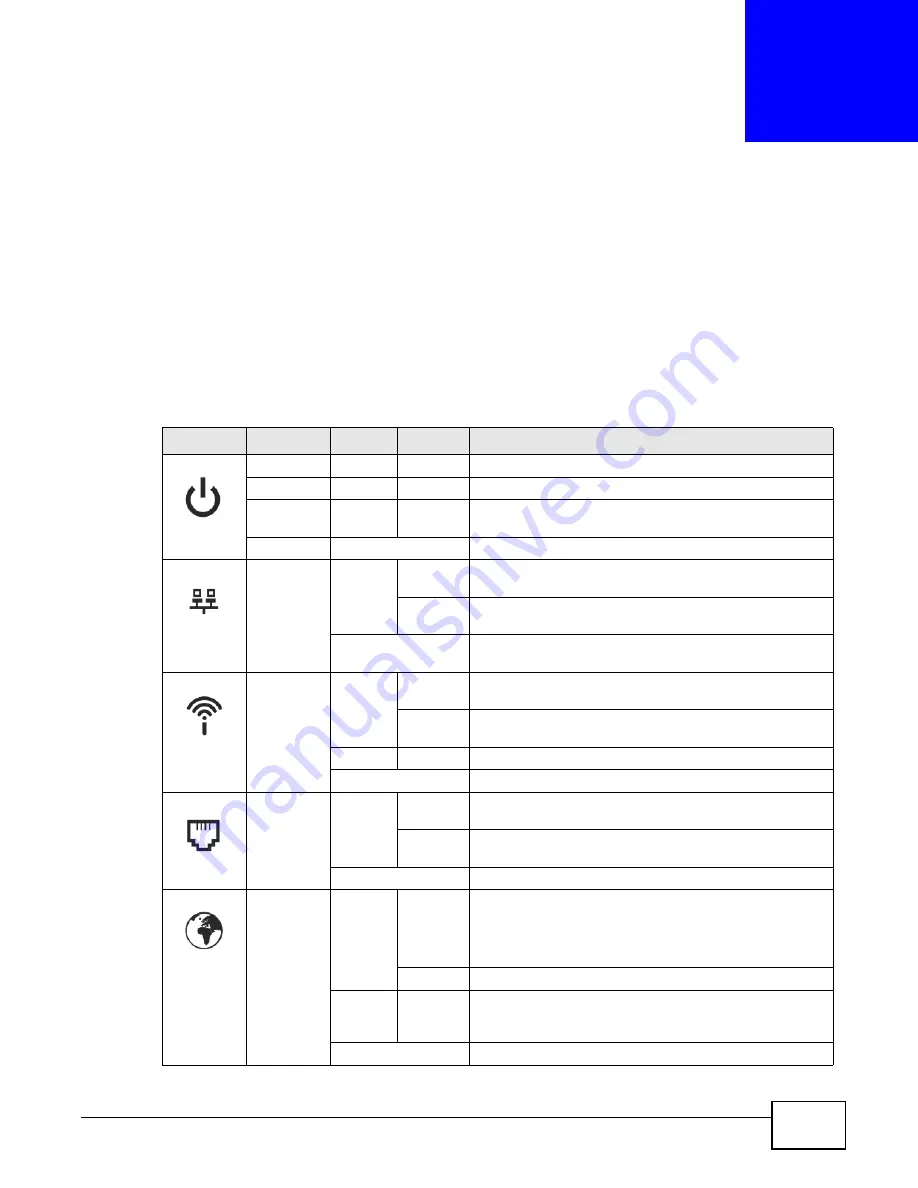
ADSL Series User’s Guide
255
C
H A P T E R
2 7
Product Specifications
The following tables summarize the ZyXEL Device’s hardware and firmware features.
LEDs (Lights)
The following table describes the LEDs.
None of the LEDs are on if the ZyXEL Device is not receiving power.
Table 86
LED Descriptions
LED
NAME
COLOR
STATUS
DESCRIPTION
POWER
Green
On
The ZyXEL Device is receiving power and ready for use.
Blinking
The ZyXEL Device is self-testing.
Red
On
The ZyXEL Device detected an error while self-testing, or
there is a device malfunction.
Off
The ZyXEL Device is not receiving power.
ETHERNET1
-4
Green
On
The ZyXEL Device has an Ethernet connection with a
device on the Local Area Network (LAN).
Blinking
The ZyXEL Device is sending/receiving data to/from the
LAN.
Off
The ZyXEL Device does not have an Ethernet connection
with the LAN.
WLAN/WPS
Green
On
The wireless network is activated and is operating in IEEE
802.11b/g/n mode.
Blinking
The ZyXEL Device is communicating with other wireless
clients.
Orange
Blinking
The WPS connection is being configured.
Off
The wireless network is not activated.
DSL
Green
On
This light applies when the ZyXEL Device is in DSL WAN
mode. The DSL line is up.
Blinking
The ZyXEL Device is attempting to synchronize DSL
signal.
Off
The DSL line is down.
INTERNET
Green
On
The ZyXEL Device has an IP connection but no traffic.
Your device has a WAN IP address (either static or
assigned by a DHCP server), PPP negotiation was
successfully completed (if used).
Blinking
The ZyXEL Device is sending or receiving IP traffic.
Red
On
The ZyXEL Device attempted to make an IP connection
but failed. Possible causes are no response from a DHCP
server, no PPPoE response, PPPoE authentication failed.
Off
The ZyXEL Device does not have an IP connection.
Summary of Contents for P-660HN-F1
Page 2: ...Videos ADSL Series User s Guide 2 Videos File Sharing Video Example 55 QoS Video Example 76...
Page 6: ...Document Conventions ADSL Series User s Guide 6 Server Firewall Router Switch...
Page 8: ...Safety Warnings ADSL Series User s Guide 8...
Page 10: ...Contents Overview ADSL Series User s Guide 10...
Page 19: ...19 PART I User s Guide...
Page 20: ...20...
Page 26: ...Chapter 1 Introduction ADSL Series User s Guide 26...
Page 40: ...Chapter 2 Introducing the Web Configurator ADSL Series User s Guide 40...
Page 80: ...Chapter 3 Tutorials ADSL Series User s Guide 80...
Page 81: ...81 PART II Technical Reference...
Page 82: ...82...
Page 130: ...Chapter 6 Wireless ADSL Series User s Guide 130...
Page 160: ...Chapter 8 Routing ADSL Series User s Guide 160...
Page 164: ...Chapter 9 DNS Route ADSL Series User s Guide 164...
Page 182: ...Chapter 11 Network Address Translation NAT ADSL Series User s Guide 182...
Page 190: ...Chapter 13 Firewall ADSL Series User s Guide 190...
Page 202: ...Chapter 15 Certificates ADSL Series User s Guide 202...
Page 222: ...Chapter 16 VPN ADSL Series User s Guide 222...
Page 226: ...Chapter 17 System Monitor ADSL Series User s Guide 226...
Page 228: ...Chapter 18 User Account ADSL Series User s Guide 228...
Page 242: ...Chapter 24 Backup Restore ADSL Series User s Guide 242...
Page 246: ...Chapter 25 Diagnostic ADSL Series User s Guide 246...
Page 254: ...Chapter 26 Troubleshooting ADSL Series User s Guide 254...
Page 262: ...Chapter 27 Product Specifications ADSL Series User s Guide 262...
Page 302: ...Appendix B Setting Up Your Computer s IP Address ADSL Series User s Guide 302...
Page 310: ...Appendix C Pop up Windows Java Script and Java Permissions ADSL Series User s Guide 310...
Page 334: ...Appendix E Common Services ADSL Series User s Guide 334...
Page 355: ...Appendix F Open Software Announcements ADSL Series User s Guide 355...
Page 356: ...Appendix F Open Software Announcements ADSL Series User s Guide 356...
Page 360: ...Appendix G Legal Information ADSL Series User s Guide 360...
















































