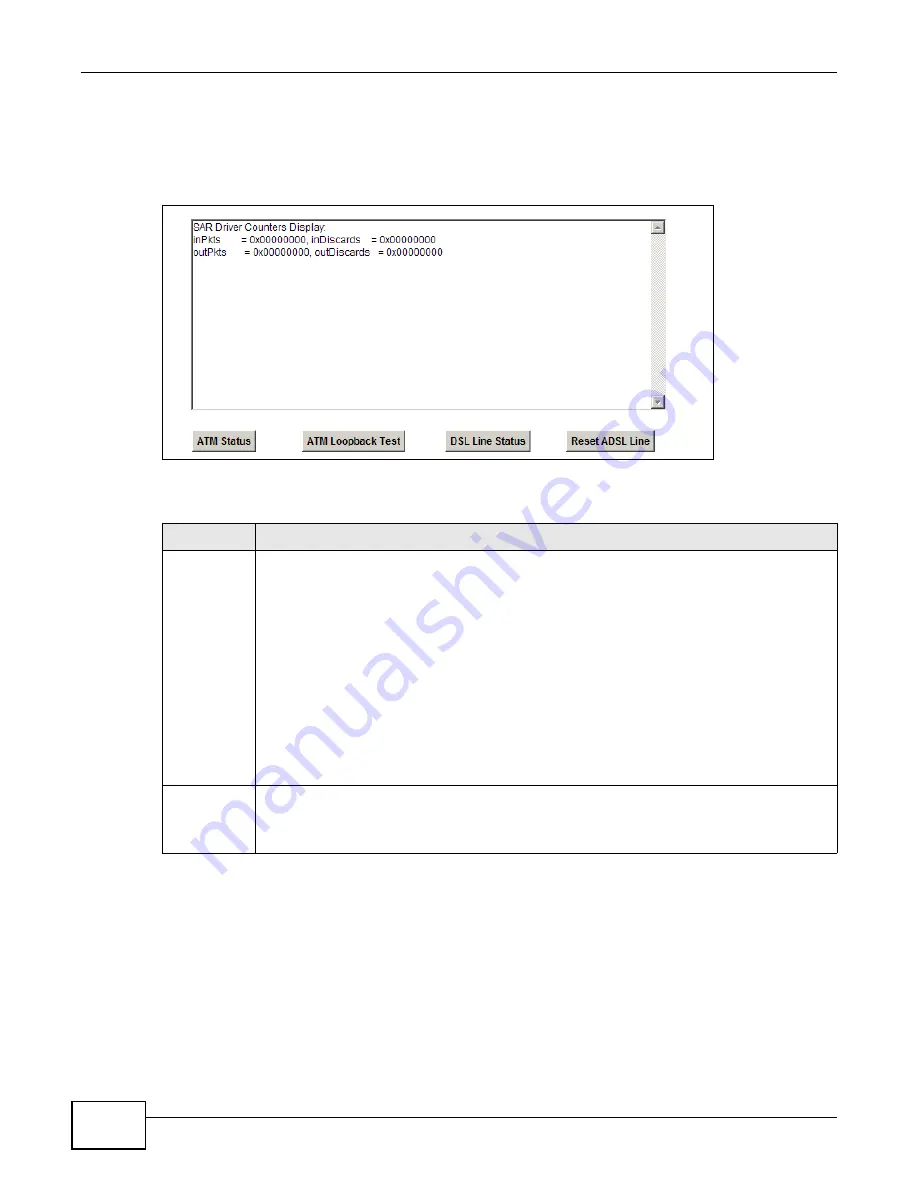
Chapter 25 Diagnostic
ADSL Series User’s Guide
244
25.3 The DSL Line Screen
Click Maintenance > Diagnostic > DSL Line to open the screen shown next.
Figure 133
Maintenance > Diagnostic > DSL Line
The following table describes the fields in this screen.
Table 85
Maintenance > Diagnostic > DSL Line
ITEM
DESCRIPTION
ATM Status
Click this button to view your DSL connection’s Asynchronous Transfer Mode (ATM) statistics.
ATM is a networking technology that provides high-speed data transfer. ATM uses fixed-size
packets of information called cells. With ATM, a high QoS (Quality of Service) can be
guaranteed.
The (Segmentation and Reassembly) SAR driver translates packets into ATM cells. It also
receives ATM cells and reassembles them into packets.
These counters are set back to zero whenever the device starts up.
inPkts is the number of good ATM cells that have been received.
inDiscards is the number of received ATM cells that were rejected.
outPkts is the number of ATM cells that have been sent.
outDiscards is the number of ATM cells sent that were rejected.
ATM
Loopback
Test
Click this button to start the ATM loopback test. Make sure you have configured at least one
PVC with proper VPIs/VCIs before you begin this test. The ZyXEL Device sends an OAM F5
packet to the DSLAM/ATM switch and then returns it (loops it back) to the ZyXEL Device. The
ATM loopback test is useful for troubleshooting problems with the DSLAM and ATM network.
Summary of Contents for P-660HN-F1
Page 2: ...Videos ADSL Series User s Guide 2 Videos File Sharing Video Example 55 QoS Video Example 76...
Page 6: ...Document Conventions ADSL Series User s Guide 6 Server Firewall Router Switch...
Page 8: ...Safety Warnings ADSL Series User s Guide 8...
Page 10: ...Contents Overview ADSL Series User s Guide 10...
Page 19: ...19 PART I User s Guide...
Page 20: ...20...
Page 26: ...Chapter 1 Introduction ADSL Series User s Guide 26...
Page 40: ...Chapter 2 Introducing the Web Configurator ADSL Series User s Guide 40...
Page 80: ...Chapter 3 Tutorials ADSL Series User s Guide 80...
Page 81: ...81 PART II Technical Reference...
Page 82: ...82...
Page 130: ...Chapter 6 Wireless ADSL Series User s Guide 130...
Page 160: ...Chapter 8 Routing ADSL Series User s Guide 160...
Page 164: ...Chapter 9 DNS Route ADSL Series User s Guide 164...
Page 182: ...Chapter 11 Network Address Translation NAT ADSL Series User s Guide 182...
Page 190: ...Chapter 13 Firewall ADSL Series User s Guide 190...
Page 202: ...Chapter 15 Certificates ADSL Series User s Guide 202...
Page 222: ...Chapter 16 VPN ADSL Series User s Guide 222...
Page 226: ...Chapter 17 System Monitor ADSL Series User s Guide 226...
Page 228: ...Chapter 18 User Account ADSL Series User s Guide 228...
Page 242: ...Chapter 24 Backup Restore ADSL Series User s Guide 242...
Page 246: ...Chapter 25 Diagnostic ADSL Series User s Guide 246...
Page 254: ...Chapter 26 Troubleshooting ADSL Series User s Guide 254...
Page 262: ...Chapter 27 Product Specifications ADSL Series User s Guide 262...
Page 302: ...Appendix B Setting Up Your Computer s IP Address ADSL Series User s Guide 302...
Page 310: ...Appendix C Pop up Windows Java Script and Java Permissions ADSL Series User s Guide 310...
Page 334: ...Appendix E Common Services ADSL Series User s Guide 334...
Page 355: ...Appendix F Open Software Announcements ADSL Series User s Guide 355...
Page 356: ...Appendix F Open Software Announcements ADSL Series User s Guide 356...
Page 360: ...Appendix G Legal Information ADSL Series User s Guide 360...
















































