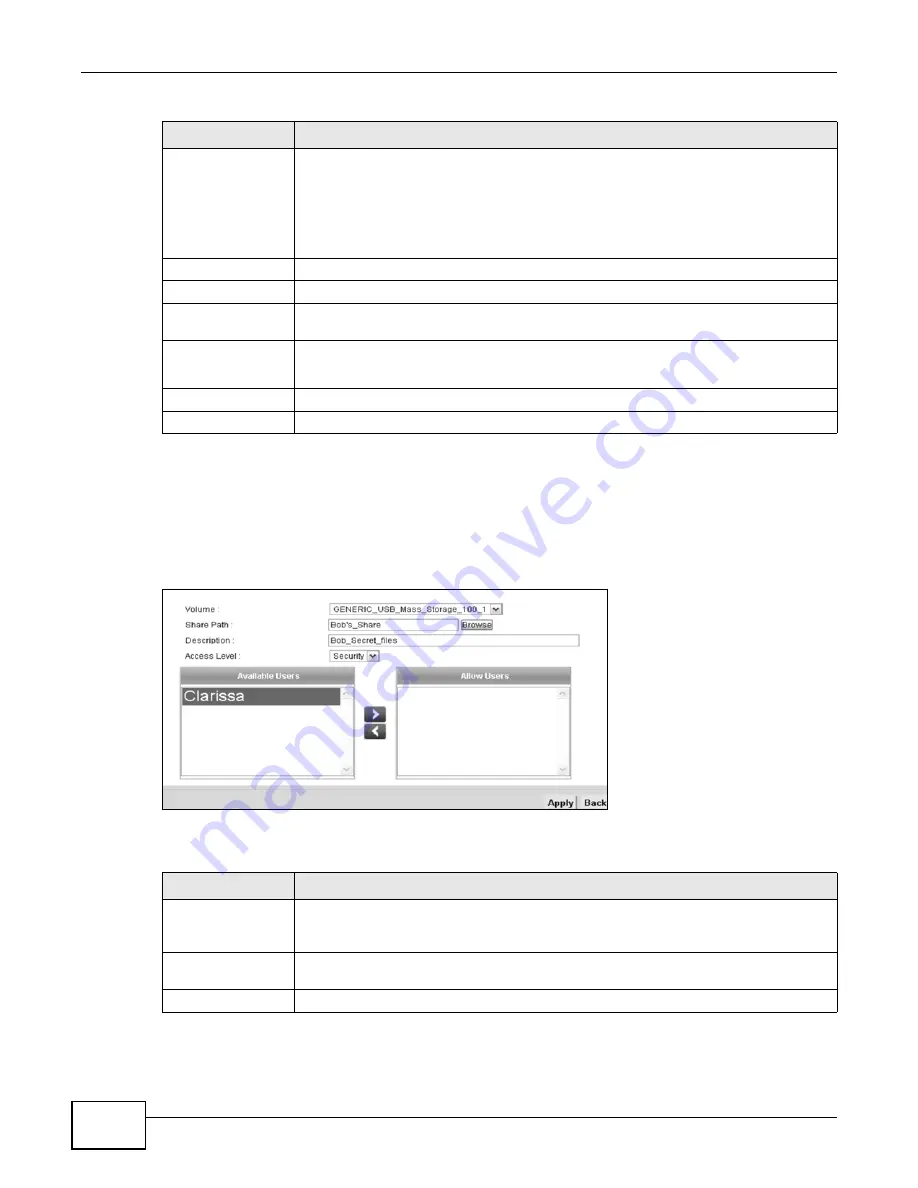
Chapter 7 Home Networking
ADSL Series User’s Guide
140
7.5.2 Add/Edit File Sharing
Use these screens to set up a new share or edit an existing share on the ZyXEL Device. Click Add
New share in the File Sharing screen or click the Edit icon next to an existing share to change
the settings.
Figure 51
File Sharing: Add Share
Each field is described in the following table.
Add New User
Click this only if you want to define a user name and a password required to access the
share - see
Note: By default, everyone connected to the ZyXEL Device can access
the share. You only need to create users if you wish to restrict
access to the content on the share.
Active
Select the check box to allow this user to access shares on your network - see
Status
This shows whether or not the user is able to access shares on your network.
User Name
This field displays the users that have been added to the ZyXEL Device’s Account
Management screen
Modify
Click the Edit icon to change the settings of an existing user.
Click the Delete icon to delete this user from the list.
Apply
Click Apply to save your changes.
Cancel
Click Cancel to restore your previously saved settings.
Table 31
Network Setting > Home Networking > File Sharing
LABEL
DESCRIPTION
Table 32
File Sharing: Add New Share
LABEL
DESCRIPTION
Volume
Select the USB storage device that you want to add as a share in the ZyXEL Device. The
device will be selected automatically unless your USB device is partitioned into two or
more volumes.
Share Path
Manually enter the file path for the share, or click the Browse button and select the
folder that you want to add as a share.
Description
You can either enter a short description of the share, or leave this field blank.
Summary of Contents for P-660HN-F1
Page 2: ...Videos ADSL Series User s Guide 2 Videos File Sharing Video Example 55 QoS Video Example 76...
Page 6: ...Document Conventions ADSL Series User s Guide 6 Server Firewall Router Switch...
Page 8: ...Safety Warnings ADSL Series User s Guide 8...
Page 10: ...Contents Overview ADSL Series User s Guide 10...
Page 19: ...19 PART I User s Guide...
Page 20: ...20...
Page 26: ...Chapter 1 Introduction ADSL Series User s Guide 26...
Page 40: ...Chapter 2 Introducing the Web Configurator ADSL Series User s Guide 40...
Page 80: ...Chapter 3 Tutorials ADSL Series User s Guide 80...
Page 81: ...81 PART II Technical Reference...
Page 82: ...82...
Page 130: ...Chapter 6 Wireless ADSL Series User s Guide 130...
Page 160: ...Chapter 8 Routing ADSL Series User s Guide 160...
Page 164: ...Chapter 9 DNS Route ADSL Series User s Guide 164...
Page 182: ...Chapter 11 Network Address Translation NAT ADSL Series User s Guide 182...
Page 190: ...Chapter 13 Firewall ADSL Series User s Guide 190...
Page 202: ...Chapter 15 Certificates ADSL Series User s Guide 202...
Page 222: ...Chapter 16 VPN ADSL Series User s Guide 222...
Page 226: ...Chapter 17 System Monitor ADSL Series User s Guide 226...
Page 228: ...Chapter 18 User Account ADSL Series User s Guide 228...
Page 242: ...Chapter 24 Backup Restore ADSL Series User s Guide 242...
Page 246: ...Chapter 25 Diagnostic ADSL Series User s Guide 246...
Page 254: ...Chapter 26 Troubleshooting ADSL Series User s Guide 254...
Page 262: ...Chapter 27 Product Specifications ADSL Series User s Guide 262...
Page 302: ...Appendix B Setting Up Your Computer s IP Address ADSL Series User s Guide 302...
Page 310: ...Appendix C Pop up Windows Java Script and Java Permissions ADSL Series User s Guide 310...
Page 334: ...Appendix E Common Services ADSL Series User s Guide 334...
Page 355: ...Appendix F Open Software Announcements ADSL Series User s Guide 355...
Page 356: ...Appendix F Open Software Announcements ADSL Series User s Guide 356...
Page 360: ...Appendix G Legal Information ADSL Series User s Guide 360...
















































