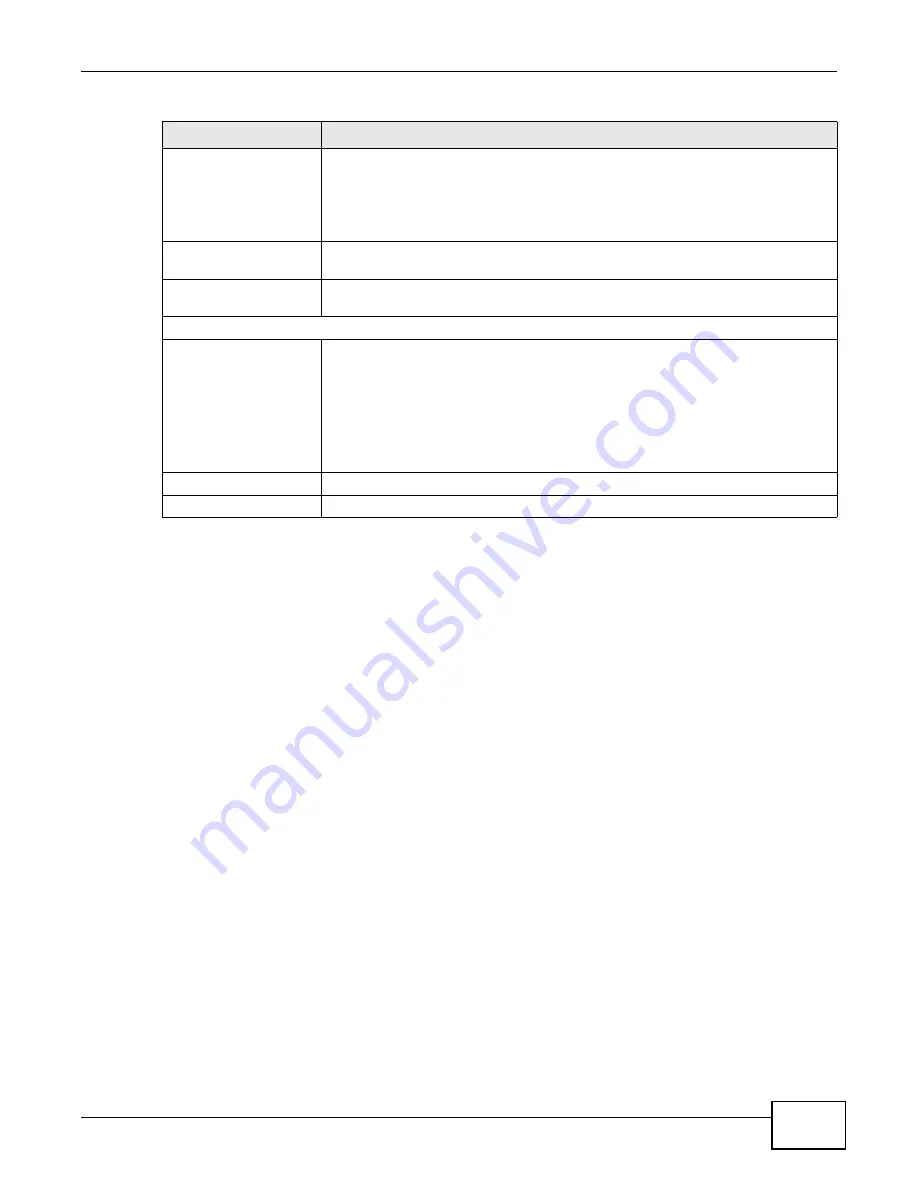
Chapter 6 Wireless
ADSL Series User’s Guide
115
6.4 The WPS Screen
Use this screen to configure WiFi Protected Setup (WPS) on your ZyXEL Device.
WPS allows you to quickly set up a wireless network with strong security, without having to
configure security settings manually. Set up each WPS connection between two devices. Both
devices must support WPS. See
for more information about WPS.
Note: The ZyXEL Device applies the security settings of the SSID1 profile (see
). If you want to use the WPS feature, make sure you have set the
security mode of SSID1 to WPA-PSK, WPA2-PSK or No Security.
Click Network Setting > Wireless > WPS. The following screen displays. Select Enable and click
Apply to activate the WPS function. Then you can configure the WPS settings in this screen.
Wireless Network Name
(SSID)
The SSID (Service Set IDentity) identifies the service set with which a wireless
device is associated. Wireless devices associating to the access point (AP) must
have the same SSID.
Enter a descriptive name (up to 32 English keyboard characters) for the wireless
LAN.
Hide SSID
Select this check box to hide the SSID in the outgoing beacon frame so a station
cannot obtain the SSID through scanning using a site survey tool.
BSSID
This shows the MAC address of the wireless interface on the ZyXEL Device when
wireless LAN is enabled.
Security Level
Security Mode
Select Basic (WEP) or More Secure (WPA(2)-PSK, WPA(2)) to add security on
this wireless network. The wireless clients which want to associate to this network
must have same wireless security settings as the ZyXEL Device. After you select to
use a security, additional options appears in this screen.
Or you can select No Security to allow any client to associate this network without
any data encryption or authentication.
for more details about this field.
Apply
Click Apply to save your changes.
Back
Click Back to exit this screen without saving.
Table 21
Wireless > More AP: Edit
LABEL
DESCRIPTION
Summary of Contents for P-660HN-F1
Page 2: ...Videos ADSL Series User s Guide 2 Videos File Sharing Video Example 55 QoS Video Example 76...
Page 6: ...Document Conventions ADSL Series User s Guide 6 Server Firewall Router Switch...
Page 8: ...Safety Warnings ADSL Series User s Guide 8...
Page 10: ...Contents Overview ADSL Series User s Guide 10...
Page 19: ...19 PART I User s Guide...
Page 20: ...20...
Page 26: ...Chapter 1 Introduction ADSL Series User s Guide 26...
Page 40: ...Chapter 2 Introducing the Web Configurator ADSL Series User s Guide 40...
Page 80: ...Chapter 3 Tutorials ADSL Series User s Guide 80...
Page 81: ...81 PART II Technical Reference...
Page 82: ...82...
Page 130: ...Chapter 6 Wireless ADSL Series User s Guide 130...
Page 160: ...Chapter 8 Routing ADSL Series User s Guide 160...
Page 164: ...Chapter 9 DNS Route ADSL Series User s Guide 164...
Page 182: ...Chapter 11 Network Address Translation NAT ADSL Series User s Guide 182...
Page 190: ...Chapter 13 Firewall ADSL Series User s Guide 190...
Page 202: ...Chapter 15 Certificates ADSL Series User s Guide 202...
Page 222: ...Chapter 16 VPN ADSL Series User s Guide 222...
Page 226: ...Chapter 17 System Monitor ADSL Series User s Guide 226...
Page 228: ...Chapter 18 User Account ADSL Series User s Guide 228...
Page 242: ...Chapter 24 Backup Restore ADSL Series User s Guide 242...
Page 246: ...Chapter 25 Diagnostic ADSL Series User s Guide 246...
Page 254: ...Chapter 26 Troubleshooting ADSL Series User s Guide 254...
Page 262: ...Chapter 27 Product Specifications ADSL Series User s Guide 262...
Page 302: ...Appendix B Setting Up Your Computer s IP Address ADSL Series User s Guide 302...
Page 310: ...Appendix C Pop up Windows Java Script and Java Permissions ADSL Series User s Guide 310...
Page 334: ...Appendix E Common Services ADSL Series User s Guide 334...
Page 355: ...Appendix F Open Software Announcements ADSL Series User s Guide 355...
Page 356: ...Appendix F Open Software Announcements ADSL Series User s Guide 356...
Page 360: ...Appendix G Legal Information ADSL Series User s Guide 360...
















































