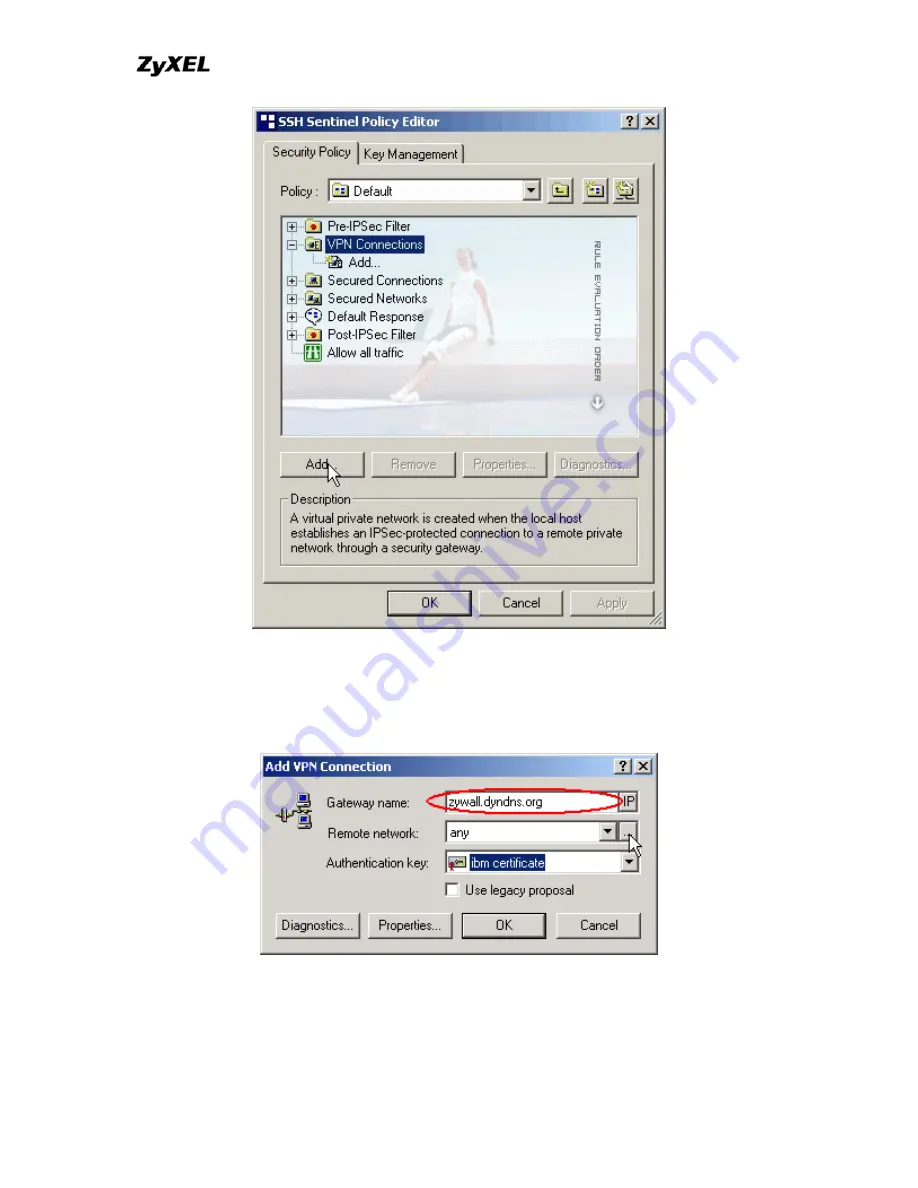
P-202H Plus v2 Support Notes
7.
Add VPN Connection
window will pop out. Enter
P-202H Plus
v2.dyndns.org
in Gateway IP address.
8. Press
...
button besides
Remote network
.
All contents copyright © 2006 ZyXEL Communications Corporation.
331
9.
Network Editor
Window will pop out. Press
New
button, and Enter
P-
202H Plus v2
in Network name, and
192.168.1.0
in
IP address
field, and
255.255.255.0
in Subnet Mask field. Then click
OK
to go back to
Add
VPN Connection
window.
Summary of Contents for P-202H Plus v2
Page 201: ...P 202H Plus v2 Support Notes All contents copyright 2006 ZyXEL Communications Corporation 201...
Page 215: ...P 202H Plus v2 Support Notes All contents copyright 2006 ZyXEL Communications Corporation 215...
Page 259: ...P 202H Plus v2 Support Notes All contents copyright 2006 ZyXEL Communications Corporation 259...
Page 267: ...P 202H Plus v2 Support Notes All contents copyright 2006 ZyXEL Communications Corporation 267...
Page 284: ...P 202H Plus v2 Support Notes All contents copyright 2006 ZyXEL Communications Corporation 284...
Page 301: ...P 202H Plus v2 Support Notes All contents copyright 2006 ZyXEL Communications Corporation 301...
Page 318: ...P 202H Plus v2 Support Notes All contents copyright 2006 ZyXEL Communications Corporation 318...
Page 323: ...P 202H Plus v2 Support Notes All contents copyright 2006 ZyXEL Communications Corporation 323...
Page 356: ...P 202H Plus v2 Support Notes All contents copyright 2006 ZyXEL Communications Corporation 356...
Page 358: ...P 202H Plus v2 Support Notes All contents copyright 2006 ZyXEL Communications Corporation 358...
Page 360: ...P 202H Plus v2 Support Notes All contents copyright 2006 ZyXEL Communications Corporation 360...
Page 361: ...P 202H Plus v2 Support Notes All contents copyright 2006 ZyXEL Communications Corporation 361...






























