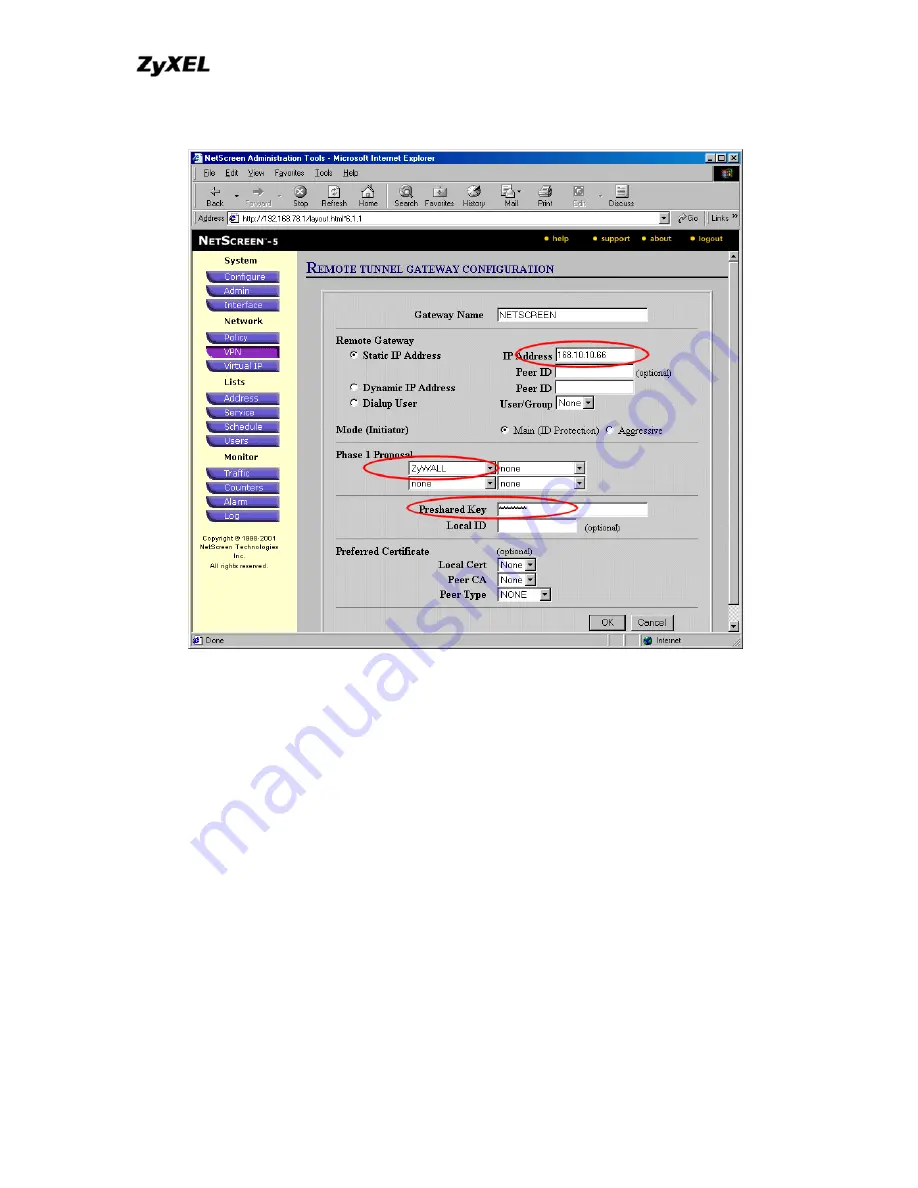
P-202H Plus v2 Support Notes
7. Enter
12345678
as the
Preshared Key
and click
OK
to save. See the
screenshot.
8. Click
New Remote Tunnel Gateway
to add the remote VPN gateway, i.e.,
P-202H Plus v2.
9. Give a name to this gateway, for example P-202H Plus v2.
10. Click
Static IP Address
as for this example.
11. Enter WAN IP of P-202H Plus v2 in the
IP Address
field.
12. Select
P-202H Plus v2
that we configure above as the
Phase 1 Proposal
.
All contents copyright © 2006 ZyXEL Communications Corporation.
204
Summary of Contents for P-202H Plus v2
Page 201: ...P 202H Plus v2 Support Notes All contents copyright 2006 ZyXEL Communications Corporation 201...
Page 215: ...P 202H Plus v2 Support Notes All contents copyright 2006 ZyXEL Communications Corporation 215...
Page 259: ...P 202H Plus v2 Support Notes All contents copyright 2006 ZyXEL Communications Corporation 259...
Page 267: ...P 202H Plus v2 Support Notes All contents copyright 2006 ZyXEL Communications Corporation 267...
Page 284: ...P 202H Plus v2 Support Notes All contents copyright 2006 ZyXEL Communications Corporation 284...
Page 301: ...P 202H Plus v2 Support Notes All contents copyright 2006 ZyXEL Communications Corporation 301...
Page 318: ...P 202H Plus v2 Support Notes All contents copyright 2006 ZyXEL Communications Corporation 318...
Page 323: ...P 202H Plus v2 Support Notes All contents copyright 2006 ZyXEL Communications Corporation 323...
Page 356: ...P 202H Plus v2 Support Notes All contents copyright 2006 ZyXEL Communications Corporation 356...
Page 358: ...P 202H Plus v2 Support Notes All contents copyright 2006 ZyXEL Communications Corporation 358...
Page 360: ...P 202H Plus v2 Support Notes All contents copyright 2006 ZyXEL Communications Corporation 360...
Page 361: ...P 202H Plus v2 Support Notes All contents copyright 2006 ZyXEL Communications Corporation 361...






























