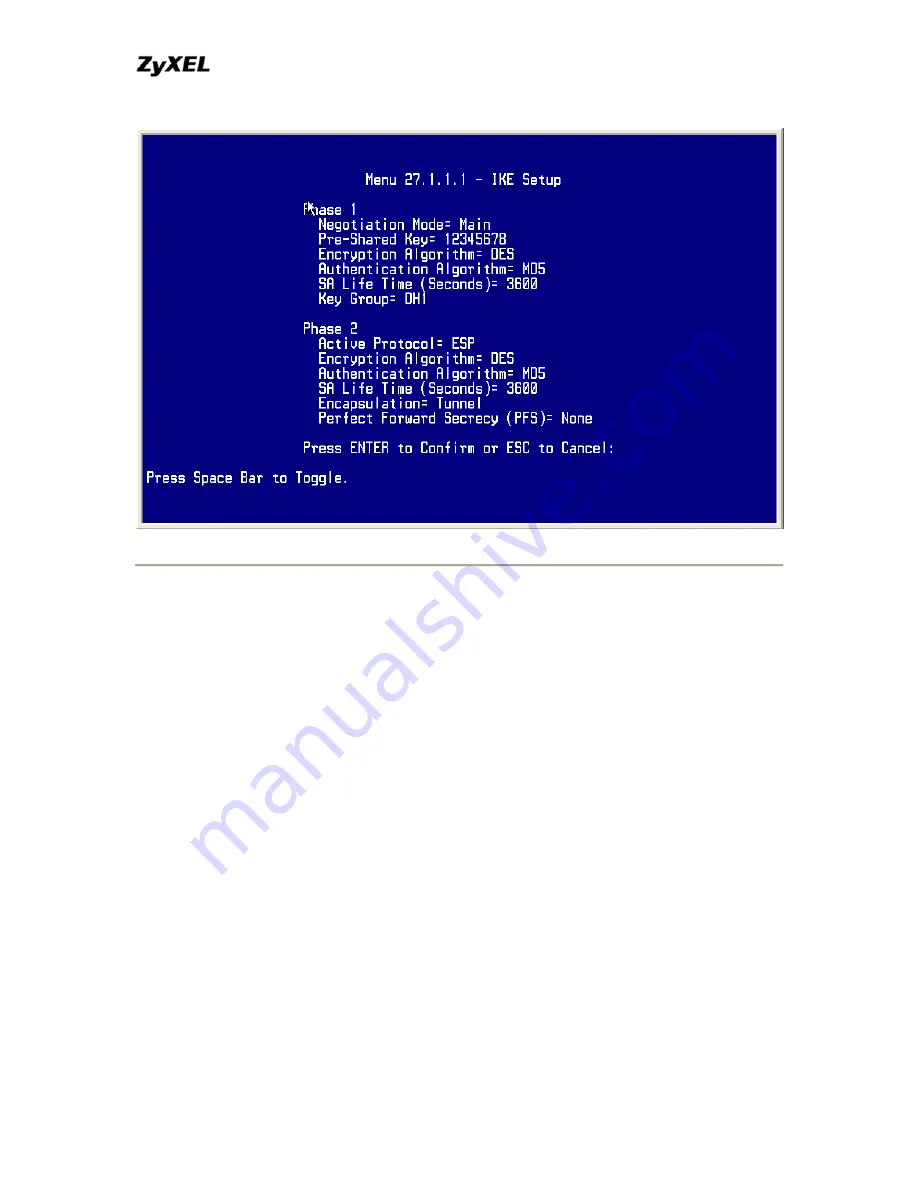
P-202H Plus v2 Support Notes
for data transmission.
2. Setup NETSCREEN For VPN
1. Configure NETSCREEN by using its web configurator.
2. Login NETSCREEN by giving the LAN IP address of NETSCREEN in URL
field
Create Local & Remote Secure Host:
1. Click
Address
menu and click
Trusted
tab.
2. Click
New Address
to add the local secure host (192.168.78.5 in this
example) and give a name to this host address (Local Secure Host in this
example). See the screen shown below.
Note: The
Netmask
field here for single IP is 255.255.255.255. Please do
not enter the wrong netmask, otherwise, VPN can not be established
correctly.
All contents copyright © 2006 ZyXEL Communications Corporation.
196
Summary of Contents for P-202H Plus v2
Page 201: ...P 202H Plus v2 Support Notes All contents copyright 2006 ZyXEL Communications Corporation 201...
Page 215: ...P 202H Plus v2 Support Notes All contents copyright 2006 ZyXEL Communications Corporation 215...
Page 259: ...P 202H Plus v2 Support Notes All contents copyright 2006 ZyXEL Communications Corporation 259...
Page 267: ...P 202H Plus v2 Support Notes All contents copyright 2006 ZyXEL Communications Corporation 267...
Page 284: ...P 202H Plus v2 Support Notes All contents copyright 2006 ZyXEL Communications Corporation 284...
Page 301: ...P 202H Plus v2 Support Notes All contents copyright 2006 ZyXEL Communications Corporation 301...
Page 318: ...P 202H Plus v2 Support Notes All contents copyright 2006 ZyXEL Communications Corporation 318...
Page 323: ...P 202H Plus v2 Support Notes All contents copyright 2006 ZyXEL Communications Corporation 323...
Page 356: ...P 202H Plus v2 Support Notes All contents copyright 2006 ZyXEL Communications Corporation 356...
Page 358: ...P 202H Plus v2 Support Notes All contents copyright 2006 ZyXEL Communications Corporation 358...
Page 360: ...P 202H Plus v2 Support Notes All contents copyright 2006 ZyXEL Communications Corporation 360...
Page 361: ...P 202H Plus v2 Support Notes All contents copyright 2006 ZyXEL Communications Corporation 361...






























