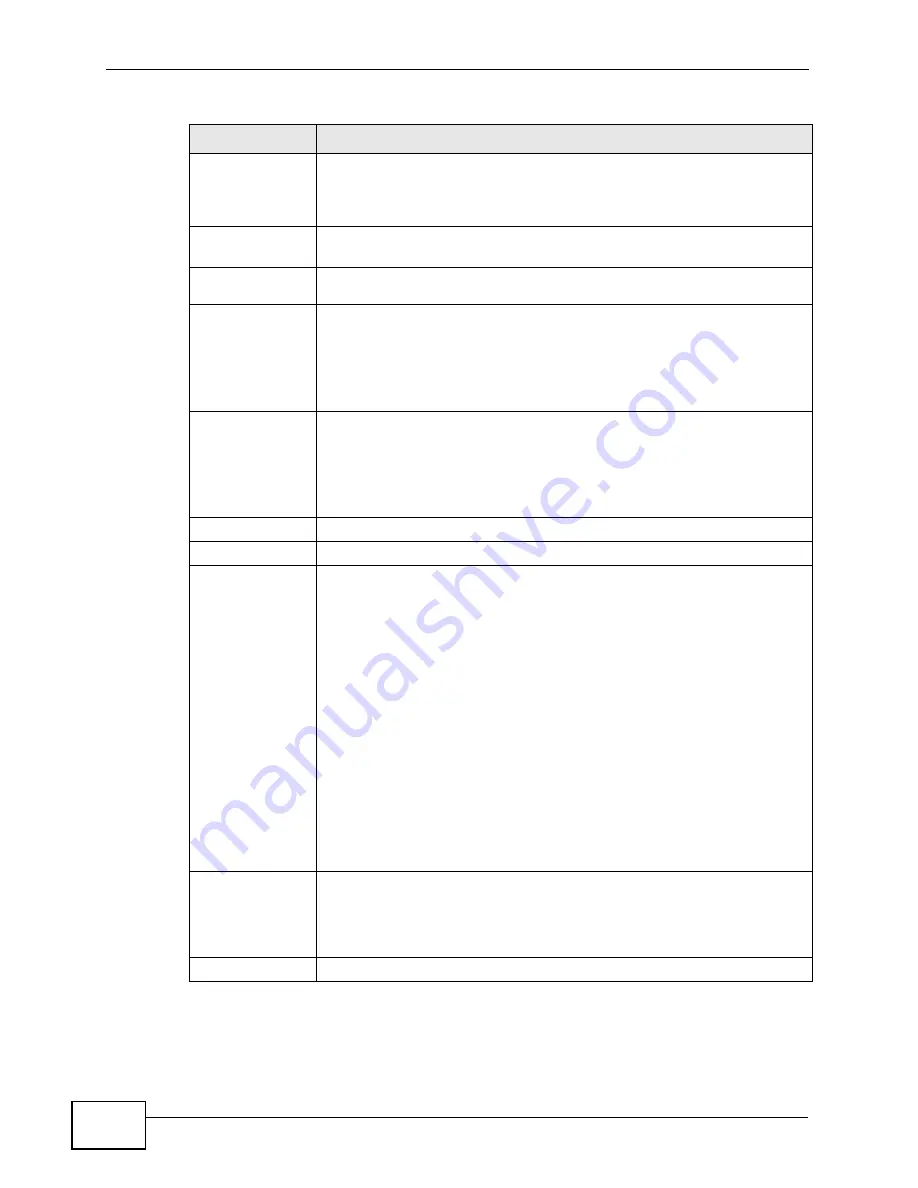
Chapter 5 Status Screens
NVG2053 User’s Guide
72
System
Uptime
This field displays how long the NVG2053 has been running since it last
started up. The NVG2053 starts up when you plug it in, when you
restart it, or when you reset it using the Maintenance > Backup/
Restore screen or the RESET button (see
Section 1.6 on page 25
).
Current
Date/Time
This field displays the current date and time in the NVG2053. You can
change this in Maintenance > Time.
System
Resource
CPU Usage
This field displays what percentage of the NVG2053’s processing ability
is currently used. When this percentage is close to 100%, the NVG2053
is running at full load, and the throughput is not going to improve
anymore. If you want some applications to have more throughput, you
should turn off other applications (for example, using QoS; see
Chapter
11 on page 131
).
Memory
Usage
This field displays what percentage of the NVG2053’s memory is
currently used. Usually, this percentage should not increase much. If
memory usage does get close to 100%, the NVG2053 is probably
becoming unstable, and you should restart the device. See
Section
26.3 on page 223
, or turn off the device (unplug the power) for a few
seconds.
Interface Status
Interface
This column displays each interface the NVG2053 has.
Status
This field indicates whether or not the NVG2053 is using the interface.
For the LAN or Ethernet WAN interface, this field displays Up when the
NVG2053 is using the interface and Down when the line is
disconnected.
For the WLAN interface, it displays Active when WLAN is enabled or
Down when WLAN is not active.
For the FXO interface, it displays Off when the LINE port is
disconnected, and On when the LINE port is connected.
For the FXS interface, it displays:
• Registered when the PHONE port is connected and the SIP
account used by the phone attached to this PHONE port is active
and registered.
• Unegistered when the PHONE port is disconnected and/or the SIP
account used by the phone attached to this PHONE port is not
active or not registered.
Rate
For the LAN or Ethernet WAN interface, this displays the port speed or
N/A when the interface is not connected.
For the WLAN interface, it displays the maximum transmission rate
when WLAN is enabled or N/A when WLAN is disabled.
3G Status
Table 13
Status Screen
LABEL
DESCRIPTION
Summary of Contents for NVG2053
Page 2: ......
Page 8: ...Safety Warnings NVG2053 User s Guide 8...
Page 10: ...Contents Overview NVG2053 User s Guide 10...
Page 18: ...Table of Contents NVG2053 User s Guide 18...
Page 19: ...19 PART I User s Guide...
Page 20: ...20...
Page 26: ...Chapter 1 Getting to Know Your NVG2053 NVG2053 User s Guide 26...
Page 67: ...67 PART II Technical Reference...
Page 68: ...68...
Page 74: ...Chapter 5 Status Screens NVG2053 User s Guide 74...
Page 80: ...Chapter 6 Monitor NVG2053 User s Guide 80...
Page 130: ...Chapter 10 DHCP Server NVG2053 User s Guide 130...
Page 144: ...Chapter 12 Network Address Translation NAT NVG2053 User s Guide 144...
Page 150: ...Chapter 14 Static Route NVG2053 User s Guide 150...
Page 166: ...Chapter 16 Firewall NVG2053 User s Guide 166...
Page 200: ...Chapter 18 USB Service NVG2053 User s Guide 200...
















































