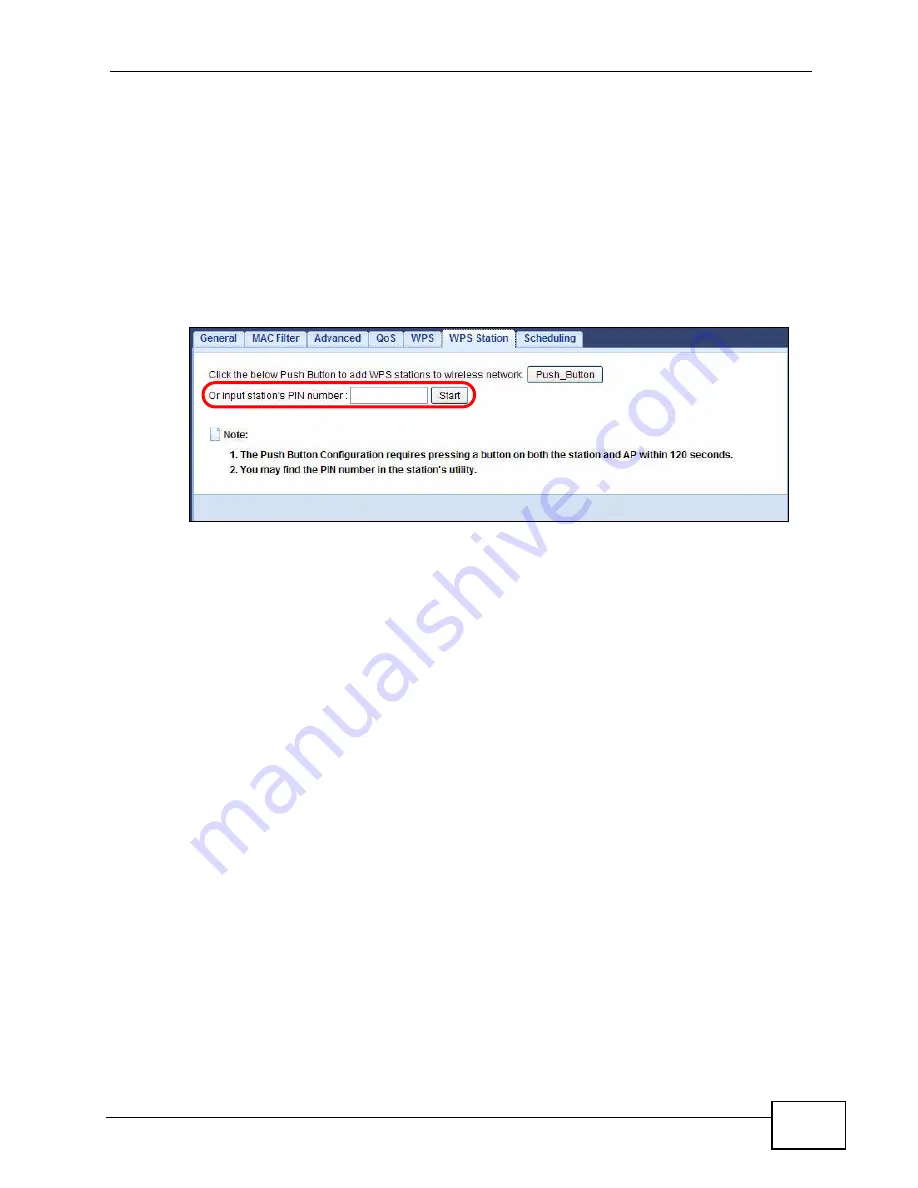
Chapter 2 Tutorials
NVG2053 User’s Guide
37
PIN Configuration
When you use the PIN configuration method, you need to use both the NVG2053’s
web configurator and the wireless client’s utility.
1
Launch your wireless client’s configuration utility. Go to the WPS settings and
select the PIN method to get a PIN number.
2
Enter the PIN number in the PIN field in the Network > Wireless LAN > WPS
Station screen on the NVG2053.
3
Click the Start buttons (or the button next to the PIN field) on both the wireless
client utility screen and the NVG2053’s WPS Station screen within two minutes.
The NVG2053 authenticates the wireless client and sends the proper configuration
settings to the wireless client. This may take up to two minutes. The wireless
client is then able to communicate with the NVG2053 securely.
Summary of Contents for NVG2053
Page 2: ......
Page 8: ...Safety Warnings NVG2053 User s Guide 8...
Page 10: ...Contents Overview NVG2053 User s Guide 10...
Page 18: ...Table of Contents NVG2053 User s Guide 18...
Page 19: ...19 PART I User s Guide...
Page 20: ...20...
Page 26: ...Chapter 1 Getting to Know Your NVG2053 NVG2053 User s Guide 26...
Page 67: ...67 PART II Technical Reference...
Page 68: ...68...
Page 74: ...Chapter 5 Status Screens NVG2053 User s Guide 74...
Page 80: ...Chapter 6 Monitor NVG2053 User s Guide 80...
Page 130: ...Chapter 10 DHCP Server NVG2053 User s Guide 130...
Page 144: ...Chapter 12 Network Address Translation NAT NVG2053 User s Guide 144...
Page 150: ...Chapter 14 Static Route NVG2053 User s Guide 150...
Page 166: ...Chapter 16 Firewall NVG2053 User s Guide 166...
Page 200: ...Chapter 18 USB Service NVG2053 User s Guide 200...






























