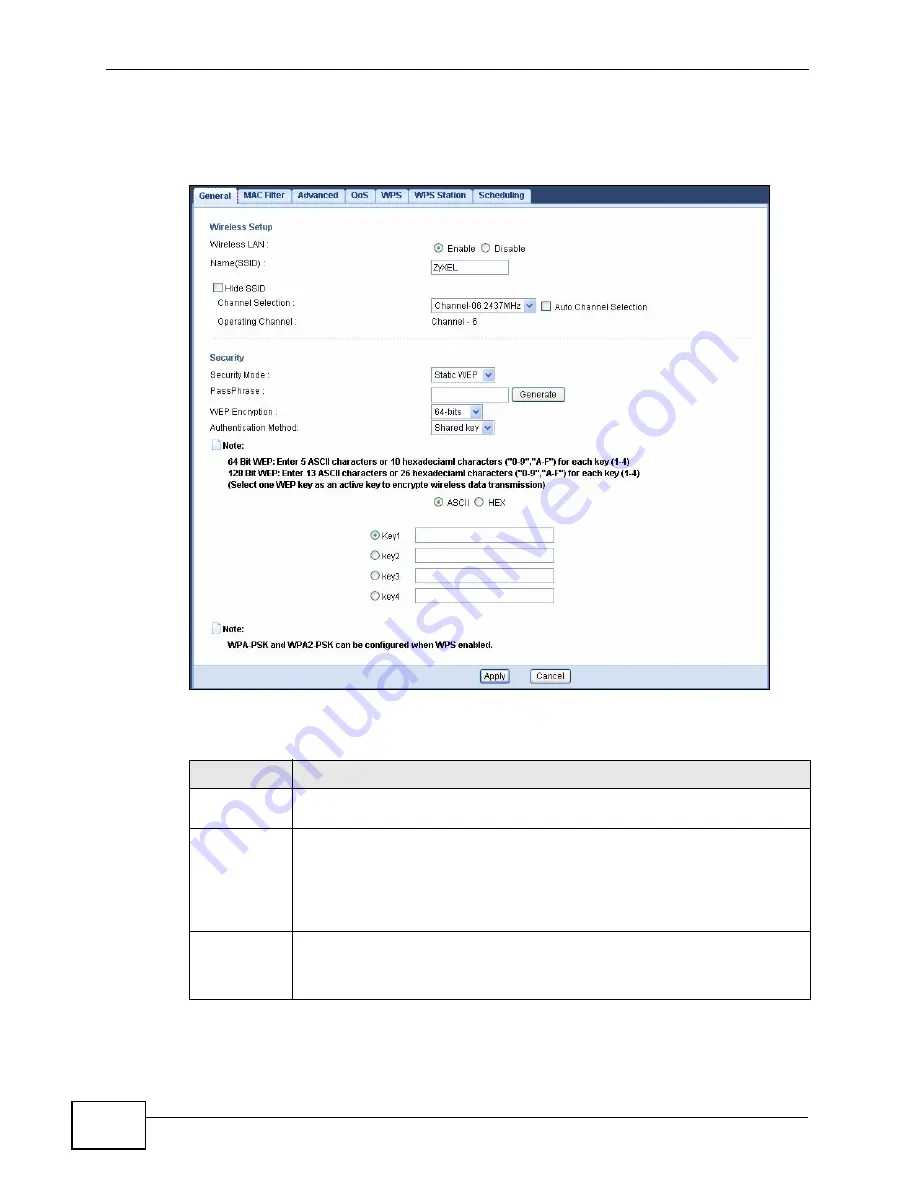
Chapter 8 Wireless LAN
NVG2053 User’s Guide
100
In order to configure and enable WEP encryption, click Network > Wireless LAN
to display the General screen. Select Static WEP from the Security Mode list.
Figure 35
Network > Wireless LAN > General: Static WEP
The following table describes the wireless LAN security labels in this screen.
Table 24
Network > Wireless LAN > General: Static WEP
LABEL
DESCRIPTION
Security
Mode
Select Static WEP to enable data encryption.
PassPhrase
Enter a Passphrase (up to 26 printable characters) and click Generate.
A passphrase functions like a password. In WEP security mode, it is further
converted by the NVG2053 into a complicated string that is referred to as
the “key”. This key is requested from all devices wishing to connect to a
wireless network.
WEP
Encryption
Select 64-bits or 128-bits.
This dictates the length of the security key that the network is going to
use.
Summary of Contents for NVG2053
Page 2: ......
Page 8: ...Safety Warnings NVG2053 User s Guide 8...
Page 10: ...Contents Overview NVG2053 User s Guide 10...
Page 18: ...Table of Contents NVG2053 User s Guide 18...
Page 19: ...19 PART I User s Guide...
Page 20: ...20...
Page 26: ...Chapter 1 Getting to Know Your NVG2053 NVG2053 User s Guide 26...
Page 67: ...67 PART II Technical Reference...
Page 68: ...68...
Page 74: ...Chapter 5 Status Screens NVG2053 User s Guide 74...
Page 80: ...Chapter 6 Monitor NVG2053 User s Guide 80...
Page 130: ...Chapter 10 DHCP Server NVG2053 User s Guide 130...
Page 144: ...Chapter 12 Network Address Translation NAT NVG2053 User s Guide 144...
Page 150: ...Chapter 14 Static Route NVG2053 User s Guide 150...
Page 166: ...Chapter 16 Firewall NVG2053 User s Guide 166...
Page 200: ...Chapter 18 USB Service NVG2053 User s Guide 200...






























