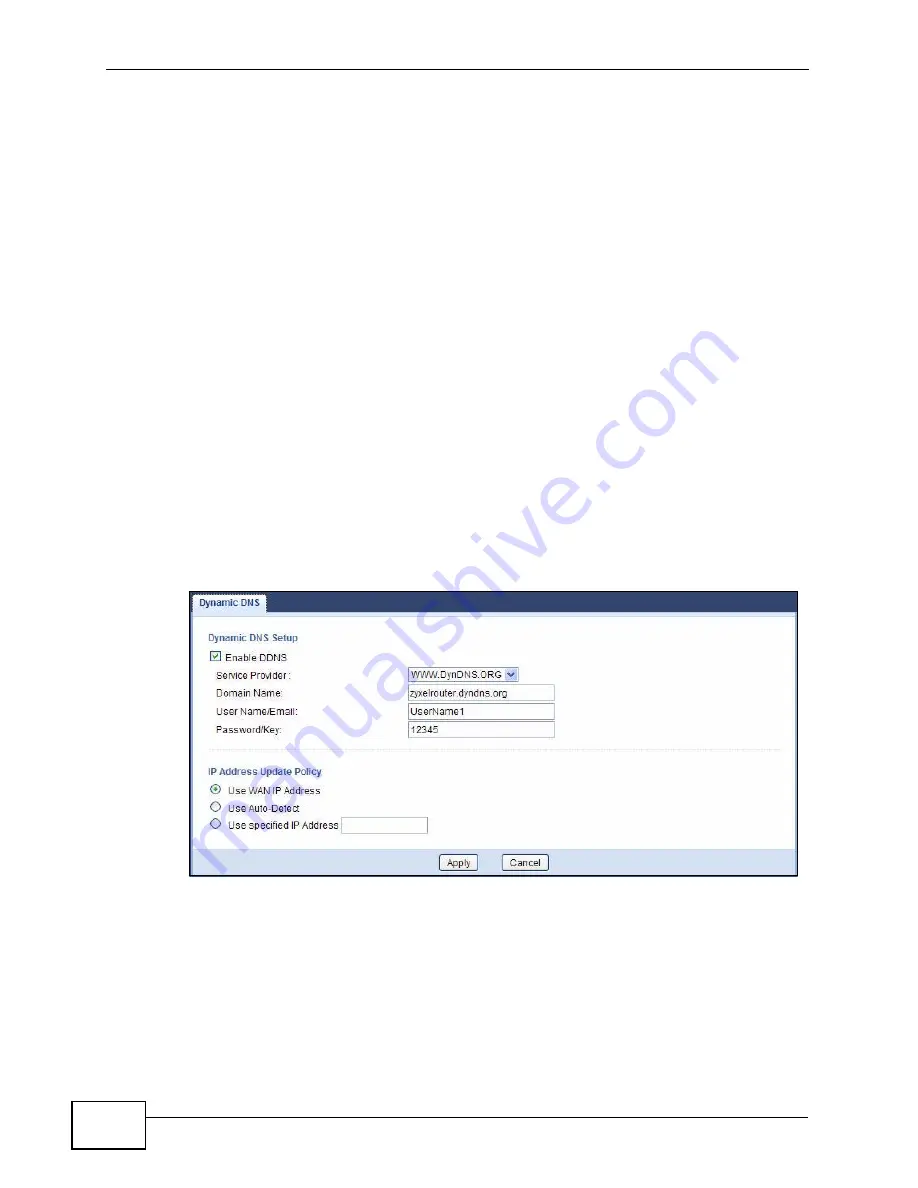
Chapter 2 Tutorials
NVG2053 User’s Guide
40
• IP Address: Enter the WAN IP address that your NVG2053 is currently using.
You can find the IP address on the NVG2053’s Web Configurator Status page.
Then you will need to configure the same account and host name on the NVG2053
later.
2.5.2 Configuring DDNS on Your NVG2053
1
Log into the NVG2053's advanced mode.
2
Configure the following settings in the Network > Dynamic DNS screen.
2a
Select Enable DDNS.
2b
Select WWW.DynDNS.ORG in the Service Provider field.
2c
Type “zyxelrouter.dyndns.org” in the Domain Name field.
2d
Enter the user name (“UserName1” for example) and password (“12345” for
example).
2e
Select Use WAN IP Address for the IP address update policy.
2f
Click Apply.
2.5.3 Testing the DDNS Setting
Now you should be able to access the NVG2053 from the Internet. To test this:
1
Open a web browser on the computer (using the IP address a.b.c.d) that is
connected to the Internet.
2
Type “http://zyxelrouter.dyndns.org” and press [Enter].
Summary of Contents for NVG2053
Page 2: ......
Page 8: ...Safety Warnings NVG2053 User s Guide 8...
Page 10: ...Contents Overview NVG2053 User s Guide 10...
Page 18: ...Table of Contents NVG2053 User s Guide 18...
Page 19: ...19 PART I User s Guide...
Page 20: ...20...
Page 26: ...Chapter 1 Getting to Know Your NVG2053 NVG2053 User s Guide 26...
Page 67: ...67 PART II Technical Reference...
Page 68: ...68...
Page 74: ...Chapter 5 Status Screens NVG2053 User s Guide 74...
Page 80: ...Chapter 6 Monitor NVG2053 User s Guide 80...
Page 130: ...Chapter 10 DHCP Server NVG2053 User s Guide 130...
Page 144: ...Chapter 12 Network Address Translation NAT NVG2053 User s Guide 144...
Page 150: ...Chapter 14 Static Route NVG2053 User s Guide 150...
Page 166: ...Chapter 16 Firewall NVG2053 User s Guide 166...
Page 200: ...Chapter 18 USB Service NVG2053 User s Guide 200...






























