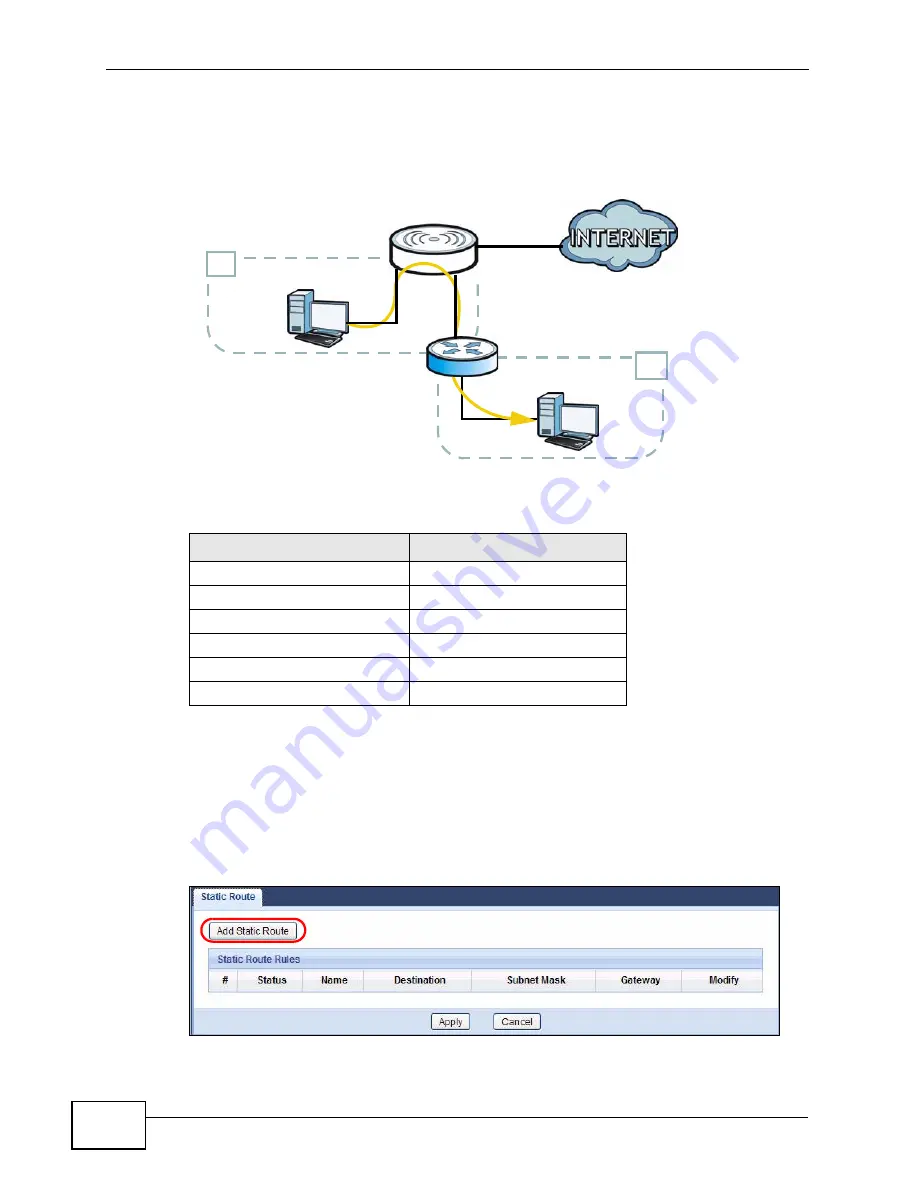
Chapter 2 Tutorials
NVG2053 User’s Guide
42
You need to specify a static routing rule on the NVG2053 to specify R as the router
in charge of forwarding traffic to N2. In this case, the NVG2053 routes traffic from
A to R and then R routes the traffic to B.
This tutorial uses the following example IP settings:
To configure a static route to route traffic from N1 to N2:
1
Log into the NVG2053’s Web Configurator.
2
Click Configuration > Network > Static Route.
3
Click the Add Static Route button to create a new rule.
4
Configure the Static Route > Edit screen using the following settings:
Table 2
IP Settings in this Tutorial
DEVICE / COMPUTER
IP ADDRESS
The NVG2053’s WAN
172.16.1.1
The NVG2053’s LAN
192.168.1.1
A
192.168.1.34
R’s N1
192.168.1.253
R’s N2
192.168.10.2
B
192.168.10.33
N2
B
N1
A
R
Summary of Contents for NVG2053
Page 2: ......
Page 8: ...Safety Warnings NVG2053 User s Guide 8...
Page 10: ...Contents Overview NVG2053 User s Guide 10...
Page 18: ...Table of Contents NVG2053 User s Guide 18...
Page 19: ...19 PART I User s Guide...
Page 20: ...20...
Page 26: ...Chapter 1 Getting to Know Your NVG2053 NVG2053 User s Guide 26...
Page 67: ...67 PART II Technical Reference...
Page 68: ...68...
Page 74: ...Chapter 5 Status Screens NVG2053 User s Guide 74...
Page 80: ...Chapter 6 Monitor NVG2053 User s Guide 80...
Page 130: ...Chapter 10 DHCP Server NVG2053 User s Guide 130...
Page 144: ...Chapter 12 Network Address Translation NAT NVG2053 User s Guide 144...
Page 150: ...Chapter 14 Static Route NVG2053 User s Guide 150...
Page 166: ...Chapter 16 Firewall NVG2053 User s Guide 166...
Page 200: ...Chapter 18 USB Service NVG2053 User s Guide 200...
















































