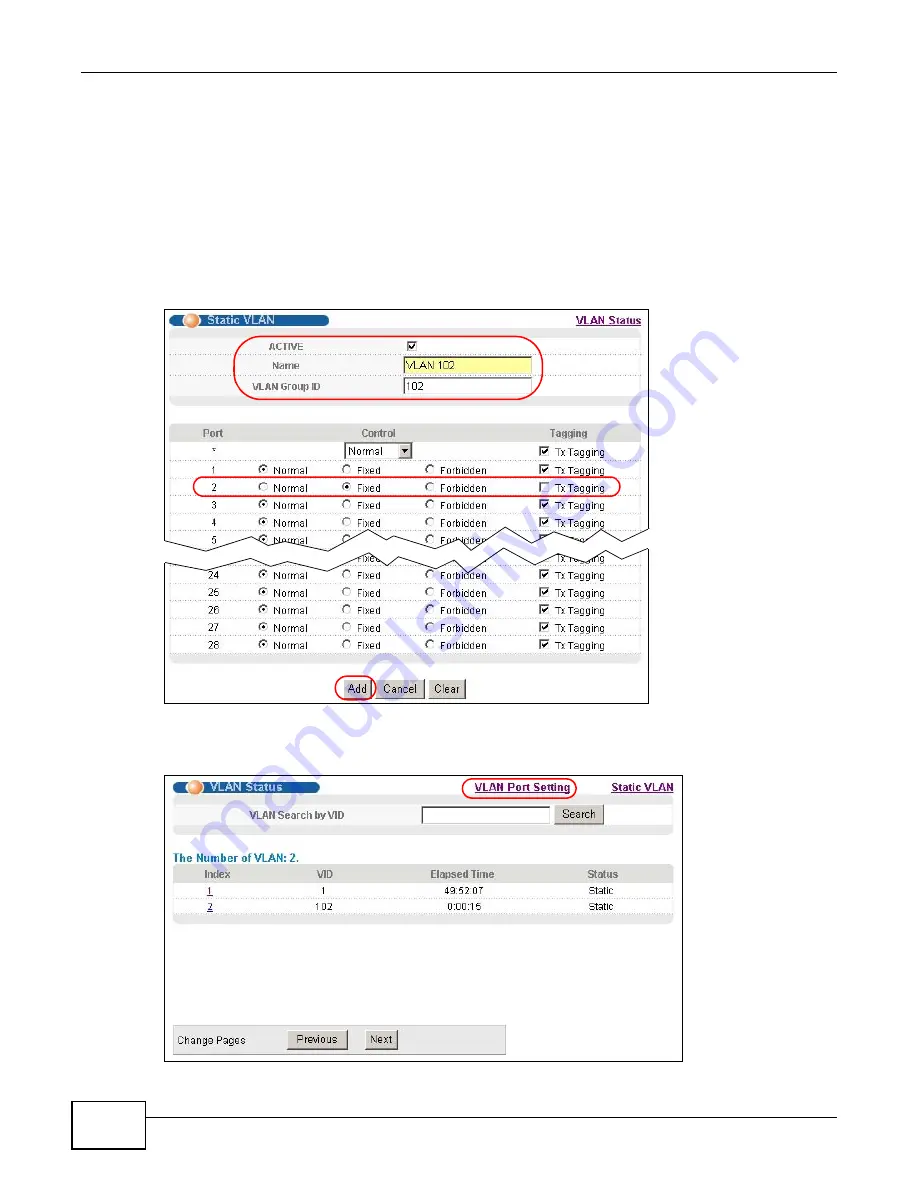
Chapter 6 Tutorials
MES3500-24/24F User’s Guide
58
3
Click Advanced Application > VLAN > Static VLAN.
4
In the Static VLAN screen, select ACTIVE, enter a descriptive name (VALN 102 for example) in
the Name field and enter 102 in the VLAN Group ID field.
5
Select Fixed to configure port 2 to be a permanent member of this VLAN.
6
Clear the TX Tagging check box to set the Switch to remove VLAN tags before sending.
7
Click Add to save the settings to the run-time memory. Settings in the run-time memory are lost
when the Switch’s power is turned off.
8
Click the VLAN Status link in the Static VLAN screen and then the VLAN Port Setting link in the
VLAN Status screen.
Summary of Contents for MES3500-24
Page 2: ......
Page 6: ...Safety Warnings MES3500 24 24F User s Guide 6...
Page 20: ...Table of Contents MES3500 24 24F User s Guide 20...
Page 21: ...21 PART I User s Guide...
Page 22: ...22...
Page 47: ...Chapter 4 The Web Configurator MES3500 24 24F User s Guide 47...
Page 48: ...Chapter 4 The Web Configurator MES3500 24 24F User s Guide 48...
Page 78: ...Chapter 6 Tutorials MES3500 24 24F User s Guide 78...
Page 79: ...79 PART II Technical Reference...
Page 80: ...80...
Page 240: ...Chapter 28 VLAN Mapping MES3500 24 24F User s Guide 240...
Page 264: ...Chapter 33 Private VLAN MES3500 24 24F User s Guide 264...
Page 282: ...Chapter 36 DHCP MES3500 24 24F User s Guide 282...
Page 336: ...Appendix A Common Services MES3500 24 24F User s Guide 336...






























