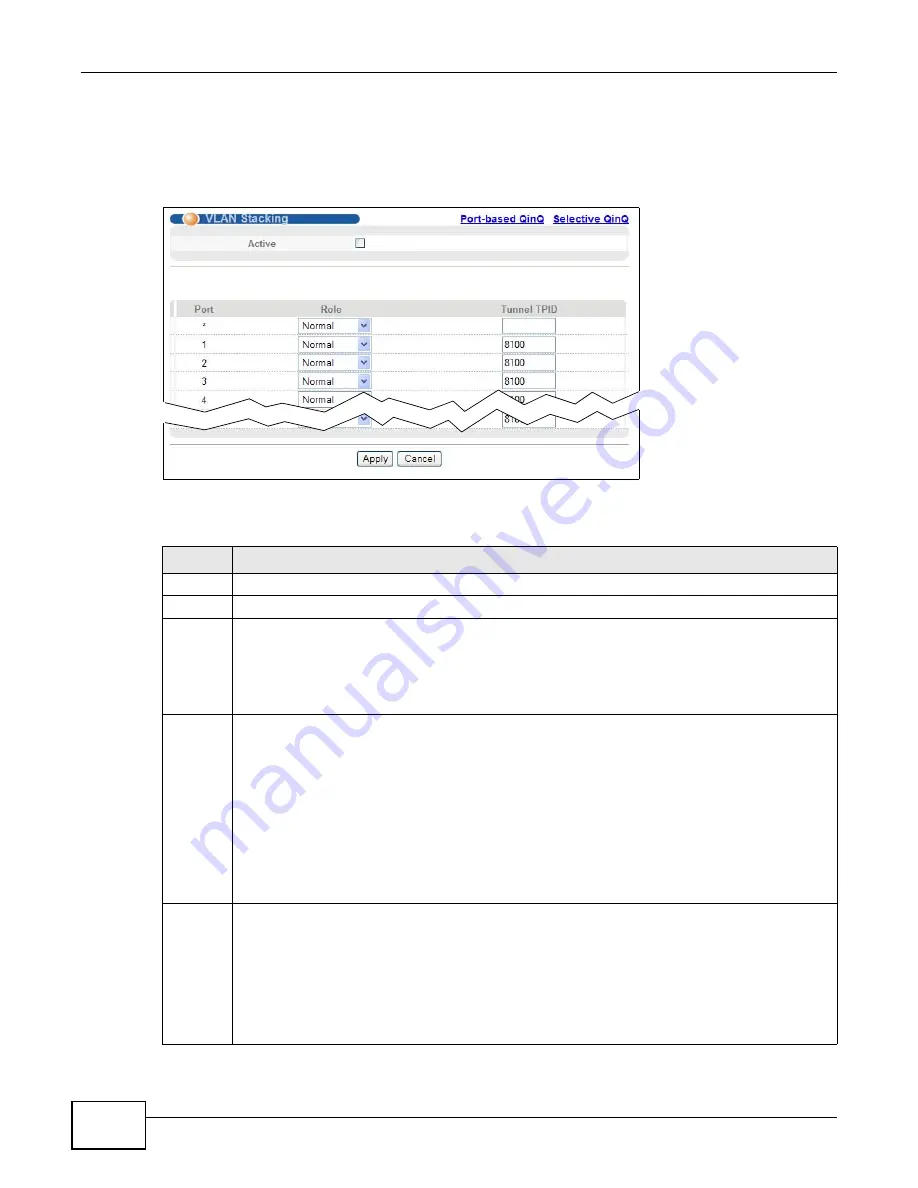
Chapter 23 VLAN Stacking
MES3500-24/24F User’s Guide
182
23.4 Configuring VLAN Stacking
Click Advanced Applications > VLAN Stacking to display the screen as shown.
Figure 90
Advanced Application > VLAN Stacking
The following table describes the labels in this screen.
Table 57
Advanced Application > VLAN Stacking
LABEL
DESCRIPTION
Active
Select this checkbox to enable VLAN stacking on the Switch.
Port
The port number identifies the port you are configuring.
*
Settings in this row apply to all ports.
Use this row only if you want to make some settings the same for all ports. Use this row first to set
the common settings and then make adjustments on a port-by-port basis.
Note: Changes in this row are copied to all the ports as soon as you make them.
Role
Select Normal to have the Switch ignore frames received (or transmitted) on this port with VLAN
stacking tags. Anything you configure in SPVID and Priority of the Port-based QinQ or the
Selective QinQ screen are ignored.
Select Access Port to have the Switch add the SP TPID tag to all incoming frames received on
this port. Select Access Port for ingress ports at the edge of the service provider's network.
Select Tunnel Port (available for Gigabit ports only) for egress ports at the edge of the service
provider's network. Select Tunnel Port to have the Switch add the Tunnel TPID tag to all
outgoing frames sent on this port.
In order to support VLAN stacking on a port, the port must be able to allow frames of 1526 Bytes
(1522 Bytes + 4 Bytes for the second tag) to pass through it.
Tunnel
TPID
TPID is a standard Ethernet type code identifying the frame and indicates whether the frame
carries IEEE 802.1Q tag information. Enter a four-digit hexadecimal number from 0000 to FFFF
that the Switch adds in the outer VLAN tag of the frames sent on the tunnel port(s). The Switch
also uses this to check if the received frames are double-tagged.
The value of this field is 0x8100 as defined in IEEE 802.1Q. If the Switch needs to communicate
with other vendors’ devices, they should use the same TPID.
Note: You can define up to four different tunnel TPIDs (including
8100
) in this screen at a time.
Summary of Contents for MES3500-24
Page 2: ......
Page 6: ...Safety Warnings MES3500 24 24F User s Guide 6...
Page 20: ...Table of Contents MES3500 24 24F User s Guide 20...
Page 21: ...21 PART I User s Guide...
Page 22: ...22...
Page 47: ...Chapter 4 The Web Configurator MES3500 24 24F User s Guide 47...
Page 48: ...Chapter 4 The Web Configurator MES3500 24 24F User s Guide 48...
Page 78: ...Chapter 6 Tutorials MES3500 24 24F User s Guide 78...
Page 79: ...79 PART II Technical Reference...
Page 80: ...80...
Page 240: ...Chapter 28 VLAN Mapping MES3500 24 24F User s Guide 240...
Page 264: ...Chapter 33 Private VLAN MES3500 24 24F User s Guide 264...
Page 282: ...Chapter 36 DHCP MES3500 24 24F User s Guide 282...
Page 336: ...Appendix A Common Services MES3500 24 24F User s Guide 336...






























