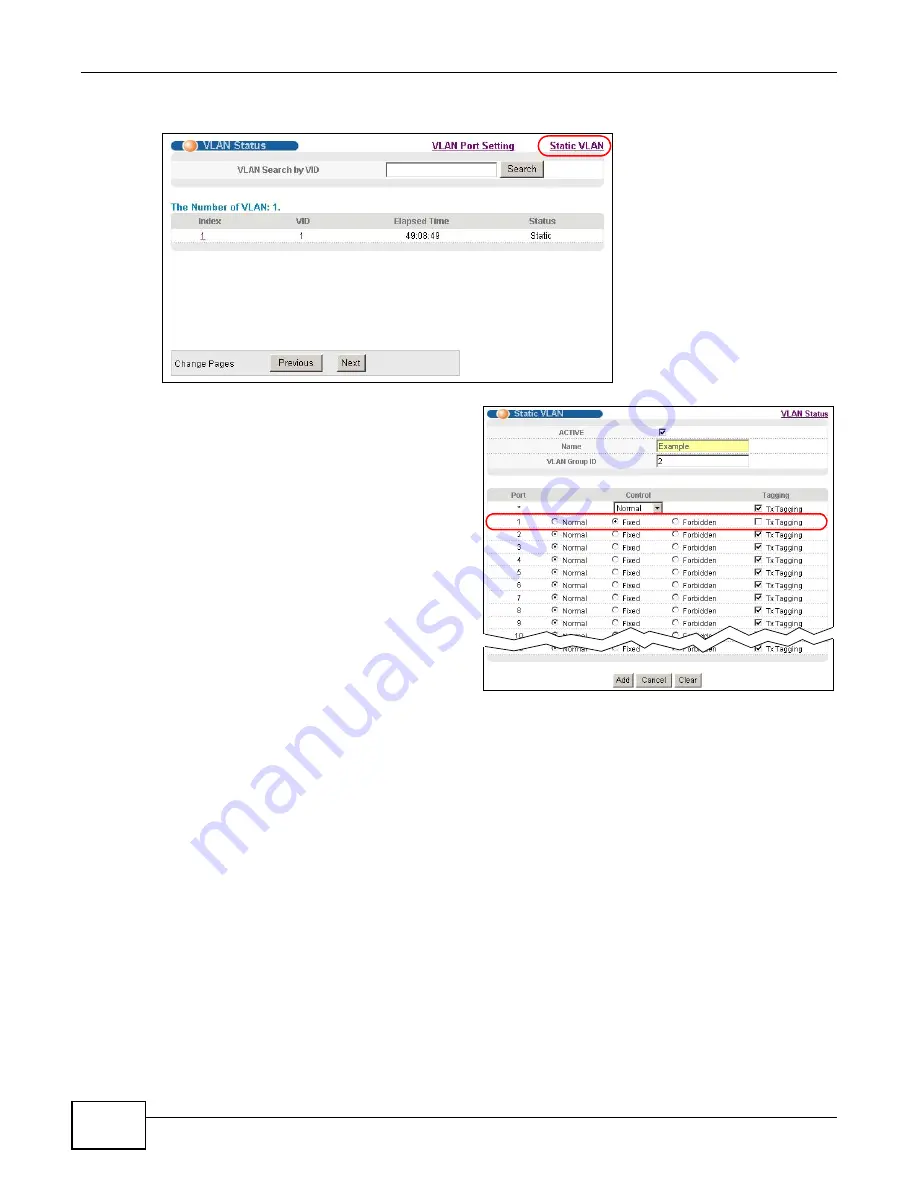
Chapter 5 Initial Setup Example
MES3500-24/24F User’s Guide
50
1
Click Advanced Application > VLAN in the navigation panel and click the Static VLAN link.
2
In the Static VLAN screen, select ACTIVE,
enter a descriptive name in the Name field
and enter 2 in the VLAN Group ID field for
the VLAN2 network.
Note: The VLAN Group ID field in this screen and the VID field in the IP Setup screen
refer to the same VLAN ID.
3
Since the VLAN2 network is connected to port 1 on the Switch, select Fixed to configure port 1 to
be a permanent member of the VLAN only.
4
To ensure that VLAN-unaware devices (such as computers and hubs) can receive frames properly,
clear the TX Tagging check box to set the Switch to remove VLAN tags before sending.
5
Click Add to save the settings to the run-time memory. Settings in the run-time memory are lost
when the Switch’s power is turned off.
5.1.2 Setting Port VID
Use PVID to add a tag to incoming untagged frames received on that port so that the frames are
forwarded to the VLAN group that the tag defines.
Summary of Contents for MES3500-24
Page 2: ......
Page 6: ...Safety Warnings MES3500 24 24F User s Guide 6...
Page 20: ...Table of Contents MES3500 24 24F User s Guide 20...
Page 21: ...21 PART I User s Guide...
Page 22: ...22...
Page 47: ...Chapter 4 The Web Configurator MES3500 24 24F User s Guide 47...
Page 48: ...Chapter 4 The Web Configurator MES3500 24 24F User s Guide 48...
Page 78: ...Chapter 6 Tutorials MES3500 24 24F User s Guide 78...
Page 79: ...79 PART II Technical Reference...
Page 80: ...80...
Page 240: ...Chapter 28 VLAN Mapping MES3500 24 24F User s Guide 240...
Page 264: ...Chapter 33 Private VLAN MES3500 24 24F User s Guide 264...
Page 282: ...Chapter 36 DHCP MES3500 24 24F User s Guide 282...
Page 336: ...Appendix A Common Services MES3500 24 24F User s Guide 336...






























